Using pbc (playback control) functions, Configuring audio settings, Changing the audio language/format – Sony XNV-660BT User Manual
Page 25: Dolby d 3 / 2, Changing the audio language/ format, Playing without pbc functions
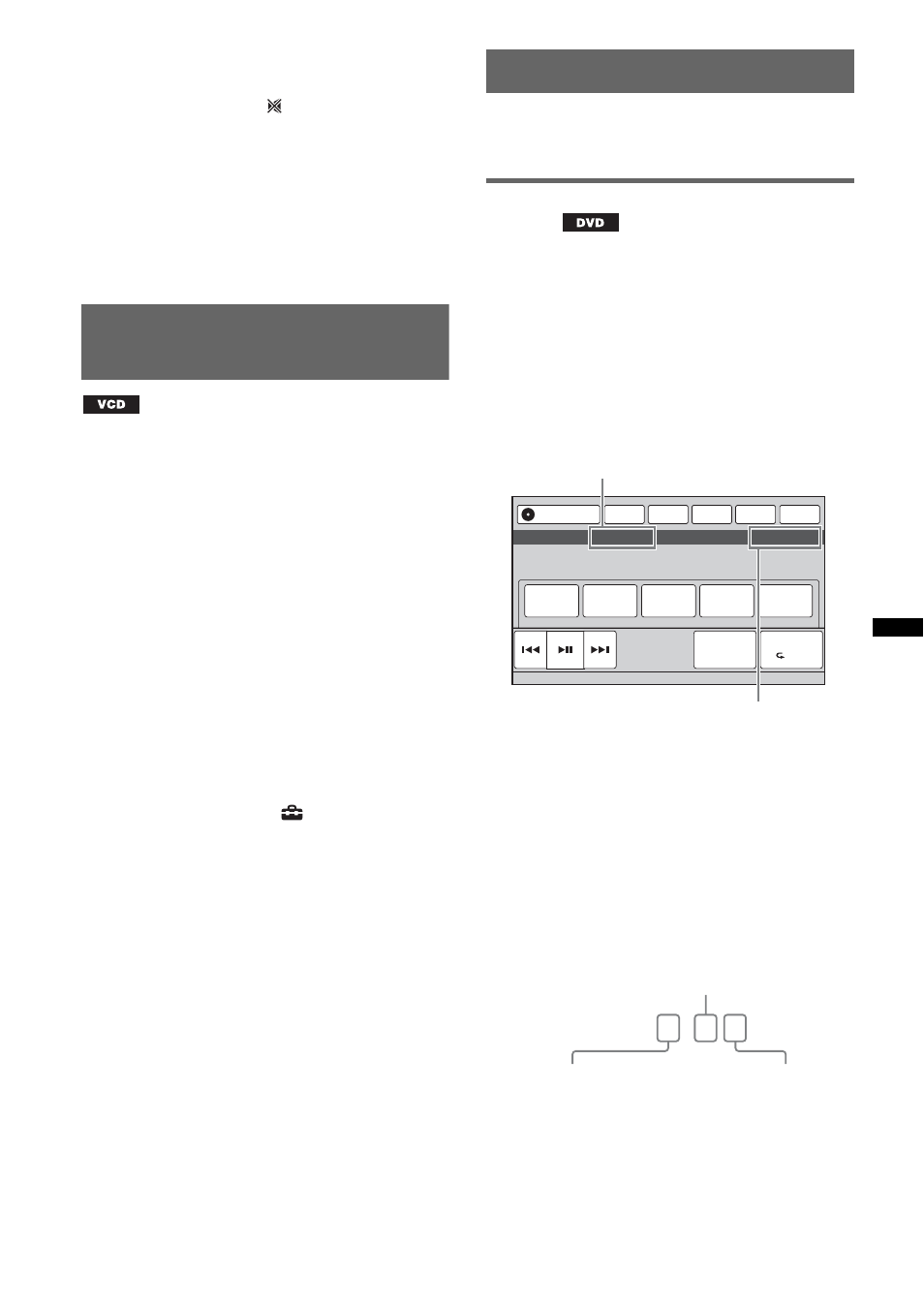
25
G
Format, track number, album number*
7
,
setting status (CSO, EQ7, RBE)
*1 When ATT is activated,
appears.
*2 During JPEG playback or VCD playback with PBC
functions, no indication appears.
*3 Indications differ depending on the disc/format.
*4 When playing a VCD with PBC functions
(page 25), no indication appears.
*5 DVD only.
*6 The recommended size is from 240 × 240 to 960 ×
960 pixels.
*7 MP3/WMA/AAC only.
Using PBC (playback control)
functions
The PBC menu interactively assists with
operations while a PBC-compatible VCD is
played.
1
Start playing a PBC-compatible VCD.
The PBC menu appears.
2
Touch “PBC Panel.”
The menu control panel appears.
3
Touch the number keys to select the
desired item, then touch “Enter.”
4
Follow the instructions in the menu for
interactive operations.
To return to the previous display, press O.
To hide the controls, touch “Close.”
Playing without PBC functions
1
While no source is selected, touch
“Source List,” then
.
2
Touch “Visual.”
The visual setting menu appears.
3
Touch v/V to scroll, then touch “Video
CD PBC” to set to “OFF.”
4
Start playing a VCD.
The PBC menu does not appear during
playback.
Notes
• The items on the menu, and operation procedures
differ depending on the disc.
• During PBC playback, the track number, playback
item, etc., do not appear on the playback display.
• Resume playback is unavailable during playback
without PBC.
Configuring audio settings
Note
Discs in DTS format are not supported. The sound is
not output if the DTS format is selected.
Changing the audio language/
format
The audio language can be changed if the disc is
recorded with multilingual tracks. You can also
change the audio format when playing a disc
recorded in multiple audio formats (e.g., Dolby
Digital).
1
During playback, touch “DVD Control.”
2
Touch “Audio” repeatedly until the
desired audio language/format
appears.
The audio language switches among the
available languages.
When the 4-digit input prompt appears, input
the language code (page 74) for the desired
language.
When the same language is displayed two or
more times, the disc is recorded in multiple
audio formats.
* The format name and channel numbers appear as
follows:
Example: Dolby Digital 5.1 ch
To close the DVD control menu, touch “DVD
Control.”
ATT
TA
AF
Navi
Top
Play Menu
SHUF
DVD
Control
Source List
Audio
Subtitle
Angle
Menu
Top Menu
Audio 1: English Dolby D 3/2.1
Audio language
Audio format/channel numbers*
Dolby D 3 / 2
.
1
Rear channel × 2
Front channel × 2 +
Center channel × 1
LFE channel Ч 1
