Playback indications – Sony XNV-660BT User Manual
Page 24
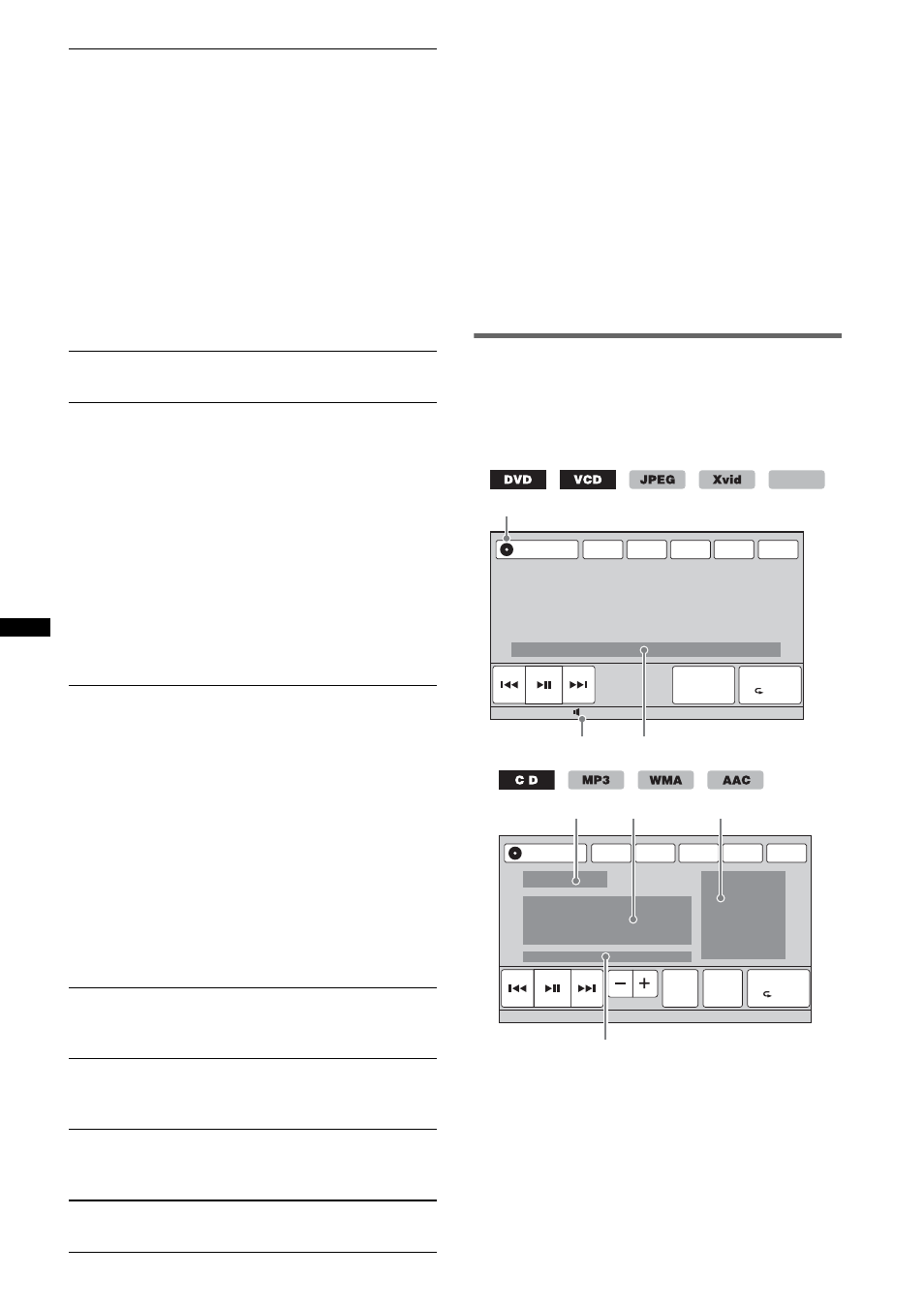
24
*1 The speed depends on the format or the recording
method.
*2 Availability depends on the disc.
*3 When the 4-digit input prompt appears, input the
language code (page 74) for the desired language.
Note
If the disc contains multiple file types, only the
selected file type (audio/video/image) can be played.
For details on how to select the file type, see
“Selecting a file type” on page 36.
Notes on JPEG playback
• If a large-sized image is rotated, it may take longer
to display.
• Progressive JPEG files cannot be displayed.
Playback indications
Touch the display if the indications are not
displayed.
For audio discs, some indications are always
displayed during playback.
A
Current source icon
B
Volume level*
1
C
Format, playback status, elapsed playback
time*
2
, chapter/title/album (folder)/track
number*
3
*
4
, audio format*
5
, setting status
(CSO, EQ7, RBE)
D
Playback status, elapsed playback time*
2
E
Track name, album name, artist name
F
Album artwork display*
6
7
./>
Touch to skip a chapter/track/scene/
image/file.
Touch and hold momentarily to reverse/
fast-forward the video; and then
repeatedly to switch the speed (× 2
t
× 12
t × 120 t × 2 …)*
1
. To cancel,
touch u.
Touch and hold to reverse/fast-forward
the audio track.
During pause, touch and hold down >
to play the video in slow motion. To
cancel, release the key.
8
u
Touch to pause/resume play after pause.
9
“Play Menu”
Touch to open the play menu, which
contains the following items.
• “Repeat”/“Shuffle” (page 27)
• “Dolby D Level” (DVD VIDEO
playback only) (page 26)
• “Stereo” (VCD/CD/MP3/WMA/AAC
playback only) (page 26)
• “Image Turn” (JPEG playback only):
Touch to rotate an image left/right.
• “Audio” (Xvid/MPEG-4 playback
only) (page 26)
0
“DVD Control”
Touch to open the DVD control menu,
which contains the following items.
• “Audio”: Touch repeatedly to select
the audio language/format. (page 25)*
2
• “Subtitle”: Touch repeatedly to turn
off/select the subtitle language.*
2
*
3
• “Angle”: Touch repeatedly to change
the viewing angle.*
2
• “Top Menu”: Touch to open the top
menu on the DVD.*
2
• “Menu”: Touch to open the menu on
the disc.*
2
qa
“PBC Panel”
Touch to display the control panel for the
PBC menu. (page 25)
qs
“Album” –/+
Touch to skip an MP3/WMA/AAC/JPEG/
Xvid/MPEG-4 album (folder).
qd
“List”
Touch to list up tracks/images/video files.
(page 36)
qf
“ZAP”
Touch to enter ZAPPIN mode. (page 36)
ATT
TA
AF
Navi
Top
15
Play Menu
SHUF
DVD
Control
Source List
B
C
A
MPEG-4
ATT
Album
TA
AF
Navi
Top
Play Menu
SHUF
List
Source List
G
D
E
F
ZAP
