Additional information, Explanation of wireless setup windows, Explanation of wireless setup – Sony CPF-IX001 User Manual
Page 29: Windows, Basic setup window, Wireless lan setup window
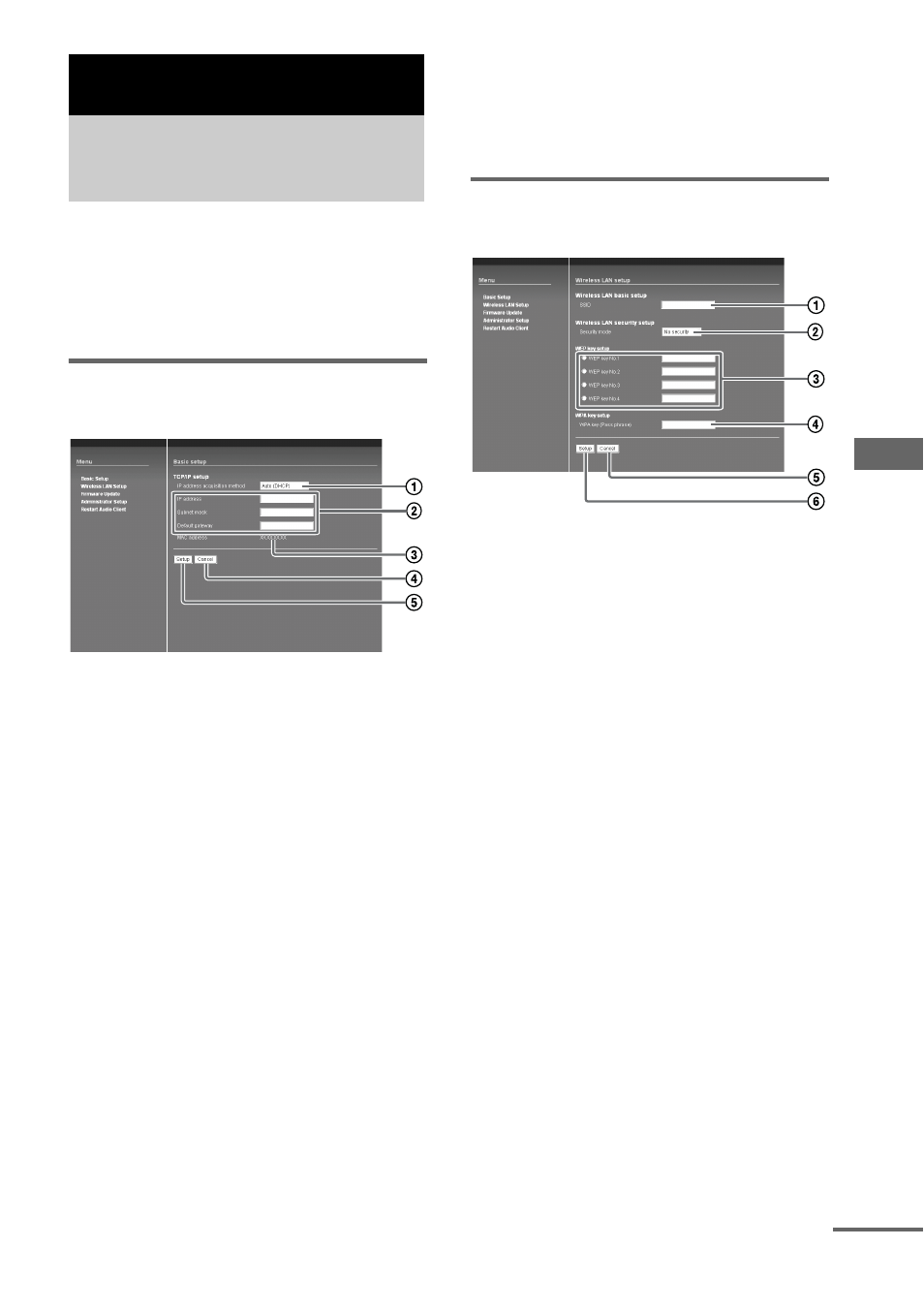
Ad
dit
iona
l Inf
o
rma
tion
29
GB
Configure the CPF-IX001 to communicate on
your wireless LAN network.
For how to display the wireless setup windows,
refer to the “Quick Setup Guide” supplied with
the CPF-IX001.
Basic setup window
You can make the basic network settings here.
1
Select an IP address acquisition method
from the pull-down menu.
To acquire it from the DHCP server automatically,
select [Auto (DHCP)]. To enter it manually, select
[Manual (Static IP)].
Tip
If your wireless LAN router supports DHCP, select
[Auto (DHCP)].
2
When you select [Auto (DHCP)] in 1, setup
is automatically completed.
When you select [Manual (Static IP)], you need to
enter appropriate values by yourself.
Tips
• When you select [Auto (DHCP)], you cannot change
the assigned values.
• When you select [Manual (Static IP)], see the
operating instructions for the values to be entered.
• Enter decimal numbers from 0 to 255 for an IP
address.
3
The MAC address of your CPF-IX001 is
displayed.
4
Cancel the settings.
5
Click the button to confirm the set values.
If any of the set values is incorrect, a dialog box
appears.
Click [Setup] to show the set values. Correct them if
necessary.
Wireless LAN setup window
You can make wireless LAN settings here.
1
Enter the network name (SSID) of the
wireless LAN router.
Be sure to enter the one used for your wireless LAN
router.
“SSID” is an ID used to identify a wireless network.
2
From the pull-down menu, select the
security mode for your wireless LAN router.
Select one of the following;
No security
WEP 64bits
WEP 128bits
WPA (TKIP)
WPA (AES)
WPA2 (TKIP)
WPA2 (AES)
3
Enter a security key when you select [WEP
64bits] or [WEP 128bits] in 2.
Select the security key number and enter the
security key for your wireless LAN router.
Enter either characters or hexadecimal numbers for
the security key.
The security keys should be arbitrary characters and
numbers.
The length of the security keys differs depending on
the security mode you select. See the table below.
Additional Information
Explanation of wireless
setup windows
continued
