Messages – Sony CPF-IX001 User Manual
Page 27
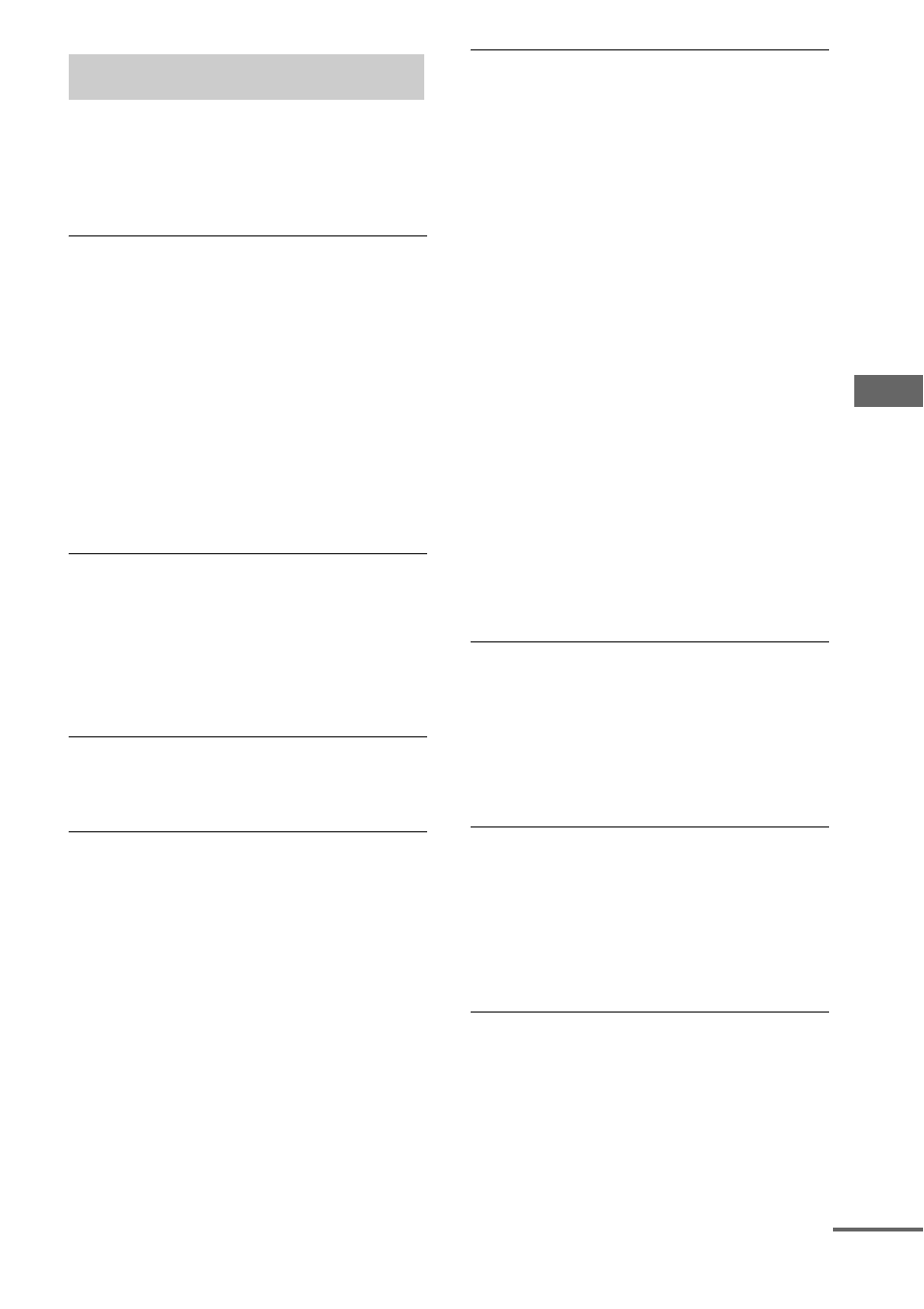
T
roub
lesh
ooting
27
GB
If a message appears while using the CPF-
IX001, follow the procedures below to correct
the problem.
Network
Cannot Play
• Start up M-crew Server Ver. 2.0 and click the
[ERROR LOG] button in the LAUNCHER
window, or right-click the M-crew Server task
tray icon* and select “ERROR LOG VIEWER”,
then check the error log.
• The track cannot be played in the following cases:
– Sampling rate is other than 32 kHz, 44.1 kHz,
48 kHz.
– The track is not being streamed by linear PCM.
– The track is other than one channel or two
channel.
– The track sampling bits are other than 16 bits.
– The server status is busy.
Check Net
• Check that the network cable between the CPF-
IX001 and the hub or router is firmly connected.
• Check that the hub or router is turned on.
• Set the wireless LAN router channel to any
channel from CH1 to CH11. For details, refer to
the operation manual of your wireless LAN
router.
IP Conflict
• Set the IP addresses of the CPF-IX001 and other
devices on the network so that there is no
duplication (page 21).
No Item
• Register the track as instructed by the operation
manual of the connected server.
• Follow the procedure below and reconnect to the
server.
1.
Press MENU.
2.
Select “SERVER?” in the network menu
(page 20), then press ENTER.
3.
Press ./> repeatedly to select the
desired media server, then press ENTER.
No Server/No response
• Restart the computer.
• Check the WIRELESS/WIRED selector on the
network unit.
• Start up the server. M-crew Server Ver. 2.0 can be
started up by the following method:
Right-click the M-crew Server task tray icon*,
then click “Start Music Service” in the menu.
• M-crew Server Ver. 2.0 may not be recognizing
the CPF-IX001. Follow the procedure below and
check whether M-crew Server Ver. 2.0 is
recognizing the CPF-IX001:
1.
Click [Start] – [All Programs] – [M-crew
Server] – [TOOLS] – [EQUIPMENT LIST] in
that order.
2.
If the CPF-IX001 is not present in the list that
appears in step 1, device registration must be
performed. For details, see the “M-crew Server
Ver. 2.0” Help or “M-crew Server Ver. 2.0”
Install manual within M-crew Server Ver. 2.0.
• When setting a firewall other than that provided
with the OS, refer to Troubleshooting in the “M-
crew Server Ver. 2.0” Install manual included on
the supplied CD-ROM.
• Perform the TCP/IP settings and wireless settings
correctly for the CPF-IX001 and the computer
(page 21).
Press MENU
• Follow the procedure below and reconnect to the
server.
1.
Press MENU.
2.
Select “SERVER?” in the network menu
(page 20), then press ENTER.
3.
Press ./> repeatedly to select the
desired media server, then press ENTER.
Server Err
• Follow the procedure below and reconnect to the
server.
1.
Press MENU.
2.
Select “SERVER?” in the network menu
(page 20), then press ENTER.
3.
Press ./> repeatedly to select the
desired media server, then press ENTER.
Server Close
• Start up the server. M-crew Server Ver. 2.0 can be
started up by the following method:
Right-click the M-crew Server task tray icon*,
then click “Start Music Service” in the menu.
• When you want to change the computer’s network
settings, restart the server on your computer. This
message disappears after a short time.
Messages
continued
