9 trouble-shooting – Ask Proxima Impression 860 User Manual
Page 30
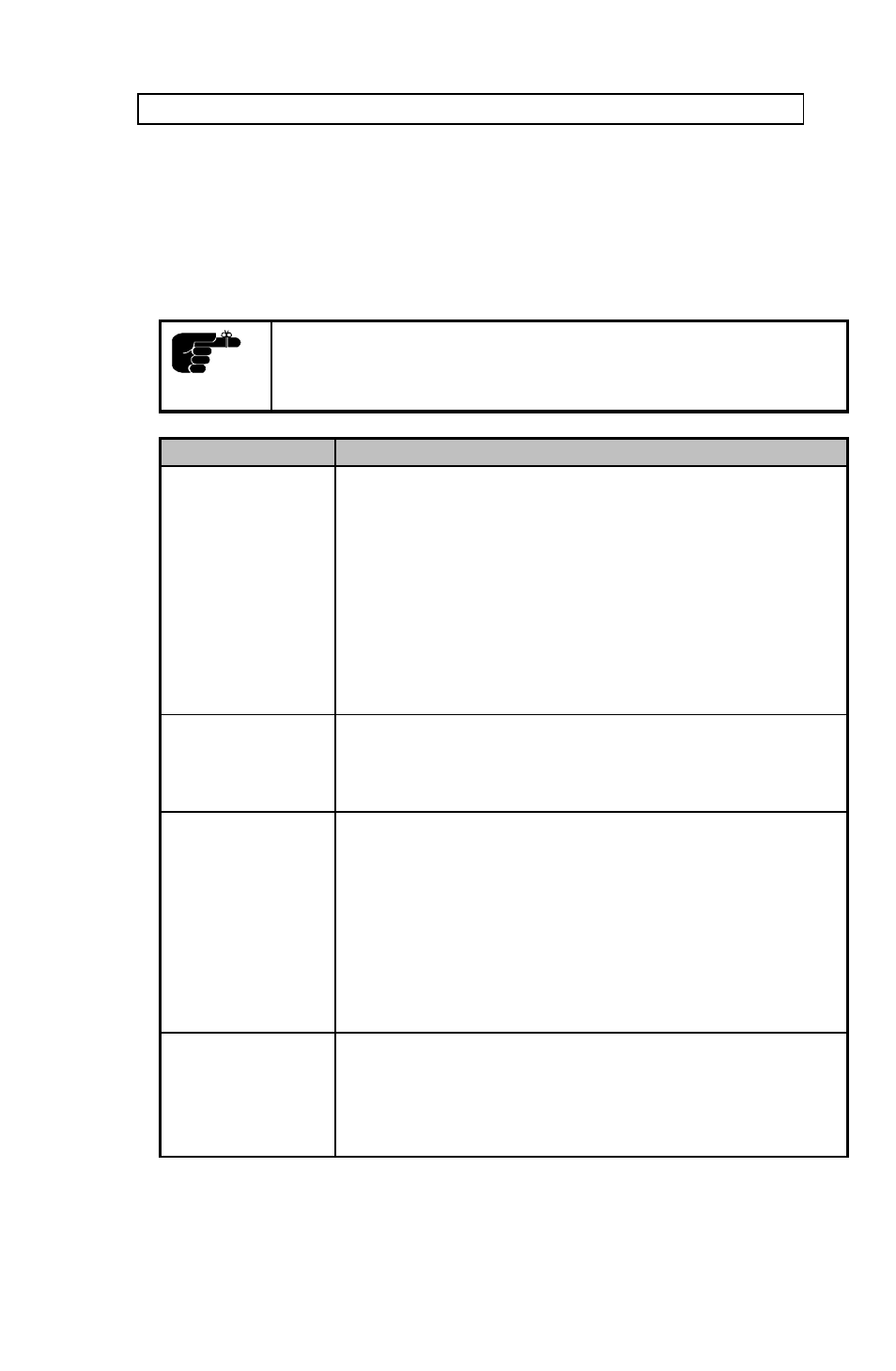
USER GUIDE
LCD PROJECTOR
29
9 TROUBLE-SHOOTING
This is a checklist to help you pinpoint any problem that may arise.
Check the symptoms carefully if you experience any problem. The cure
may be at your fingertips!
Always check that the OSD appears when the OSD key on
the remote control is pressed. This indicates that the LCD
projector is receiving signals from the remote control.
SYMPTOM
SOLUTION
LCD projector
does not work
•
Check if the mains cable is attached properly.
•
Check that the Power ON/OFF switch is ON.
•
Toggle the ON/OFF button on the remote control.
•
Look at the Power ON/OFF Indicator on the Top
Panel Keyboard. If it is blinking slowly the lamp in
the unit is warming up and will ignite within 1
minute.
•
Is the LCD projector fuse, located in the fuse
holder, blown? (See Maintenance for the
replacement procedure.)
The projected
image is
completely
white
•
The BLANK setting may be ON. Press any key on
the remote control to release this feature.
•
Toggle the ON/OFF button on the remote control.
The projected
image is
completely
black
•
Check that the Power ON/OFF switch is ON.
•
Look at the Power ON/OFF Indicator on the Top
Panel Keyboard. If it is blinking slowly the lamp in
the unit is warming up and will ignite within 1
minute.
•
The unit may have overheated due to the
ventilation slats being covered while the projector
was in use. Wait until the unit has completely
cooled down before using again.
The projected
image is too
dark or too light.
•
Adjust the CONTRAST and BRIGHTNESS
settings.
•
Press RESET, which will remove the pre-
determined settings for the current source, and
make the set-up adjustments again.
