Disc operation, 21 english – Ferguson D-580 User Manual
Page 27
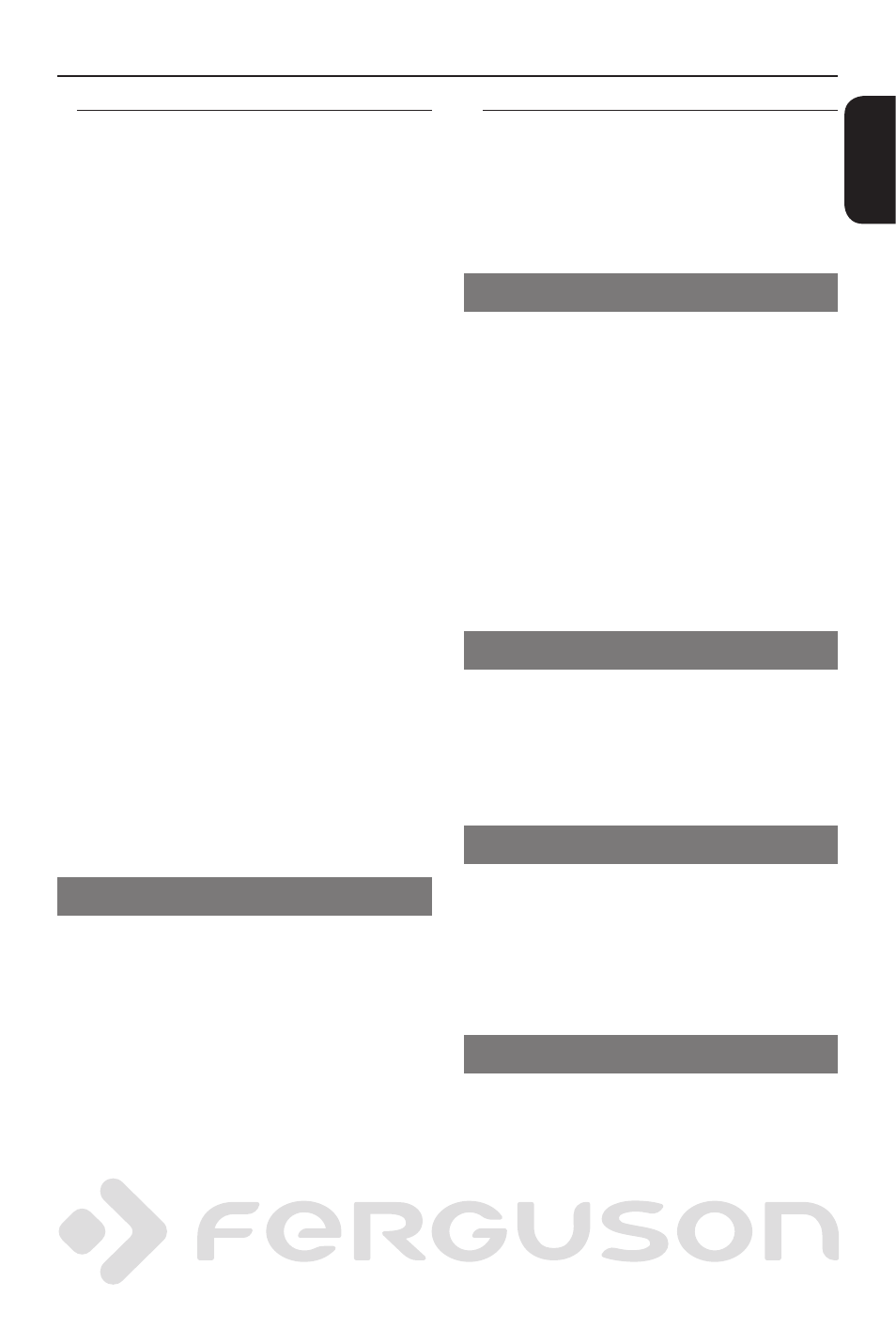
21
ENGLISH
Playing pictures or audio files from
the supported USB device
This DVD system able to access and view
the data in the supported USB device.
A
If a disc is playing, inserting a supported
USB device into the USB port on the front
panel.
A dialog will be displayed on the left
bottom corner.
When playing an ISO disc, the dialog
will not be displayed.
B
Press INPUT on the remote control to
access the data in the drive.
A file menu that contains all supported
files will be displayed on the TV screen.
Use to navigate within the menu
and select the device you want to access,
then press OK.
Press INPUT on the remote control to exit
the file menu, and return to DVD mode.
Press INPUT to enter DVD mode, before
removing the supported USB device from
the slot.
Helpful Hints:
- A total of 300 folders and maximum of
648 titles can be supported.
Compatibility of USB device
The USB port does not support the
connection of other USB device except
the supported USB device.
The USB port can supports the playback
of JPEG/music files/AVI files.
It is not possible to record from the data
from USB ports to this DVD system.
Copy protected contents are not playable.
Helpful Hints:
- Supported USB device include:
{Thumb drive or flash drive, Card
readers for different kinds of
cards, Portable hard disk players}.
Disc operation
Playing JPEG
This DVD system can playback music files,
JPEG, VCD & SVCD files on a personally
recorded CD-R/RW disc or USB device.
General Operation
A
Load a disc or USB device.
The disc reading time may exceed 30
seconds due to the complexity of the
directory/file configuration.
B
Press to select the folder and press
OK to open the folder.
C
Press to select a track/files.
D
Press PREV/NEXT to go to previous/next
page.
E
Press OK to confirm.
Playback selection
During playback ,you can;
Press PREV/NEXT to select the previous/
next track/file in the current folder.
Press PlAY/PAUSE repeatedly to pause/
resume playback.
Zoom picture (JPEG)
During playback, press ZOOM repeatedly
to display the picture with different
scales.
Use to view the zoomed
picture
Rotating Pictures
During playback, press to
rotate the picture on the TV screen.
: flip the picture verticaly by 180º
: flip the picture horizontally by 180º
: flip the picture anti-clockwise by 90º
: flip the picture clockwise by 90º
