The playback menu, Print order (creating a dpof print order), A print order (creating a dpof print order) – Nikon S8200 User Manual
Page 155: E43), E43) an, Select select images and press the k button
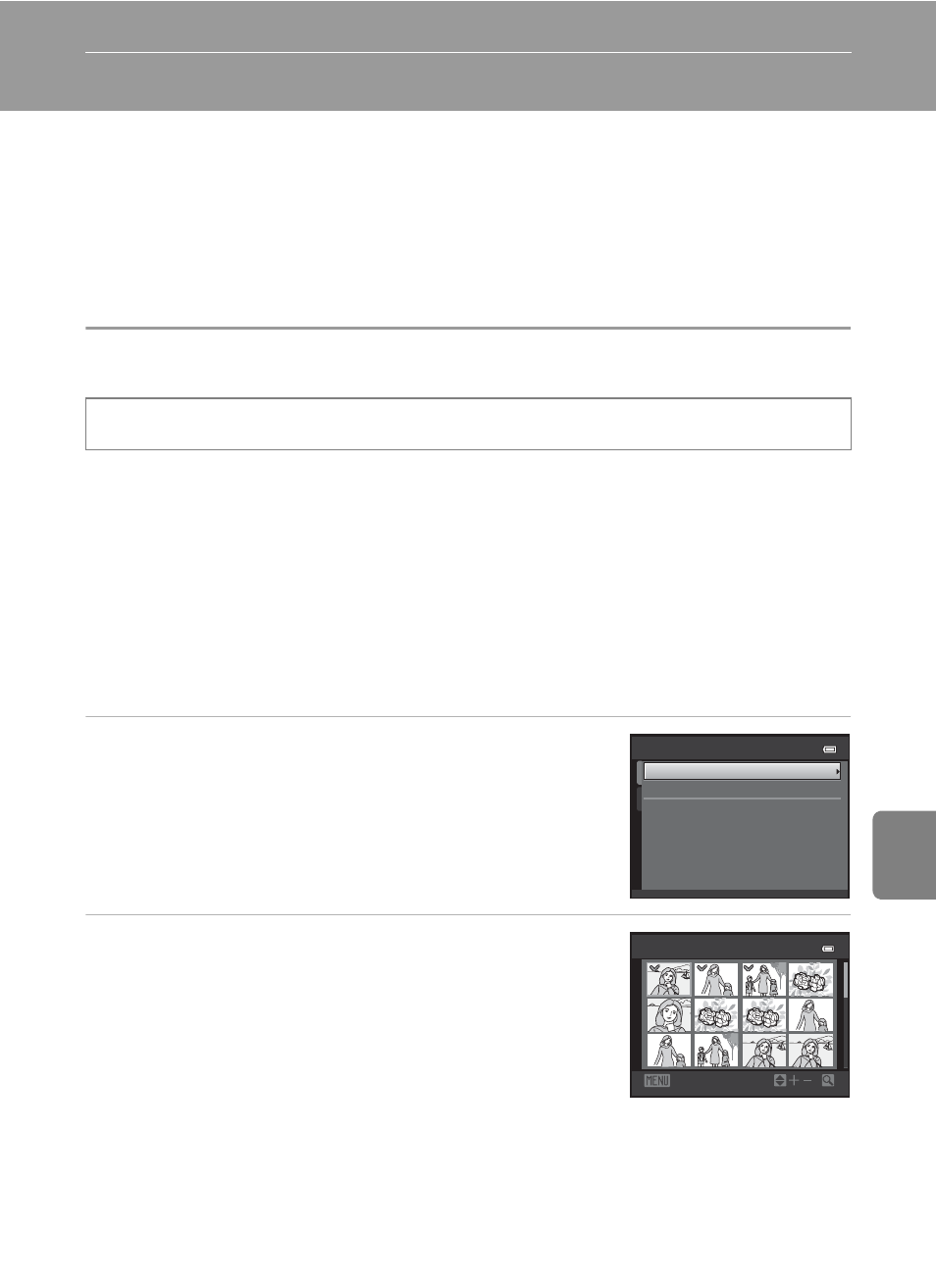
E
43
Re
fere
nce
S
ect
io
n
The Playback Menu
• For information about the following image editing features, see “Editing Still
a Print Order (Creating a DPOF Print Order)
When printing images saved on the memory card using any of the following
methods, the Print order option in the playback menu is used to create digital
“print orders” for printing on DPOF-compatible devices.
• Inserting the memory card into a DPOF-compatible (
F19) printer’s card slot.
• Taking the memory card to a digital photo lab.
• Connecting the camera to a PictBridge-compatible (
print order can also be created for images saved in the internal memory if the
memory card is removed from the camera.
1
Select Select images and press the k
button.
2
Select images (up to 99) and the number of
copies (up to nine) of each.
• Rotate the multi selector, or press
J or K to select
images, and press
H or I to specify the number of
copies to be printed.
• Images selected for printing are indicated by the check
mark icon and the numeral indicating the number of
copies to be printed. If no copies have been specified for images, the selection is canceled.
• Rotate the zoom control to
g (i) to switch to full-frame playback. Rotate the zoom
control to
f (h) to switch back to 12-thumbnail display.
• Press the
k button when setting is complete.
- Quick retouch
- D-Lighting
- Skin softening
- Filter effects
- Small picture
Press the c button (playback mode) M d button M c tab M a Print order
Select images
Delete print order
Print order
Back
Print selection
11
11
33
