Nikon S6000 User Manual
Page 165
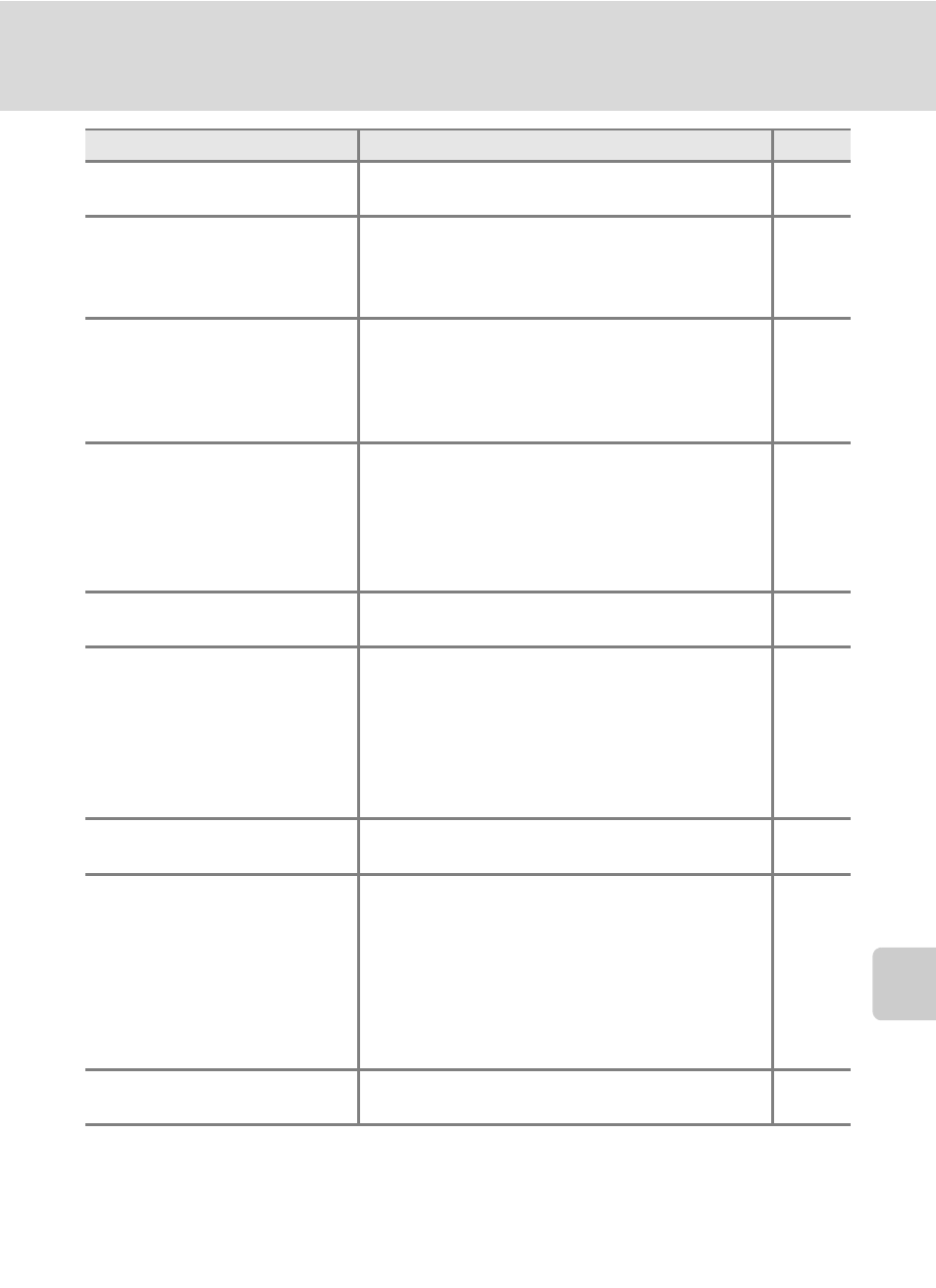
153
Troubleshooting
T
e
ch
n
ical
No
te
s an
d I
n
de
x
Cannot switch to shooting
mode.
Disconnect HDMI cable or USB cable.
Camera cannot focus.
• The intended subject is one with which
autofocus does not perform well.
• Set AF assist in the setup menu to Auto.
• Turn camera off and then on again.
Pictures are blurred.
• Use flash.
• Enable vibration reduction or motion
detection.
• Use D (Best Shot Selector).
• Use tripod and self-timer.
Streaks of light or partial
discoloration are visible in the
monitor.
Smear occurs when extremely bright light
strikes the image sensor. When shooting with
Continuous set to Multi-shot 16 and when
recording movies, avoiding bright objects, such
as the sun, reflections of the sun, and electric
lights is recommended.
Bright specks appear in
pictures taken with flash.
Flash is reflecting off particles in air. Set the flash
mode setting to W (off).
Flash does not fire.
• The flash mode is set to W (off).
• Scene mode with which the flash does not
fire is selected.
• On is selected for Blink proof in smart
portrait menu.
• Another function that restricts flash is
enabled.
Optical zoom cannot be used.
Optical zoom cannot be used while recording
movies.
Digital zoom cannot be used.
• Digital zoom is set to Off in the setup menu.
• Digital zoom is not available in the following
situations.
- When Scene auto selector, Portrait, or
Night portrait scene mode is selected.
- When shooting in smart portrait mode.
- When shooting in subject tracking mode.
- When Continuous is set to Multi-shot 16.
Image mode not available.
Another function that restricts the Image mode
option is enabled.
Problem
Cause/Solution
A
