Using vibration reduction (vr) – Nikon P4 User Manual
Page 50
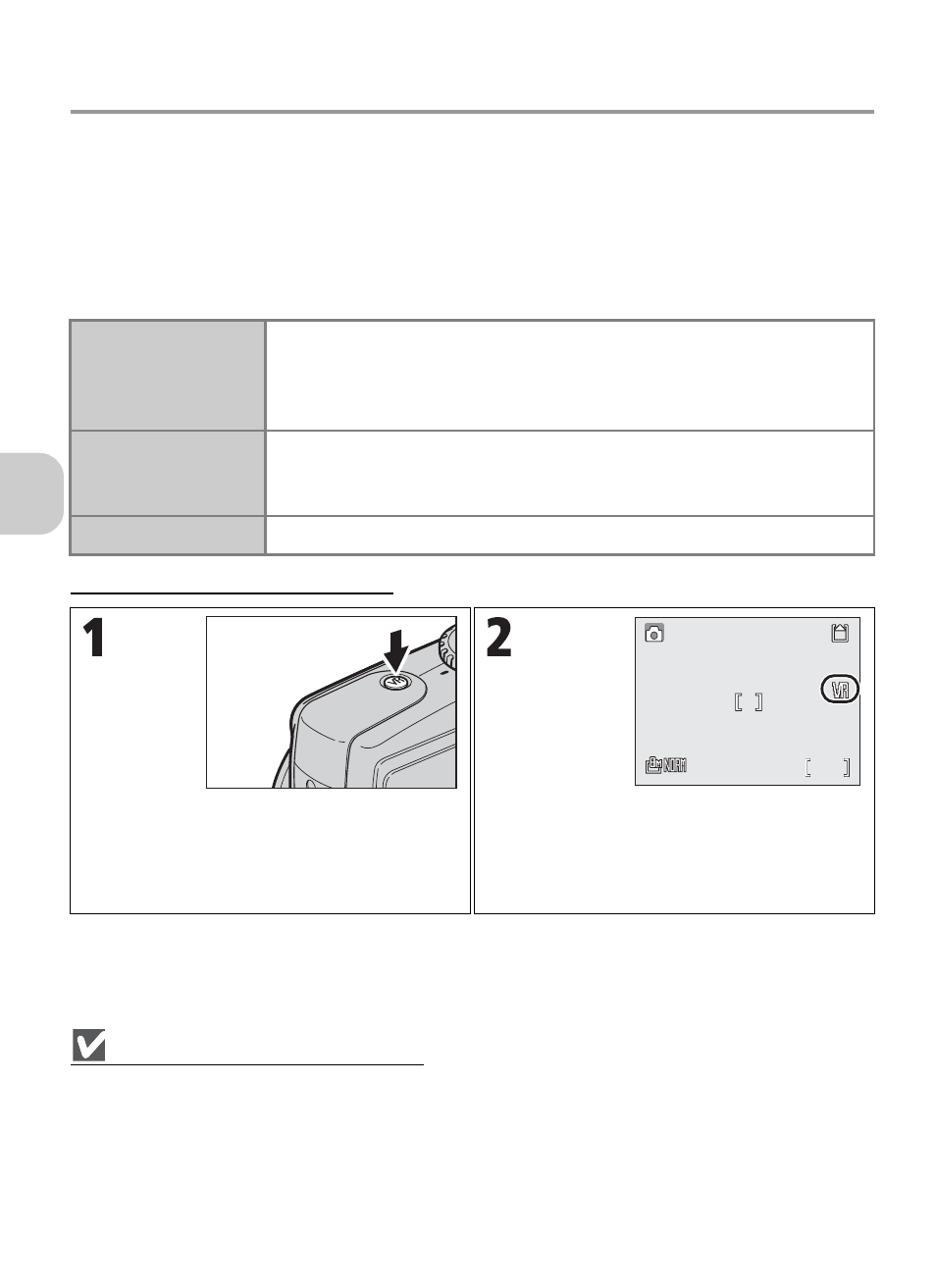
48
A
d
dit
iona
l S
h
o
o
ti
n
g
Opt
ions
Using Vibration Reduction (VR)
Vibration reduction adjusts the lens to compensate for camera motion that
can blur your image while shooting still pictures or movies. It makes blurring
less likely to occur in situations where it is difficult to hold the camera steady,
such as when shooting at slow shutter speeds in dimly lit surroundings or
when zoomed in for close-up shots. When you compose your image, you can
see the results of Vibration reduction on the camera’s monitor.
Setting Vibration Reduction
Notes on Vibration Reduction
• Vibration reduction may take a few seconds to activate after the camera recovers from Standby
mode or the power is turned on. Wait until the display stabilizes before shooting. There may also
be a slight display lag after a picture is taken.
• Turn Vibration reduction off when using a tripod.
• Depending on the situation, camera shake may not be completely reduced even if Vibration re-
duction is set.
W
Normal
(default setting)
Suitable for normal shooting conditions. The camera detects and
smoothes out panning movements. Vibration reduction reduces
only vertical shake when the camera is panned horizontally and only
horizontal shake when panned vertically.
X Active
Suitable for severe camera shake such as when shooting from a
moving vehicle. This option does not detect vibrations when pan-
ning.
Off
Vibration reduction is turned off.
In Shooting mode, press f repeatedly
to select W (Normal), X (Active) or
Off.
Selected option is indicated by icon on
monitor.
• After the icon appears, frame picture,
focus, and shoot.
F2.7
F2.7
1/60
1/60
120
120
F2.7
1/60
120
