Nikon S202 User Manual
Quick start guide, Charge
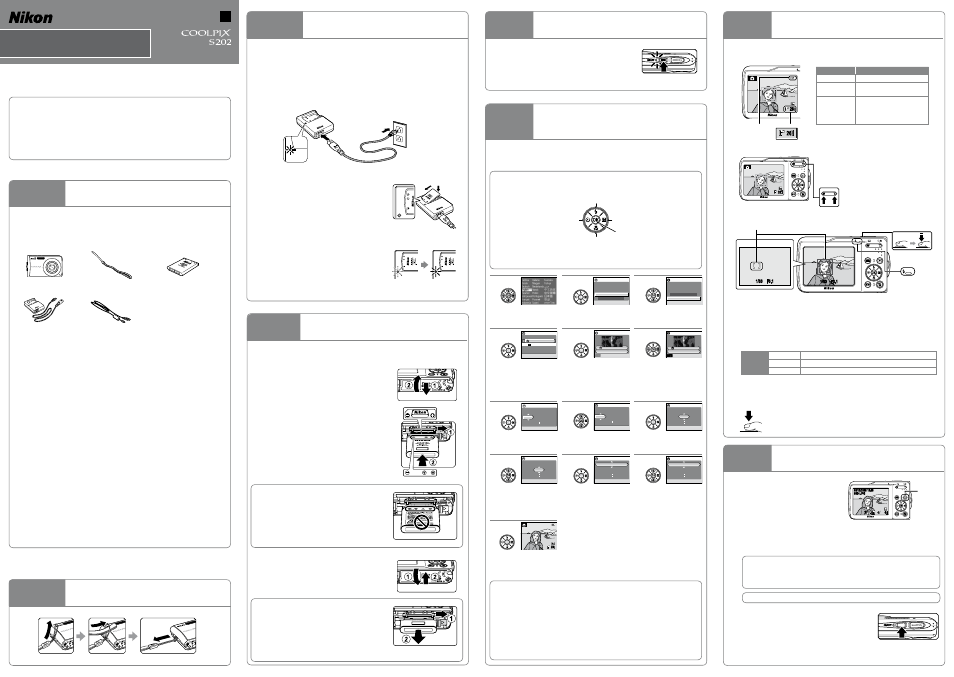
Us_01
26
26
Step
1
Take the Camera Out of the Box
a
Take the camera and all accessories out of the box.
b
Check that you have all the items listed below.
COOLPIX S202 Digital Camera
Rechargeable Li-ion Battery EN-EL10*
(with battery case)
Battery Charger MH-63
(with power cable)†
USB Cable UC-E6
• Quick Start Guide (this guide)
• User’s Manual
• Warranty
• Software Suite installer CD
* Charge the battery as shown in step 3.
† Shape of power cable depends on country of use.
NOTE: Memory card not provided. See page 108 of the User’s Manual for a list
of approved memory cards.
Camera Strap
AN IMPORTANT NOTICE ABOUT ACCESSORIES
Nikon COOLPIX digital camera is designed to the highest standards and includes
complex electronic circuitry. Only Nikon accessories, such as chargers, batteries
and AC adapters are certified by Nikon specifically for your Nikon COOLPIX
camera and are engineered and tested to operate within the requirements of the
electronic circuitry of our cameras.
THE USE OF NON-NIKON ACCESSORIES MAY DAMAGE YOUR CAMERA AND WILL
VOID YOUR NIKON WARRANTY. The use of third-party rechargeable Li-ion batteries
not bearing the Nikon holographic seal* could interfere with normal operation of
the camera or result in the batteries overheating, igniting, rupturing, or leaking.
Genuine Nikon accessories are available through your Nikon-authorized dealer
or from our web site at www.Nikonmall.com.
* Holographic seal: Identifies this device as an authentic Nikon product.
Thank you for purchasing a Nikon digital camera. Should you need technical support, we offer a number of
options available 24 hours a day, 7 days a week.
Internet
Please visit www.nikontechusa.com, Nikon’s support home page. Here you can:
• Search Nikon’s continuously updated Knowledge Database for the latest technical support information.
• Use “Ask Nikon a Question” to receive a prompt reply from a Nikon professional advisor to your e-mail.
• Download the latest versions of Nikon software or firmware updates for your product, or register to receive e-mail
notification for software or firmware updates.
Telephone
Please call 1-800-NIKON-UX (1-800-645-6689) for help, 24 hours a day, 7 days a week, for support and product
questions. Our professional advisers are standing by to help with your digital camera needs.
En
Quick Start Guide
DIGITAL CAMERA
Step
8
View your Pictures
a
Press
c
.
b
View pictures in the monitor.
Use the multi selector to view other pictures. Press the multi selector right
or down to view pictures in the order recorded, left or up to view pictures in
reverse order.
Deleting Pictures
To delete the picture currently displayed in the monitor, press l. When a confirmation
dialog is displayed, use the multi selector to choose Yes and press k. To exit without
deleting the picture, choose No and press k.
c
When you have finished taking pictures, turn the
camera off.
This completes the explanation how to use the COOLPIX S202. The next step is to
install the provided software as described on the following page.
Step
7
Take Pictures
a
Check the battery level and number of exposures remaining in the monitor.
Battery level is shown in the monitor as follows.
Display
Description
NO INDICATOR
Battery fully charged.
B
Battery low. Prepare to charge or
replace the battery.
N
Warning!
Battery
exhausted.
Cannot take pictures. Recharge
or replace with a fully charged
battery.
Number of exposures
remaining
Battery level
indicator
b
Frame your subject in the center of the monitor.
The zoom buttons
Press g to zoom in on the subject so that it fills
a larger area of the frame. Press f to zoom
out, increasing the area visible in the frame.
c
Press the shutter-release button halfway to confirm focus.
Step
2
Attach the Camera Strap
US
Step
5
Turn On the Camera
Press the power switch to turn on the camera. The power-
on lamp (green) will light and the monitor will turn on.
Step
4
Insert the Battery
After charging the battery, insert it as described below.
a
Open the battery-chamber/memory card slot
cover.
b
Insert the battery. Use the side of the battery
to push aside the orange battery latch in the
direction of the arrow 1, and fully insert the
battery 2. The battery is fully inserted when the
battery latch clicks back in place.
c
Close the battery-chamber/memory card slot
cover.
Step
3
Charge the Battery
The camera uses a Rechargeable Li-ion Battery EN-EL10 (supplied). Charge the
battery with the Battery Charger MH-63 (supplied) before first use or when the
battery is running low.
a
Connect the power cable to the battery charger 1 and then plug it into a
power outlet 2. The CHARGE lamp will light 3.
b
Insert the battery at an angle as shown 1, and
set it in the battery charger 2.
c
The CHARGE lamp will start to blink. Charging
is complete when the CHARGE lamp stops
blinking.
A fully exhausted battery charges in about
100 minutes.
Step
6
Choose a Language and Set the
Clock
A language-selection dialog is displayed the first time the camera is turned on.
Follow the steps below to choose a language and set the time and date.
The Multi Selector
Use the multi selector to choose and apply settings.
In the descriptions that follow, parts of the multi selector that are used to perform a task are shown
in gray.
2
The date menu is
displayed.
1
Choose the desired
language.
3
Choose Yes.
5
The home time zone menu
is displayed.
4
The time zone menu is
displayed.
If daylight saving time is in
effect, see “Daylight Saving
Time” below.
6
Select your home time
zone.
8
Edit the month.
7
The date menu is
displayed.
9
Press
k
.
12
Date
M
D
Y
11
10
15
2008
15
Choose the order in which
the month, day, and year
are displayed.
10
Edit the day.
• Perform steps 9 and 10
to edit the year and time
in the same manner.
11
Press
k
.
• The row for setting the
order in which the date
is displayed will blink.
13
The settings are applied
and monitor display returns
to shooting mode.
• The lens will open.
Daylight Saving Time
If daylight saving time is in effect, turn on Daylight saving (w) in the time zone menu in step 4
and set the date.
1 Before pressing
k
in step 4, press the multi selector down to choose Daylight saving.
2 Press
k
to enable daylight saving time (w).
Pressing
k
toggles the daylight saving time option on and off.
3 Press multi selector up to return to the time zone menu with the zone selected (“EST: New York”
in step 4 above). Then, press
k
to proceed to step 5.
When daylight saving time ends, turn Daylight saving off from the date menu in the setup menu.
The camera’s clock is automatically set back one hour. For more information on setting date and
time, see page 94 of the User’s Manual.
MH-
63
LIT
HIU
M I
ON
B
AT
TE
RY
C
HA
RG
ER
CHA
RG
E
MH-63
LIT
HIU
M I
ON
B
ATT
ER
Y
CH
AR
GE
R
CHA
RG
E
CHARGE
1
2
3
CHARGE
CHARGE
Inserting the Battery
Inserting the battery upside down or backwards could
damage the camera. Be sure to check the battery is in the
correct orientation.
Removing the Battery
Turn the camera off before removing or inserting battery.
To eject the battery, open the battery-chamber/memory card
slot cover and slide the battery latch in the direction shown
1
. The battery can then be removed by hand 2. Note that
the battery may become hot during use; observe due caution
when removing the battery.
Move cursor up.
Go to next screen (move cursor right).
When people’s faces (front view) are recognized the camera will focus on the
face surrounded by a double AF area.
When shooting non-human subjects or when no faces are recognized the
camera automatically selects the focus area (one of nine) containing the subject
closest to the camera.
With the shutter-release button pressed halfway, check the flash.
Flash
lamp
On (red)
Flash will fire when picture is taken.
Blinks red
Flash charging.
Off
Flash off or not required.
If remaining battery level is low after using the flash to shoot, the monitor will
turn off and the flash lamp will blink until the flash has finished charging.
d
Press the shutter-release button the rest of the way down to shoot.
The camera has a two-stage shutter-release button. Pressing the
shutter-release button halfway focuses the camera. Pressing the rest
of the way down releases the shutter to record a picture.
To switch to shooting mode, press
c or the shutter-release button.
05/15/2008 15:30
0004.JPG
0004.JPG
4
4
4
4
05/15/2008 15:30
c
26
26
26
26
Date
Set time and date?
No
Yes
Time zone
EST:New York
Daylight saving
Home time zone
Back
Toronto,Lima
EDT:New York
Date
M
D
Y
01
00
00
2008
01
Date
M
D
Y
11
00
00
2008
01
Date
M
D
Y
11
00
00
2008
01
Date
M
D
Y
11
00
00
2008
15
Date
M
D
Y
11
10
15
2008
15
26
26
Date
Set time and date?
No
Yes
Home time zone
Back
Toronto,Lima
EDT:New York
Return to previous screen
(move cursor left).
Apply selection.
Move cursor down.
F3.1
F3.1
1/60
1/60
F3.1
F3.1
1/60
1/60
Flash lamp
Focus area
MH-63
LIT
HIU
M I
ON
B
ATT
ER
Y
CH
AR
GE
R
CHA
RG
E
1
2
