Console ui keyboard navigation – ATEN Altuscn Matrix KVM Switch KM0532 User Manual
Page 49
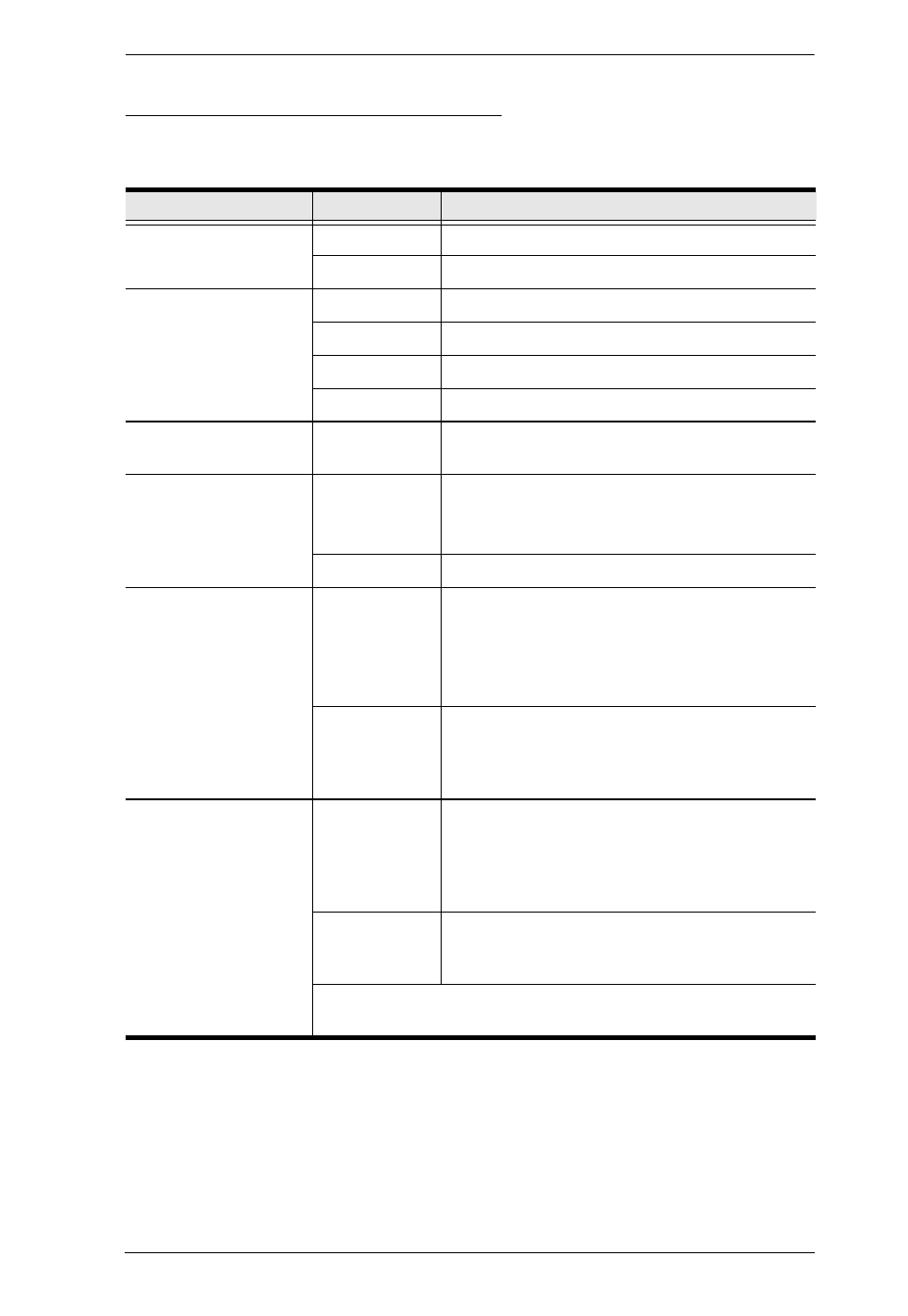
Chapter 5. The User Interface
37
Console UI Keyboard Navigation
You can navigate the Console UI from the keyboard. The hotkey combinations,
and their effects, are shown in the table, below:
Focus
Hotkey
Effect
Miscellaneous
F1
Brings up the About screen.
F8
Logs you out of the session.
The Tab Bar
Ctrl P
Selects the Port Access tab.
Ctrl U
Selects the User Management tab.
Ctrl D
Selects the Device Management tab.
Ctrl L
Selects the Log tab.
The Menu Bar
Tab
After a Tab Bar item is selected, pressing Tab
cycles through its Menu Bar items.
Panel Selection
F4
Selects the Sidebar Tree.
Note: The tab bar focus switches to the Port
Access tab when you make this selection.
F5
Selects the Main Panel
Sidebar Selection
np
When the focus is in the Sidebar, the arrow
keys move the selection up and down through
the port list.
Note: This function is only available under the
Port Access tab.
F3 +
np
When you have arrived at the port you want to
access, press F3 to bring up a session choice
box (see page 76). Use the arrow keys to
cycle to your choice, then press [Enter].
Main Panel Selection
Tab
When the focus is in the Main Panel, press
Tab to move through the available parameters.
For radio buttons press [Enter] to select the
choice. For check boxes, press [Enter] to
select/deselect the item.
np
For parameters with a list of choices, use the
arrow keys cycle you through the parameter
choices.
When all your parameter choices have been made, Tab down
to the Save button and press [Enter]
