Asante Technologies FM2008/2009 User Manual
Page 69
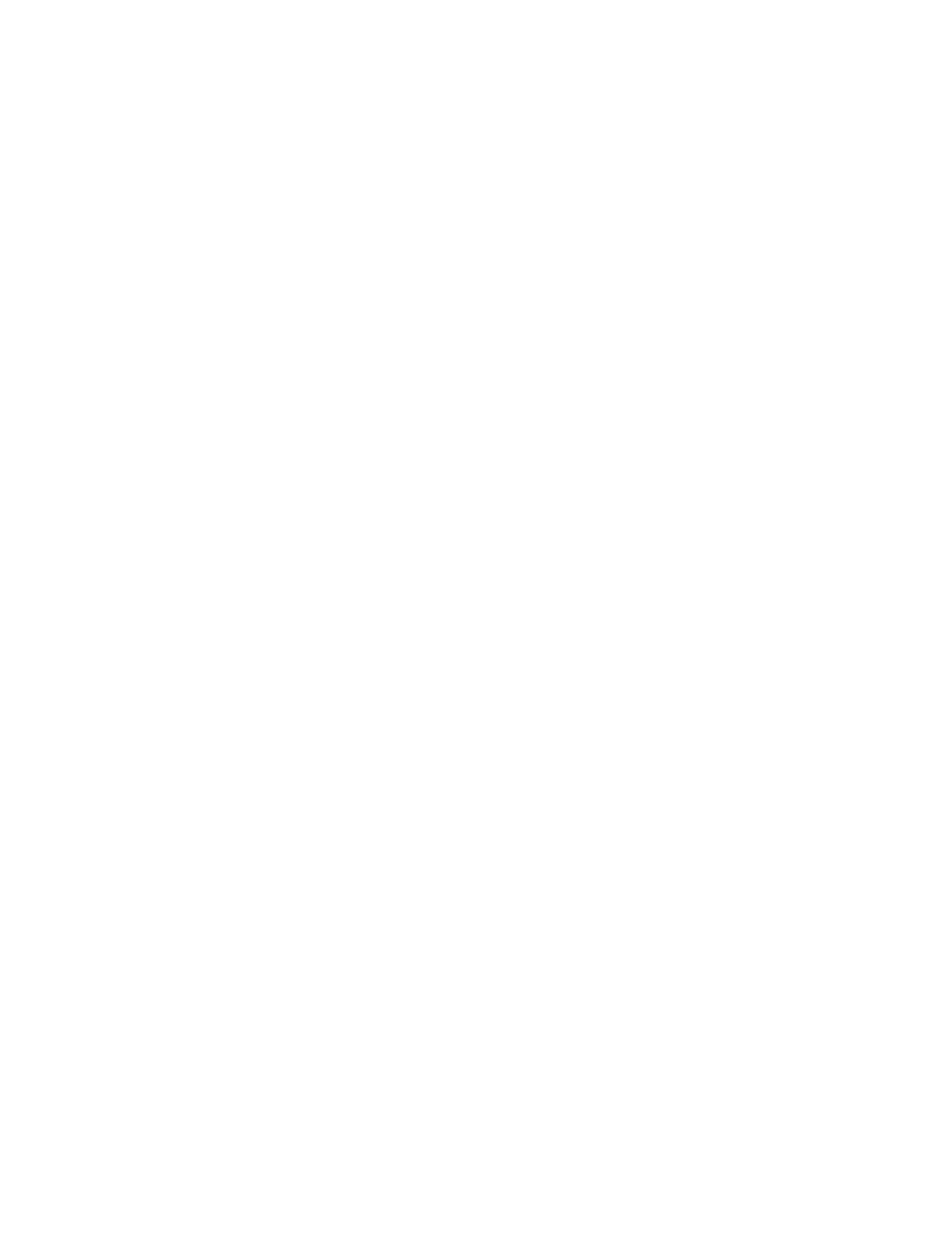
FriendlyNET FM2008/2009
69
User’s Manual
connected to the switch. This saves the switch from having to re-learn
a device's MAC address when the device is active on the network
again.
To add a static MAC address:
1. From the main menu, click Administrator, and then click Filter
Database.
2. Click Static MAC Addresses. In the MAC address box, enter
the MAC address to and from which the port should
permanently forward traffic, regardless of the network activity of
the device.
3. In the Port Number box, select a port number.
4. If tag-based (IEEE 802.1Q) VLANs are set up on the switch,
static addresses are associated with individual VLANs. Type
the VID (tag-based VLANs) associated with the MAC address.
5. Click Add.
4.4.6.3 Port Security
Click the Port Security button to enable security. A port in security
mode will be “locked” to traffic from devices whose MAC addresses
are not in the Static MAC Addresses table. Only incoming packets
with Source MAC already existing in the address table can be
forwarded normally. First, disable the port from learning any new MAC
addresses by checking the Enable Security box, and then use the
static MAC addresses screen to define a list of MAC addresses that
can use the secure port. After you are finished entering the settings,
click Submit to apply the changes to this page.
