3 before you begin, 4 installing alliedview-ems 3.10 – Allied Telesis AlliedView-EMS 3.10 INSTALLATION User Manual
Page 4
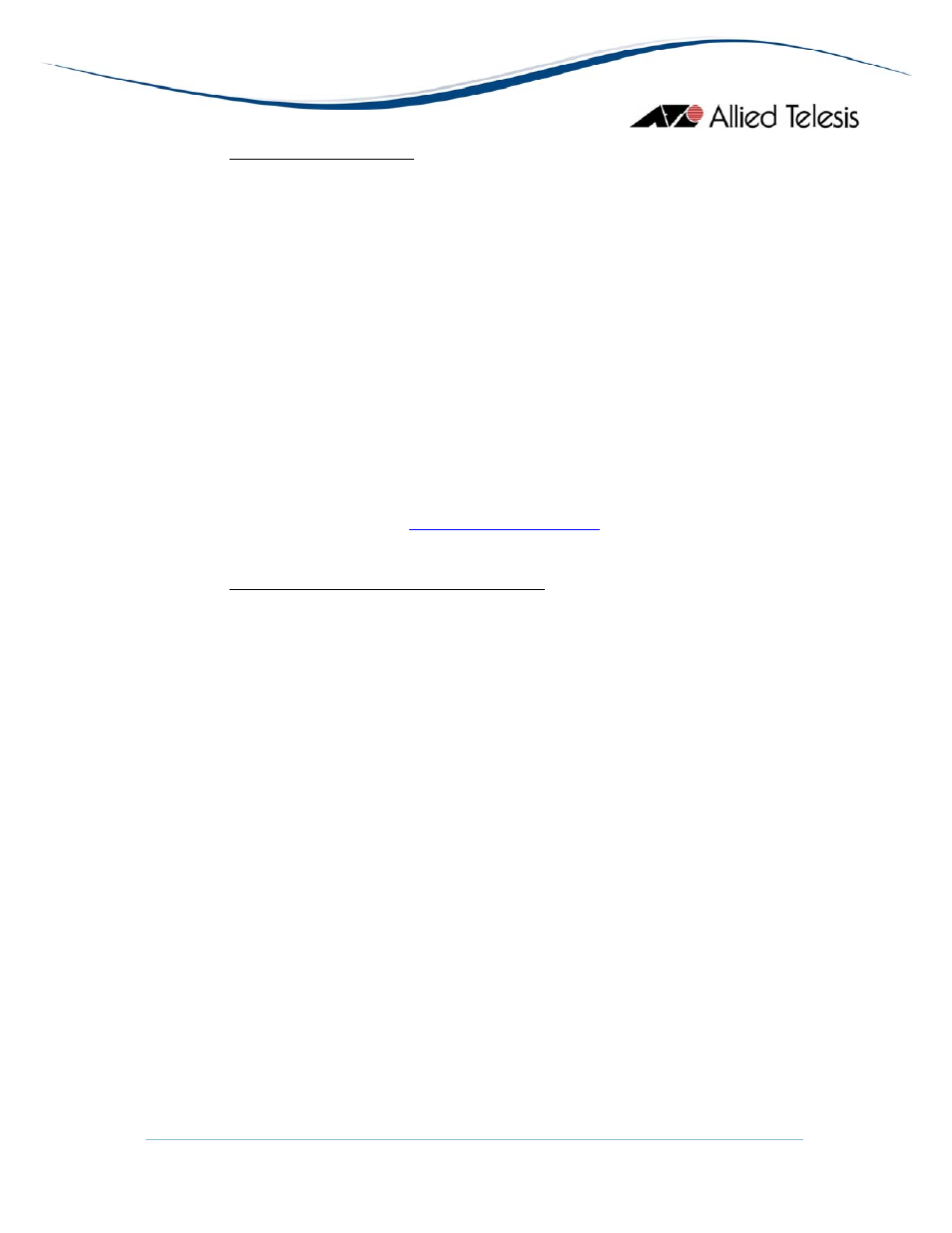
AlliedView™-EMS 3.10 INSTALLATION GUIDE
Page 4 of 29
3 BEFORE YOU BEGIN
Make sure that you satisfy the following requirements before installing AlliedView-EMS 3.10.
• You must have administrative rights on the machine where you will install AlliedView-EMS
3.10. To make sure that you have administrative rights, log on as administrator before
installing AlliedView-EMS 3.10.
• If your machine is defined as an Active Directory Domain Controller and if you plan to
integrate AlliedView-EMS with a network management application, you should use only one
administrator account to install both the network management application and AlliedView-
EMS.
• If you plan to integrate AlliedView-EMS 3.10 with Castle Rock SNMPc or HP OpenView, you
have to install SNMPc or OpenView first before installing AlliedView-EMS 3.10. Before
installing AlliedView-EMS 3.10, stop SNMPc or OpenView if it is running.
• If you plan to integrate AlliedView-EMS 3.10 with Ipswitch WhatsUp, you have to install
WhatsUp first before installing AlliedView-EMS 3.10. Before installing AlliedView-EMS 3.10,
close the WhatsUp application, stop the WhatsUp Engine service and start the WhatsUp
SQL services.
• If you plan to integrate AlliedView-EMS 3.10 with Tivoli NetView, you have to install
NetView first before installing AlliedView-EMS 3.10. Before installing AlliedView-EMS 3.10,
ensure that NetView is running.
• Please refer to Section 12
Installation/Uninstallation Notes
for any known installation-related
issues.
4 INSTALLING ALLIEDVIEW-EMS 3.10
4.1
WINDOWS
To install AlliedView-EMS 3.10 for Windows, perform the following procedure.
1. Close all Windows applications before installing AlliedView-EMS 3.10 so that the
application can detect any existing network management system (NMS) installation in
the shortest possible time.
2. Insert the AlliedView-EMS 3.10 Installation CD in the CD drive. The AlliedView-EMS
3.10 installation setup program will automatically execute and the AlliedView-EMS 3.10
splash screen is displayed for a few seconds.
If you downloaded the AlliedView-EMS installer from the Allied Telesis FTP site, point
to the folder where the installer program was copied to and double click EMS3100.exe.
.
3. The Welcome window appears after the splash screen has been displayed.
