Allied Telesis AlliedView-EMS 3.10 INSTALLATION User Manual
Page 25
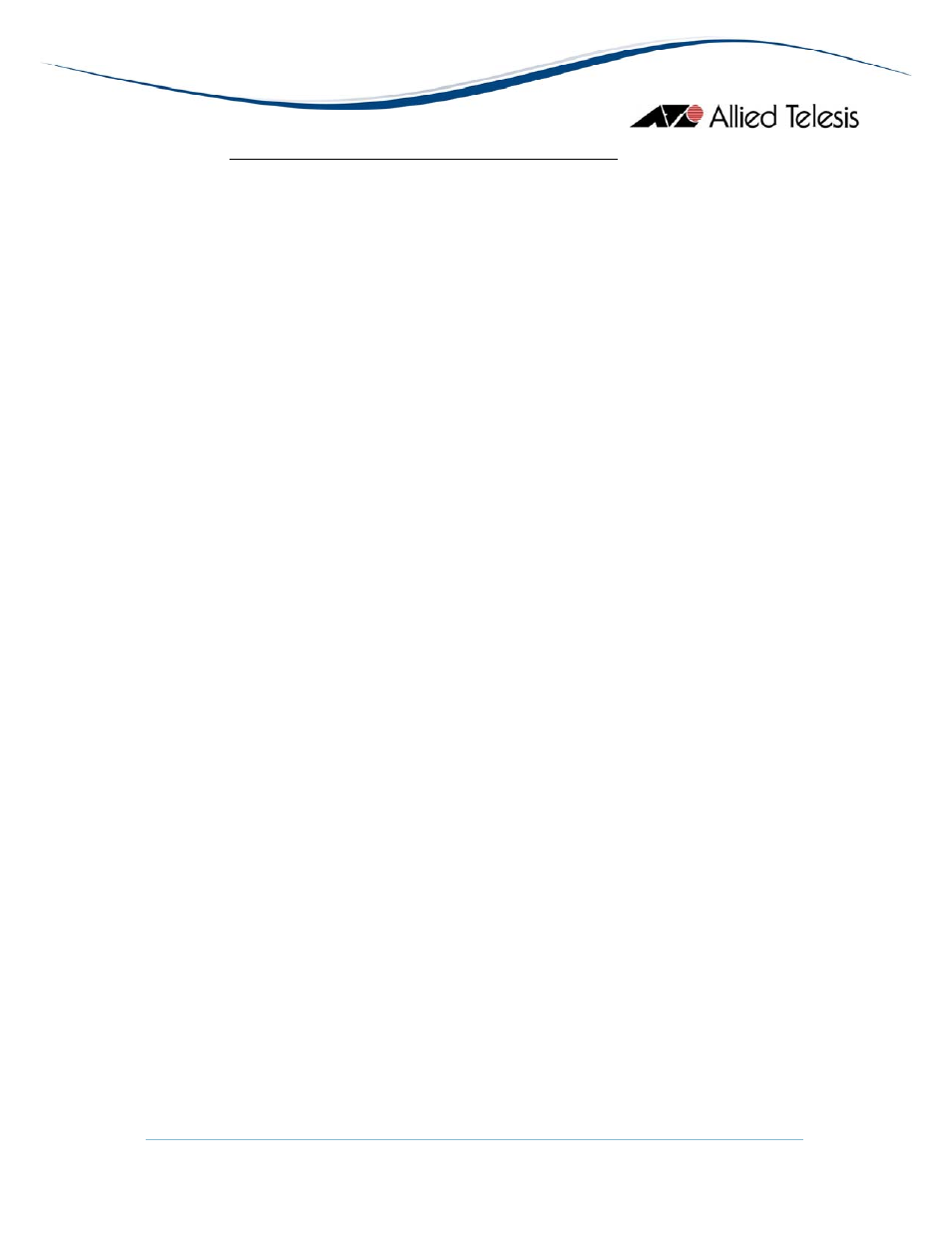
AlliedView™-EMS 3.10 INSTALLATION GUIDE
Page 25 of 29
12 INSTALLATION/UNINSTALLATION NOTES
12.1
Installation
If OpenView is installed, a command window (black screen) is displayed for a few
seconds after clicking the “Next” button in the Welcome dialog. This is because
the installation setup program checks if OpenView services are running.
When installing AlliedView-EMS 3.10 with NetView integration, you may receive
the warning message “The NetView Console lost connection to the NetView
Server. Exiting the Console.”. This is an expected message and does not affect the
installation process.
When installing AlliedView-EMS 3.10 with NetView integration, the installation
setup program will invoke NetView’s “loadmib” application to load the MIB files
used by Allied Telesis devices. Loading the MIB files may take some time to
complete.
When installing AlliedView-EMS 3.10 with NetView integration, the following
warning message may be displayed:
“C:\usr\ov\symbols\ati_device_sym.bak exists on this system and is newer
than the file being installed. Do you want to replace this file?”
This happens when an AlliedView-EMS 3.10 was previously uninstalled and installed
again. Click Yes to proceed with the installation setup.
In UNIX, it is recommended that the AlliedView-EMS 3.10 installation setup
program be run on a console. Double clicking the setup program from the File
Manager window will not close the Run window automatically after the installation
has been completed.
Before installing AlliedView-EMS in UNIX, add the location of Mozilla to the PATH
environment variable (e.g. PATH=$PATH:/opt/mozilla). This will allow the
AlliedView-EMS installer to determine where Mozilla is installed. Note that you
must run the AlliedView-EMS installer and applications (Device Manager, VLAN
Manager and QoS Manager) on the same virtual terminal used to add the location
of Mozilla to PATH. The PATH variable does not span virtual terminals so using a
different virtual terminal will cause the Online Help and WEB Browser functions to
fail.
12.2
Uninstallation
InstallShield message “java.lang.NoClassDefFoundError: run Exception in thread
“main”” may be displayed when user with no administrative rights attempts to
uninstall AlliedView-EMS. To uninstall AlliedView-EMS successfully, be sure that
you have administrative rights.
In Windows XP and Windows 2003, if Accessories, Games, Administrative Tools,
or any Windows system folder was selected as the program folder during
installation, an error message is displayed just before uninstallation is completed.
The error message informs the user that the uninstallation program cannot remove
the desktop icon. This however does not affect the uninstallation process. The
designated AlliedView-EMS program folder is still deleted and uninstallation is
processed completely.
In UNIX, after uninstalling AlliedView-EMS, the user should manually delete the
folder where AlliedView-EMS 3.10 was installed. When AlliedView-EMS is
uninstalled, the directories are not totally removed because some files are used to
invoke the un-installation program.
In UNIX, if the folder where AlliedView-EMS 3.10 was previously installed was not
deleted, a directory named _uninstx (where x represents the number of times
