Uplink module leds – Allied Telesis Uplink Module User Manual
Page 6
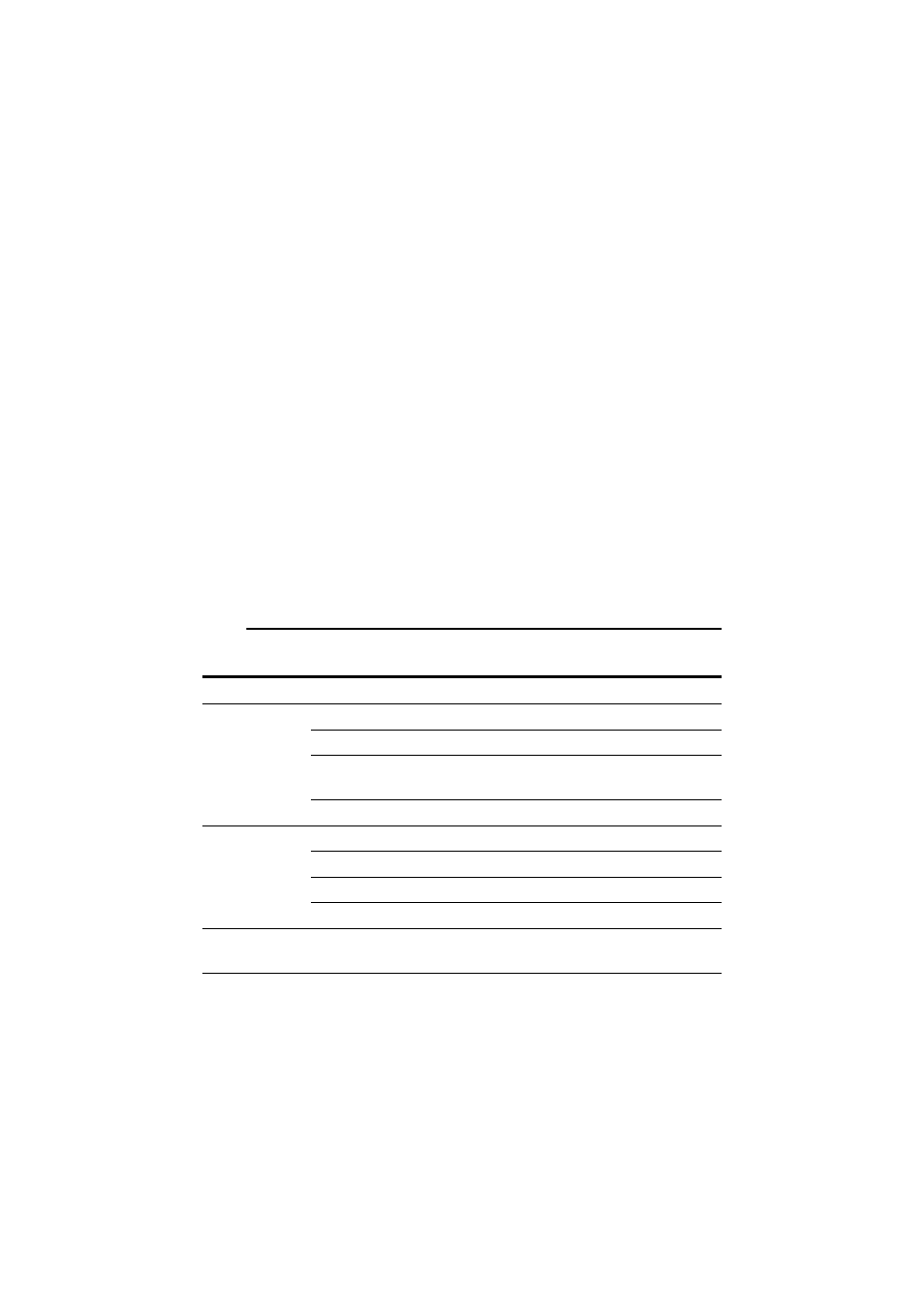
6
Uplink Module
613-000689 Rev A
9. Apply power to the switch.
The switch’s Fault LED may flash for approximately 10 seconds as it runs internal
tests.
10. Check that the Power LED on the switch’s front panel lights green.
If the LED fails to light, refer to the Troubleshooting section of the Uplink Module
Hardware Reference.
11. Connect the data cables.
If fitted, remove the uplink module’s port dust cover, and connect the data cable.
Make sure each cable connection is secure.
12. Check the uplink module’s LEDs.
Use the tables in
to check the module’s LEDs.
Information on switch system and switch port LEDs can be found in the
Troubleshooting section of the Hardware Reference for your switch.
Uplink Module LEDs
LEDs for the AT-A40/SC, AT-AR40/MT, AT-A41/SC and AT-AR41MT:
LED
State
Function
Activity/
Link/
Fault
Green
A link is established and the port is enabled.
Flashing green
100 Mbps activity is occuring.
Flashing amber
(and lower LED is off)
The link has failed at the remote end.
Off
No link is present.
Full Dup/
Half Dup/
Col
Green
The port is operating at full-duplex.
Amber
The port is operating at half-duplex.
Flashing amber
Collisions are occuring.
Off
No link is present.
Both LEDs
Alternating amber flashing
of upper and lower LED
The switch does not support this model of
uplink module.
