Bios setup – Asus P3V4X User Manual
Page 55
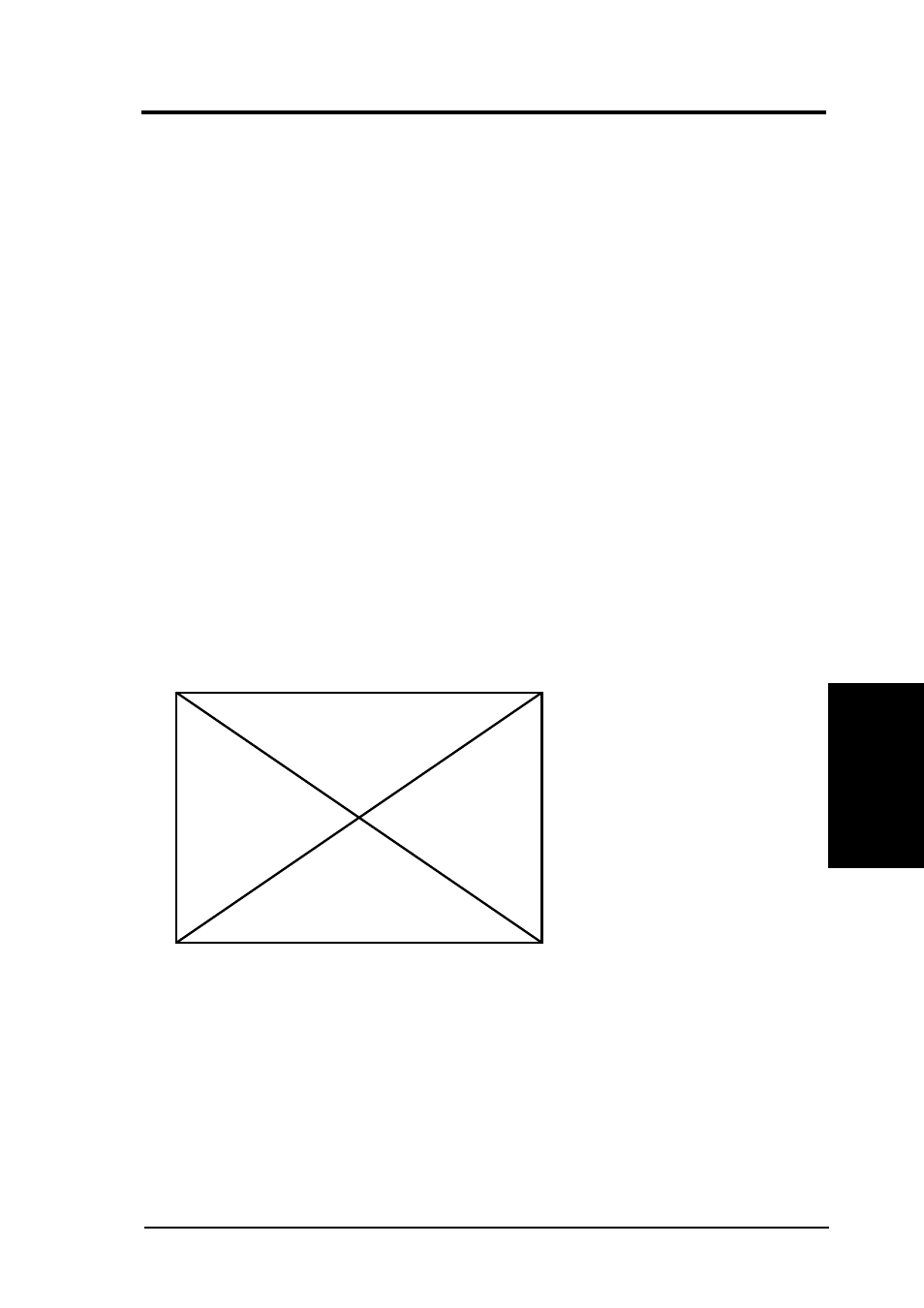
ASUS P3V4X User’s Manual
55
4. BIOS SETUP
4. BIOS SETUP
Main Menu
Supervisor Password [Disabled], User Password [Disabled]
These fields allow you to set the system passwords. To set any of the pass-
words, select the appropriate field and press
eight alphanumeric characters. Symbols and other keys are ignored. To con-
firm the password, type the password again and press
word is now set to [Enabled]. This password allows full access to the BIOS
setup program. To clear the password, highlight the field and press
Press
A Note about Passwords
The passwords are not case sensitive. In other words, it makes no difference
whether you enter a password using upper- or lowercase letters.
The BIOS Setup program allows you to specify two separate passwords: a
Supervisor password and a User password. When both of them are disabled,
anyone may access all BIOS Setup program functions.
Forgot the password?
If you forgot the password, you can clear the password by erasing the CMOS
Real Time Clock (RTC) RAM. The RAM data containing the password
information is powered by the onboard button cell battery. To erase the RTC
RAM: (1) Unplug your computer, (2) Short the solder points, (3) Turn ON
your computer, (4) Hold down
setup to re-enter user preferences.
Halt On [All Errors]
This field determines which types of errors will cause the system to halt.
Configuration options: [All Errors] [No Error] [All but Keyboard] [All but
Disk] [All but Disk/Keyboard]
Installed Memory [XXX MB]
This field displays the amount of conventional memory detected by the sys-
tem during bootup. You do not need to make changes to this field. This is a
display only field.
