Hardware setup – Asus P3V4X User Manual
Page 34
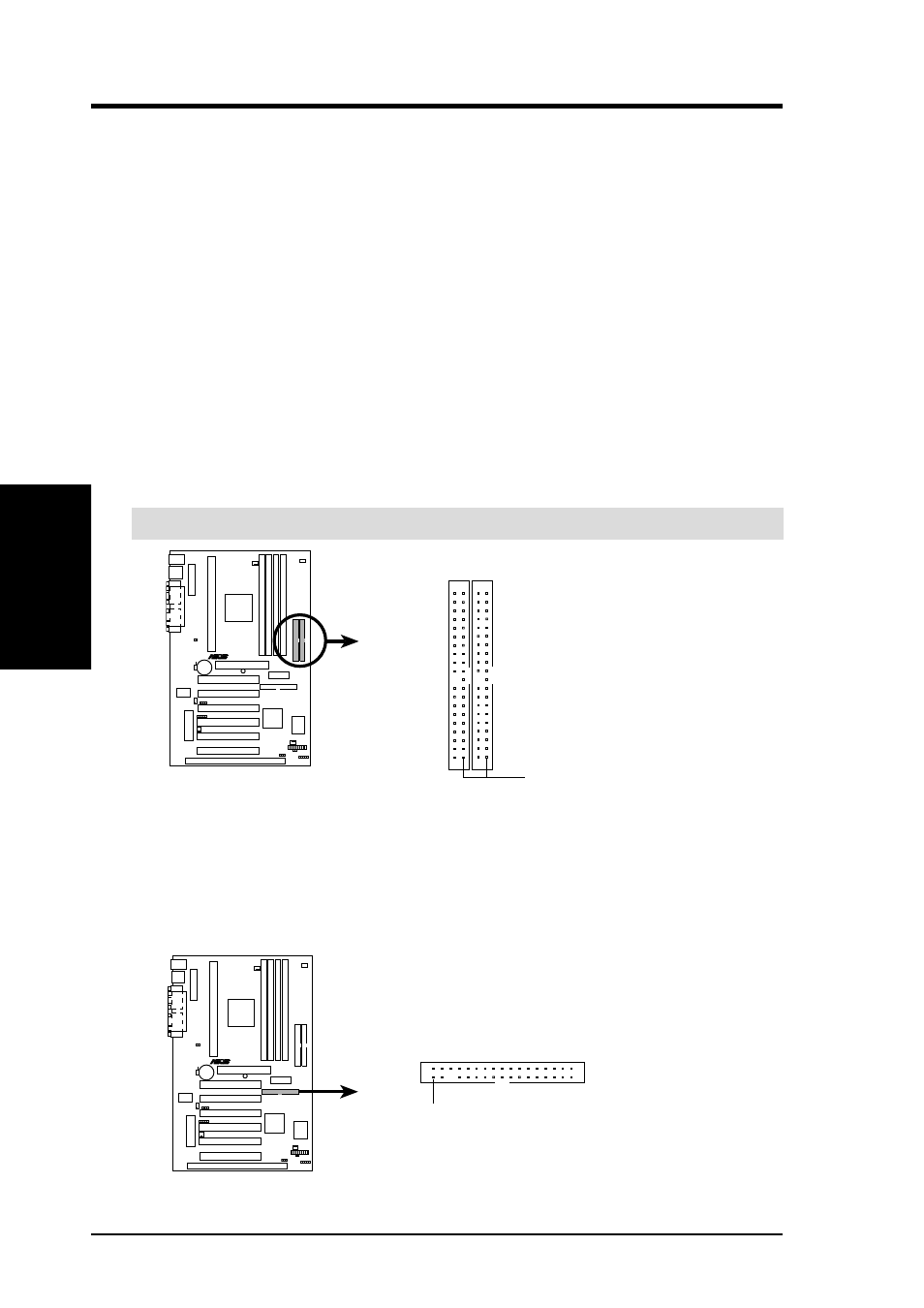
34
ASUS P3V4X User’s Manual
Connectors
3. H/W SETUP
3. HARDWARE SETUP
6. Primary / Secondary IDE Connectors (Two 40-1pin IDE)
These connectors support the provided UltraDMA/66 IDE hard disk ribbon cable.
Connect the cable’s blue connector to the motherboard’s primary (recommended)
or secondary IDE connector, and then connect the gray connector to your
UltraDMA/66 slave device (hard disk drive) and the black connector to your
UltraDMA/66 master device. It is recommended that non-UltraDMA/66 devices
be connected to the secondary IDE connector. If you install two hard disks, you
must configure the second drive to Slave mode by setting its jumper accord-
ingly. Refer to your hard disk documentation for the jumper settings.
(Pin 20 is
removed to prevent inserting in the wrong orientation when using ribbon
cables with pin 20 plugged). If you have more than two UltraDMA/66 devices,
you will need to purchase another UltraDMA/66 cable.
NOTE: The hole near the blue connector on the UltraDMA/66 cable is intentional.
TIP: You may configure two hard disks to be both Masters with two ribbon
cables – one for the primary IDE connector and another for the secondary IDE
connector. You may install one operating system on an IDE drive and another on
a SCSI drive and select the boot disk through 4.6 Boot Menu.
IMPORTANT:
UltraDMA/66 IDE devices must use a 40-pin 80-conductor IDE cable.
P3V4X IDE Connectors
Primary IDE Connector
PIN 1
Secondary IDE Connector
NOTE: Orient the red stripe to PIN 1
R
P3V4X
7. Floppy Disk Drive Connector (34-1pin FLOPPY)
This connector supports the provided floppy disk drive ribbon cable. After con-
necting the single end to the board, connect the two plugs on the other end to the
floppy drives. (Pin 5 is removed to prevent inserting in the wrong orienta-
tion when using ribbon cables with pin 5 plugged).
P3V4X Floppy Disk Drive Connector
NOTE: Orient the red stripe of the floppy
disk drive cable to Pin 1.
Floppy Drive Connector
Pin 1
R
P3V4X
