Section 9: applications, Games & apps, Shop games – Samsung SGH-A227HAAATT User Manual
Page 60: Shop applications, My games & apps, My stuff, Ringtones / audio, Games & apps my stuff
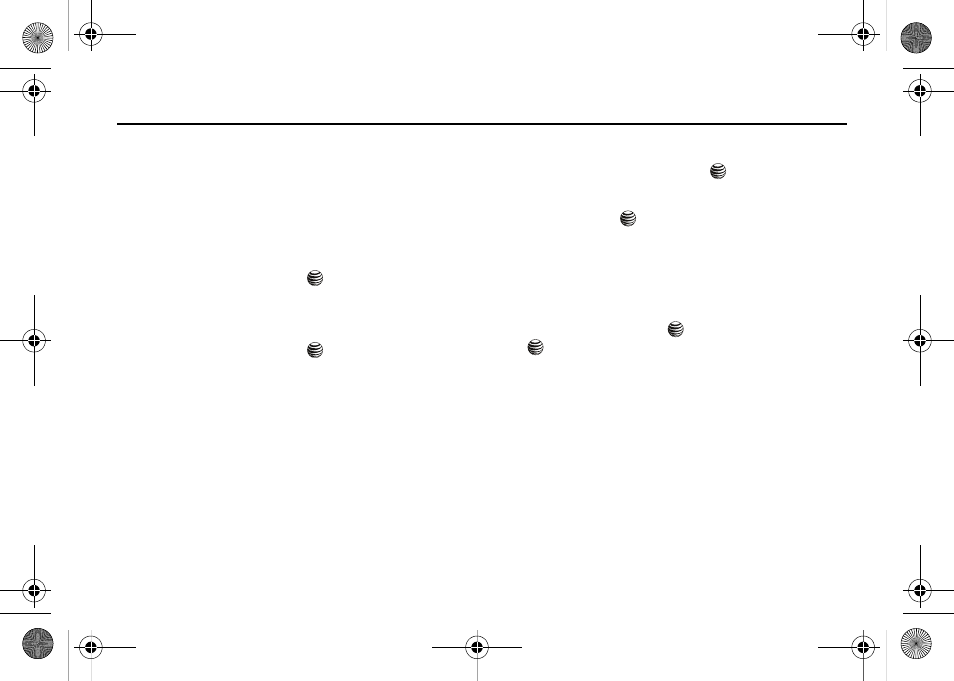
57
Section 9: Applications
The topics covered in this section are Games & Apps, My Stuff,
and Tools.
Games & Apps
To access the Games & Apps menu press Menu > Games & Apps.
The following submenus are listed.
Shop Games
ᮣ
Press the Select soft key or the
key to access the online
Games menu.
Shop Applications
ᮣ
Press the Select soft key or the
key to access the online
Applications menu.
My Games & Apps
The Games & Apps menu option allows you to shop using the
WAP browser. You can download new games and applications,
and save them to the My Games & Apps folder. To access the
Games & Apps menu option, use the following steps:
1.
In Idle mode, press the Menu soft key to access Menu
mode.
2.
Use the Navigation keys to highlight Games & Apps and
press the Select soft key or the
key.
3.
With the Shop Games option highlighted, press the Select
soft key or the
key to launch the WAP browser and
select a file to download. Follow the on-screen options.
The files downloaded will be stored in the My Games &
Apps folder.
To access a downloaded or pre-installed game, highlight My
Games & Apps and press the
key. Select a game and press
the
key.
My Stuff
To access preloaded applications and helpful tools. The following
submenus are listed.
Ringtones / Audio
The Ringtones / Audio menu option allows you to shop tones
using the WAP browser. You can download, record new, and save
to your Downloaded Ringtones folder. To access the Ringtones/
Audio menu option, use the following steps:
1.
In Idle mode, press the Menu soft key to access Menu
4x6 B-W.book Page 57 Tuesday, April 1, 2008 3:35 PM
