Receiving and retrieving new messages, View a text message – Samsung SGH-A227HAAATT User Manual
Page 42
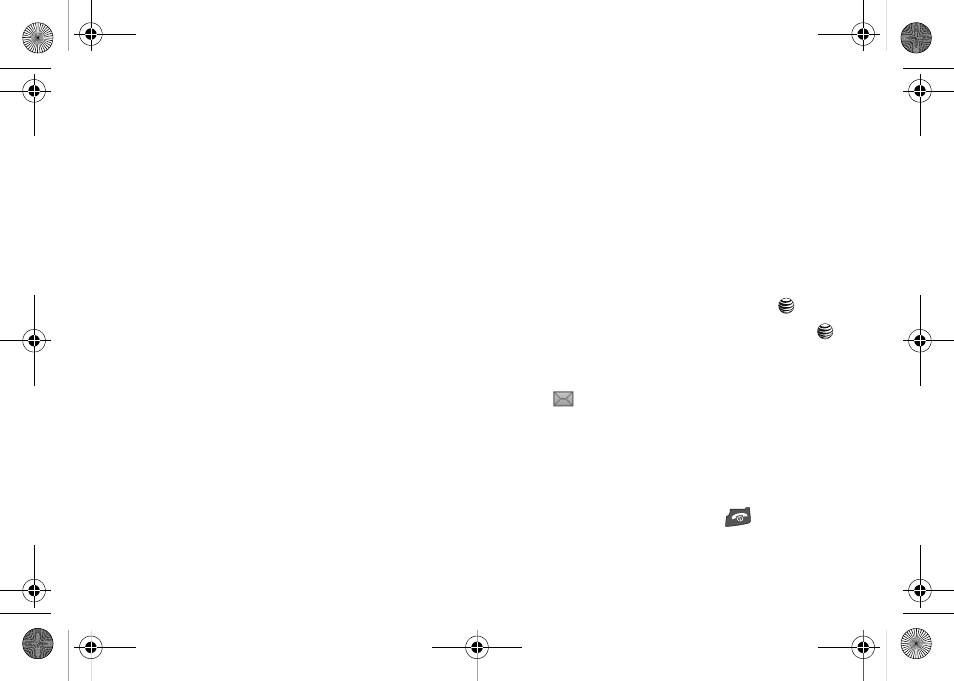
39
8.
To add message text, use the Up or Down Navigation key
highlight Message and press the Options soft key to view
the following options:
• Message
–
Add
:
allows you to add message text
.
–
Preview: allows you to preview your messages before sending.
–
Save to: allows you to save the message to Drafts or My Folder.
–
Add Page: allows you to add pages to your message.
–
Edit Page: allows you to edit the Duration, Move Page Forward, Move
Page Backward.
–
Attach: allows you to attach a business card, task, or various
appointment types to the message.
–
Send settings: allows you to select the Delivery Report, Read Reply,
Priority, Expiration, and Delivery After.
9.
Press the Send To soft key to enter a contact. Press the
Options soft key to choose from:
• Contact List
• Group
• FDN Contacts
• Recent Recipients
• Common Address
• Send
• Save to (Drafts / My Folder)
• Change Recipient (Cc / Bcc )
10.
When you have finished entering destination numbers,
press the Send soft key.
Receiving and Retrieving New Messages
View a Text Message
Text messages from other phones are delivered directly to your
phone. Use the following steps to view them.
1.
In Idle mode, press the Menu soft key and highlight
Messaging. Press the Select soft key or the
key.
2.
Highlight Inbox and press the Select soft key or the
key. The message list opens. The icons on the left of the
number indicates the message type.
•
: Indicates a Text (SMS/EMS) message.
3.
Select a text message on the list. The message content
displays.
4.
Press the Up or Down navigation key to scroll through the
message screen.
5.
When you have finished, press the
key.
4x6 B-W.book Page 39 Tuesday, April 1, 2008 3:35 PM
