Selecting options, Command keys, Soft keys – Samsung SGH-A227HAAATT User Manual
Page 15: Navigation key
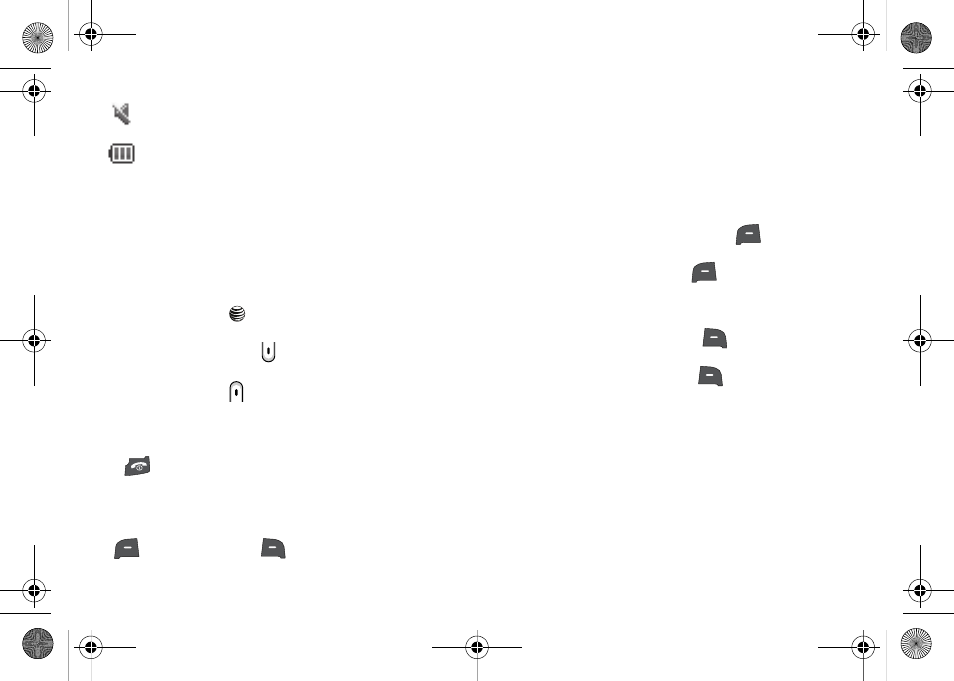
Understanding Your Phone 12
Appears when Silent Mode, Mute is active.
Shows the level of your battery. The more bars you see, the
more power you have remaining.
Selecting Options
To view the various functions and options available and to select
the one you want:
•
Press the Right Soft Key.
•
To select the function displayed or the option highlighted, press the
Select soft key or the
key.
•
To view the next function or highlight the next option on a list, press the
Down Navigation key or the
key on the left side of the phone.
•
To move back to the previous function or option on a list, press the Up
Navigation key or the
key on the left side of the phone.
•
To move back up one level in the menu structure, press the Back soft
key.
•
To exit the menu structure without changing the settings, press the
key.
Command Keys
Functions for the soft keys are defined by what appears above
each in the display. There are two soft keys, the left soft key
and the right soft key
.
Soft Keys
The roles of the soft keys vary depending on the function you are
currently using; the labels on the bottom line of the display just
above each key indicate their current role.
Left Soft Key
Some functions of the left soft key are as follows.
•
In the Idle screen, press the Menu (left) soft key
to open the
Menu screen.
•
When in a menu mode the left soft key
function is Select.
Right Soft Key
Some functions of the right soft key are as follows:
•
In the Idle screen, press the right soft key
to launch the Options
menu.
•
When in a menu mode the right soft key
function is Back.
Navigation Key
Use the directional keys on the Navigation key to browse menus,
sub menus, and lists. Press the up or down navigation when
jumping to highlighted links on the web.
4x6 B-W.book Page 12 Tuesday, April 1, 2008 3:35 PM
