Contact samsung – Samsung HT-D5210C-ZA User Manual
Page 45
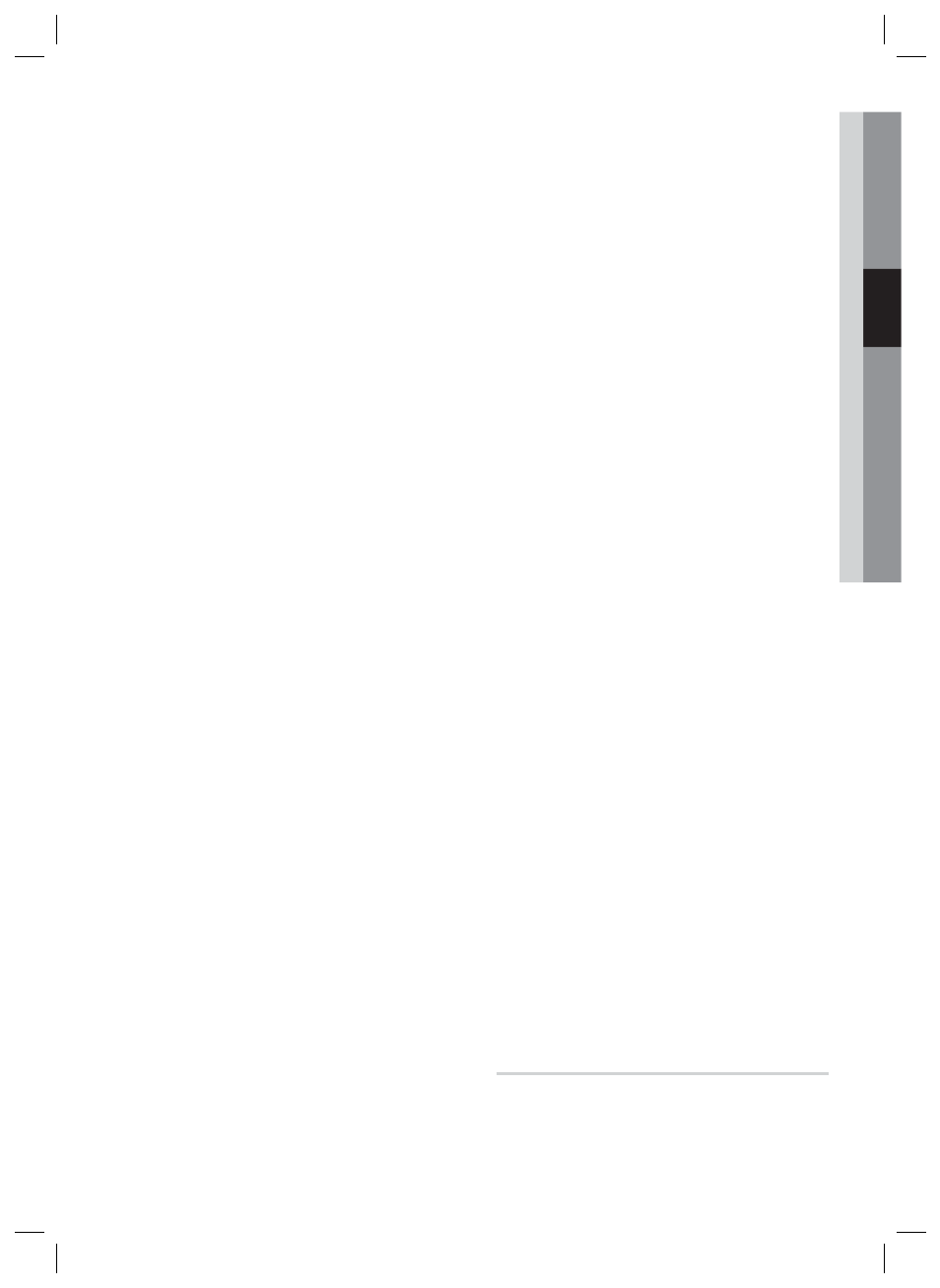
English
45
03
Setup
By Disc
To upgrade by Disc, follow these steps:
Visit www.samsung.com/bluraysupport.
Download the latest disc software upgrade
zip archive to your computer.
Unzip the zip archive to your computer. You
should have a single folder with the same
name as the zip fi le.
Write the folder onto a disc. We recommend
a CD-R or DVD-R.
Finalize the disc before you remove it from
your computer.
Insert the disc into product.
In the product’s menu, go to Settings >
Support > Software upgrade.
Select By Disc.
NOTE
When the system upgrade is done, check the
software details in the software Upgrade menu.
Do not turn off the product during the Software
Upgrade. It may cause the product malfunction.
By Downloaded
The By Downloaded option lets you upgrade using
a fi le the product downloaded earlier but you
decided not to install immediately or a fi le
downloaded by the product in Standby Mode (See
Download in Standby Mode below).
To upgrade By Downloaded, follow these steps:
If upgrade software has been downloaded,
you will see the software version number to
the right of By Downloaded.
Select By Downloaded, and then press the
ENTER button.
The product displays a message asking if
you want to upgrade. Select Yes. The
product begins the upgrade.
When the update is complete, the product
turns off automatically, and then turns on.
1.
2.
3.
4.
5.
6.
7.
8.
✎
1.
2.
3.
4.
NOTE
When the system upgrade is done, check the
software details in the software Upgrade
menu.
Do not turn off the product during the software
Upgrade. It may cause the product to
malfunction.
To use the By Downloaded function, your
product must be connected to the Internet.
Download in Standby Mode
You can set the Download in Standby Mode
function so that the product downloads new
upgrade software when it is in Standby mode. In
Standby mode, the product is off, but its Internet
connection is active. This allows the product to
download upgrade software automatically, when
you are not using it.
To set Download in Standby Mode, follow these
steps:
Press the ▲▼ buttons to select Download
in Standby Mode, and then press the
ENTER button.
Select On or Off.
Off : If you select Off, the product will notify
you with a pop up message when new
upgrade software is available.
On : If you select On, the product will
automatically download new upgrade
software when it is in Standby mode with
the power off. If it downloads new upgrade
software, the product will ask you if you
want to install it when you turn the product
on.
NOTE
To use the Download in Standby Mode
function, your product must be connected to
the Internet.
Contact Samsung
Provides contact information for assistance with
your product.
✎
1.
2.
•
•
✎
HT-D5210C_ZA_1224.indd 45
HT-D5210C_ZA_1224.indd 45
2011-12-26 11:31:49
2011-12-26 11:31:49
