Using the smart touch control – Samsung KN55S9CAFXZA User Manual
Page 9
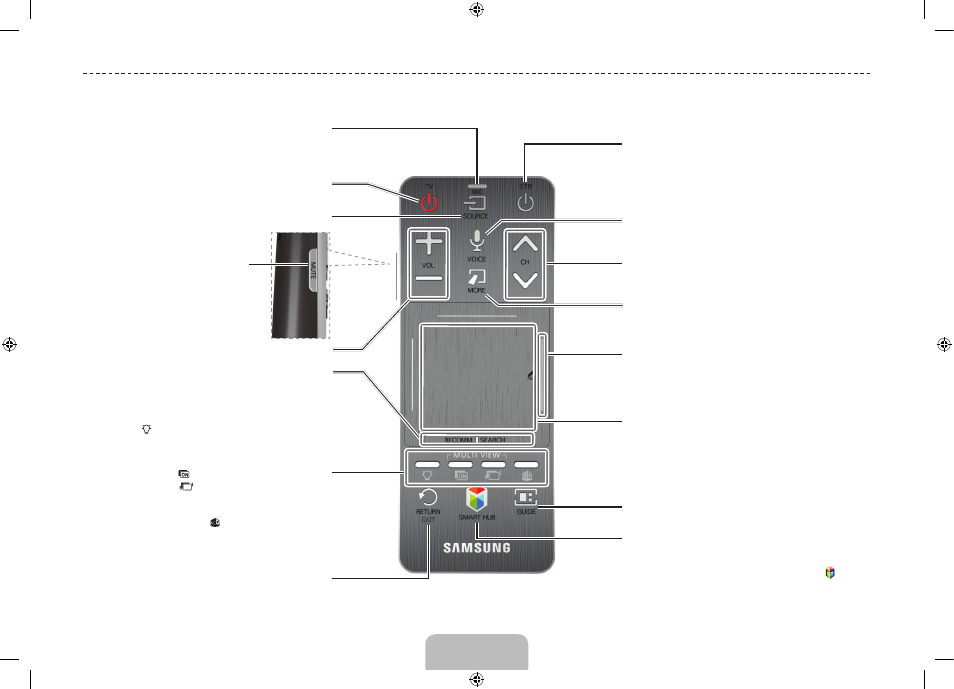
Using the Smart Touch Control
Touch Pad
• Drag on the touch pad to move the focus on the screen.
• Press the touch pad to run, activate, or select the
highlighted item.
See page 11.
VOICE
: Take your voice command and enter a text using your
voice.
Displays a virtual remote panel on the screen. See page 13.
While watching TV, tap on the protruding line on the left or right
edge of the touchpad to bring up the numerical input window
on the screen. See page 12.
Changes channels.
Displays the EPG
(Electronic Program Guide).
Brings up Smart Hub applications.
See the e-Manual chapter, SMART TV Features > Smart
Hub.
✎
To exit an application that is running easily, press the
button.
Turn the satellite or cable set-top box connected to the TV on
and off.
For this, the Smart Touch Control must be configured as a
universal remote control. See page 16.
Turns the TV on and off.
Displays and selects the available video sources.
Returns to the previous menu.
: Turn on the backlight for the buttons. When on, the
buttons become illuminated for a moment when pressed.
(Using the remote control with this button set to On will reduce
the battery usage time.)
MULTI VIEW (
)
: Turns Samsung Multi View on and off.
MULTI VIEW (
)
: When using the Samsung Multi View
function, you can choose to control either Screen 1 or Screen
2.
: Turns the 3D function on or off.
See e-Manual chapter,
TV Viewing > 3D TV.
MUTE
: Cuts off the sound
temporarily.
Adjusts the volume.
RECOMM.
: Shows the current/scheduled program and
application recommendations. See page 12.
SEARCH
: Enter search criteria to search not only many apps
and their contents on the TV but also the Web. See page 13.
Use the Voice Recognition function with the microphone
embedded in the remote control.
✎
The Voice Recognition function can be affected by
unclear pronunciation, voice level, or surrounding noise.
English - 8
English - 9
[S9C-ZA]BN68-05356B-02ENG.indb 9
2013-10-30 �� 4:41:46
