Searching, Using the virtual remote control, Changing the position of the virtual remote panel – Samsung KN55S9CAFXZA User Manual
Page 13: Changing the virtual remote panel, Using the number panel, Using the playback control panel, Using the quick access panel
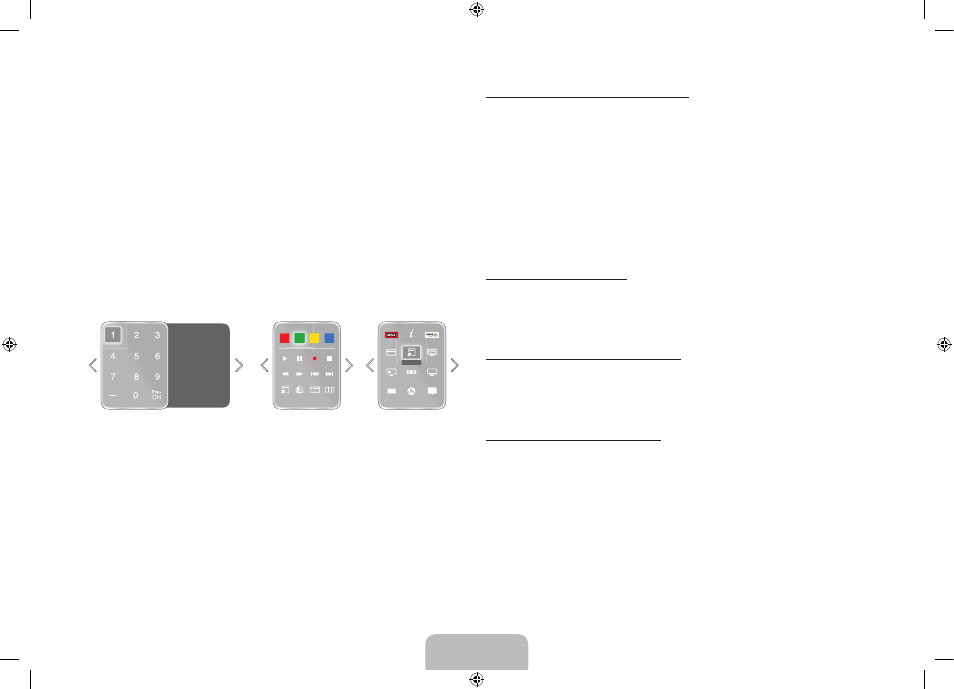
Searching
Press the
RECOMM. / SEARCH
button on the Smart Touch Control. A list
appears at the bottom of the screen. Press the
RECOMM. / SEARCH
button
again. A keypad appears on the screen. Enter search criteria to search not
only many apps and their contents on the TV but also the Web.
Refer to e-Manual > SMART TV Features > Searching for more information.
Using the Virtual Remote Control
Press the
MORE
button to display the virtual remote panel on the TV screen.
The virtual remote panel consists of the number panel, a playback control
panel, and the quick access panel. Use the touch pad to highlight and select
icons, numbers, and buttons on the panels.
✎
The displayed virtual remote panel on the TV screen may differ depending
on your country.
P.Mode
D
D
E
F
G
Ext. Speaker
P.Size
CC
e-Manual
B
STATUS
STATUS MENU
3D
S
TOOLS
TOOLS
INFO
Netflix
Amazon
Web Brow...
Multi View
PIP
Channel History
No Channel numbers
have been saved.
Changing the Virtual Remote Panel
You can change which virtual remote panel is displayed on the TV screen. To
shift between panels, move the focus highlight beyond the left or right edge of
the displayed panel.
To change the panel more quickly, use the left/right scroll function on the touch
pad.
Changing the Position of the Virtual Remote Panel
To change the position of the panel, press and hold the touch pad for one
second.
Using the Number Panel
Use the number panel to enter numbers on a keypad screen or webpage or
to change the channel while watching TV. Changing the channel using the
number pad leaves a record, allowing you to easily return to previous channels.
Using the Playback Control Panel
Use the playback control panel to pause, rewind, fast forward, skip to the next
file, select a function with the
a
,
b
,
{
,
}
buttons, and much more while
enjoying media content.
Using the Quick Access Panel
Use the buttons on the quick access panel to bring up the TV's INFO, TOOLS
or e-Manual screens. Note that the buttons that appear may vary depending
on the operating mode of the Smart Touch Control (with the TV only, as a
universal remote, etc.).
English - 12
English - 13
[S9C-ZA]BN68-05356B-02ENG.indb 13
2013-10-30 �� 4:41:50
