Sound settings, Call settings, Sound settings call settings – Samsung SCH-R570ZBAMTR User Manual
Page 66
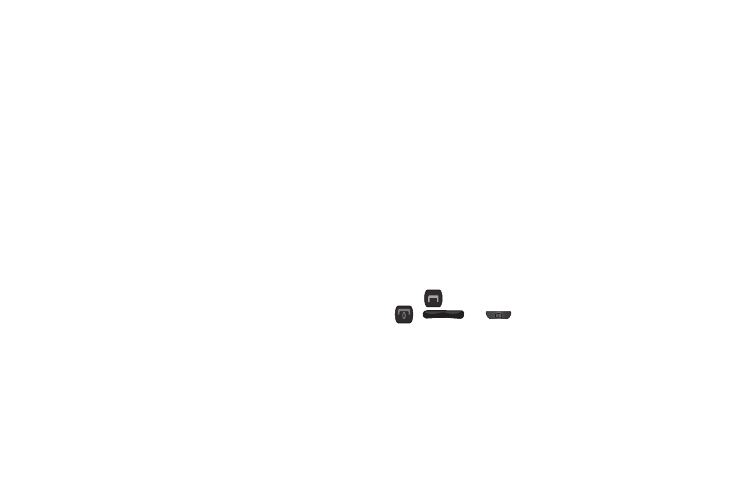
63
Main Clock
Choose whether the time and date appear in the Main and Front
display on your phone.
1.
From the Display settings menu, select Main Clock.
2.
Touch On or Off to activate/deactivate the Main Clock
display feature.
Sound Settings
Sound Settings let you customize your phone’s audio properties,
such as ringers, keypad tones, alerts, start up melody, and more.
Master Volume
Use the Master Volume sub-menu to set the default volume for
Voice Call ringers, Message alerts, and Alarms to the desired
volume level (Silence All, Vibrate, Low, Low/Medium, Medium,
Medium/High, or High).
Ringer Type
Use the Ringer Type sub-menu to select ringtones, melodies, or
recorded sounds to play as ringers for Voice Calls, Messages
alerts, and/or the Roaming alert. You can play eacn ringtone,
melody, or recorded sound before you select one.
Alerts
You can set your phone to sound an alert for each elapsed minute
during a call, whenever you enter or leave your service area, or
whenever you connect or disconnect a call, power your phone on
or off, and/or when Enhanced Voice Privacy becomes available or
unavailable.
Key Tone
Lets you adjust the volume level and duration of the tones that
the keypad generates when you press the keys.
Call Settings
The Call Settings sub-menu lets you set call options such as Auto
Retry, Data rates for data calls, and more.
Call Answer
You can set your phone to answer incoming calls only when you
press
or when you press any key on the keypad except
, ,
or
.
Call Alert
Call Alert lets you set your phone plays to notify you of incoming
calls by playing the voice calls ringer only, by reading any Caller
ID information and playing the ringer, or by reading the Caller ID
or Contact name only.
