Section 4: menu navigation, Menu navigation, Menu shortcuts – Samsung SCH-R570ZBAMTR User Manual
Page 23: Navigate using shortcut icons
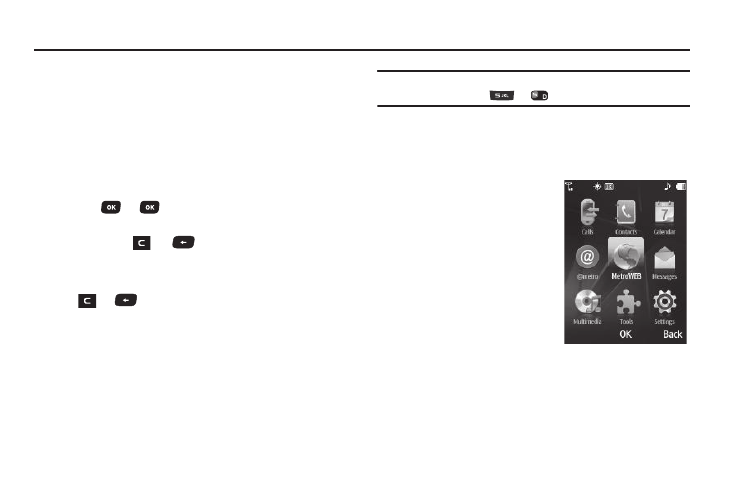
Menu Navigation 20
Section 4: Menu Navigation
This section explains the menu navigation for your phone.
Menu Navigation
Access the menus and sub-menus in your phone using the
Navigation key, arrow keys , soft keys, or use a shortcut.
1.
In Standby mode, press Menu. Menus and applications
display on the screen.
2.
Use the Navigation key to browse through the menus.
3.
Press
or
to enter the menu or sub-menu that
displays on the screen.
4.
Press Back,
, or
to return to the previous menu.
Return to the Previous Menu
•
Press Back to return to a previous menu.
•
Press
or
to return to the previous menu when Back does
not display.
Menu Shortcuts
Use shortcuts to quickly access menus and sub-menus. Press
Menu, then press the number to the left of the menu label to
jump to the desired menu, sub-menu, or feature.
Example: To view the Outbox sub-menu, press Menu then press 6
(Messages) and
or
(Outbox).
Navigate Using Shortcut Icons
You can also access menus and sub-menus using Shortcut Icons,
and without the menu-based drill down.
1.
In Standby mode, highlight
the desired shortcut icon.
The name of the shortcut
icon displays below the icon.
2.
Press OK to launch the
related application.
