Understanding contacts info, Calls logs, Understanding contacts info calls logs – Samsung SCH-R570ZBAMTR User Manual
Page 20
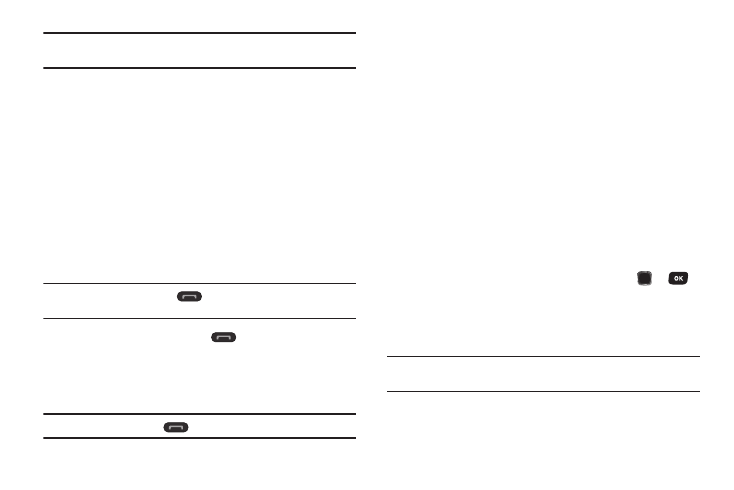
17
Note: To use this feature set Voice Privacy to Enhanced. For more information,
refer to “Voice Privacy” on page 64.
• Location: Allows you to turn on GPS location or set GPS location
for emergency calls.
Understanding Contacts Info
Calls Logs
The Calls log contains records for Outgoing, Incoming, Missed,
and All calls. You can access this information for future
reference, to return calls, and to add new Contacts.
You can also set a Call Timer or view the number of SMS or MMS
calls transmitted.
1.
In Standby mode, press Menu
➔
Calls.
2.
Press the Left or Right Navigation key to view the call logs.
Tip: From Standby mode, press
to view a list of your most recent
calls.
3.
Select a number and press
to call the number.
Saving Numbers from Call Log
You can store numbers from your Outgoing, Incoming, Missed,
and All calls logs to your Contacts list.
Tip: In Standby mode, press
to display All Calls.
1.
In Standby mode, press Menu
➔
Calls.
2.
From the Calls menu, select Outgoing Calls, Incoming
Calls, Missed Calls, or All Calls.
3.
Select the number to store and press Options
➔
Save. The
following options are available:
• Create New: Adds the number as a new Contact.
• Update Existing: Adds the number to an existing Contact.
For more information, refer to “Creating a New Contact” on
page 27.
Call Log Options
From the Call log you can view caller information, send a
message to a missed caller, or access further options.
Viewing Caller Information
ᮣ
Highlight a name or number and press OPEN (
or
).
Sending a Message
ᮣ
Highlight a name or number and press Msg.
The Send Message prompt displays on the screen.
Note: For more information, see “Creating and Sending Text Messages” on
page 30 or see “Creating and Sending Picture Messages” on page 31.
