Samsung SCH-R570ZBAMTR User Manual
Page 53
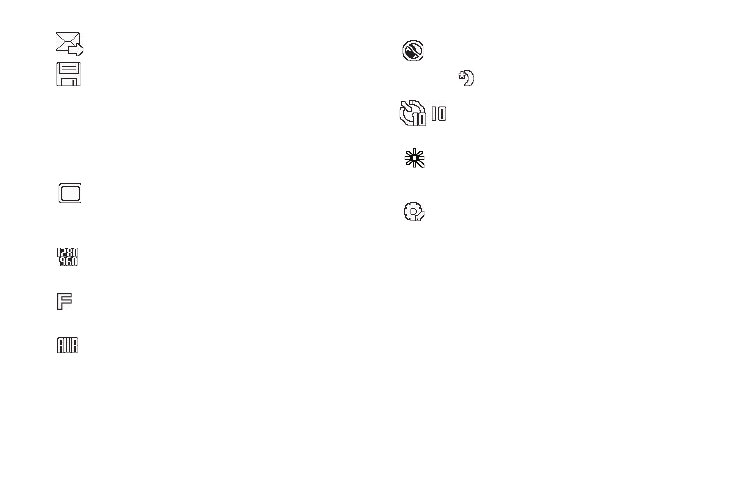
Using the Camera 50
Camera Screen Icons
The following icons display on the Camera screen when the Icon
Display Camera setting is set to Display All.
Saves the new photo and includes it in a Picture message.
Saves the new photo.
Shooting Mode: Indicates/changes Camera shooting
mode to take Single pictures, multiple pictures in
Series, or in Mosaic mode.
Size: Indicates/changes the Camera resolution setting
(in pixels) 1280x960, 640x480, 320x240, 176x144.
Quality: Indicates/changes camera’s picture quality
setting. Selections are: SuperFine, Fine, and Normal.
White Balance: Indicates/changes the current photo
White Balance setting. Selections are: Auto, Sunny,
Cloudy, Tungsten, or Fluorescent.
Night Shot: Indicates/changes whether your phone is
ready to take photos in low light: Off (shown) or On
(
).
Self Timer in use: Delays the camera shutter for 2/5/10
seconds.
Color Effects: Replaces the natural colors with shades
of a selected color. Selections are: Normal,
Black&White, Sepia, Negative, Green, or Aqua.
Settings: Displays/changes Camera Settings allows
you to select the photo Memory location, Auto Save
(On/Off), Icon Display (Display All / Guidelines / No
Icons), Shutter Sound, and Reset Settings (Yes / No).
