Playing photo contents, Using nfc (near field communication) – Samsung HT-F9730W-ZA User Manual
Page 39
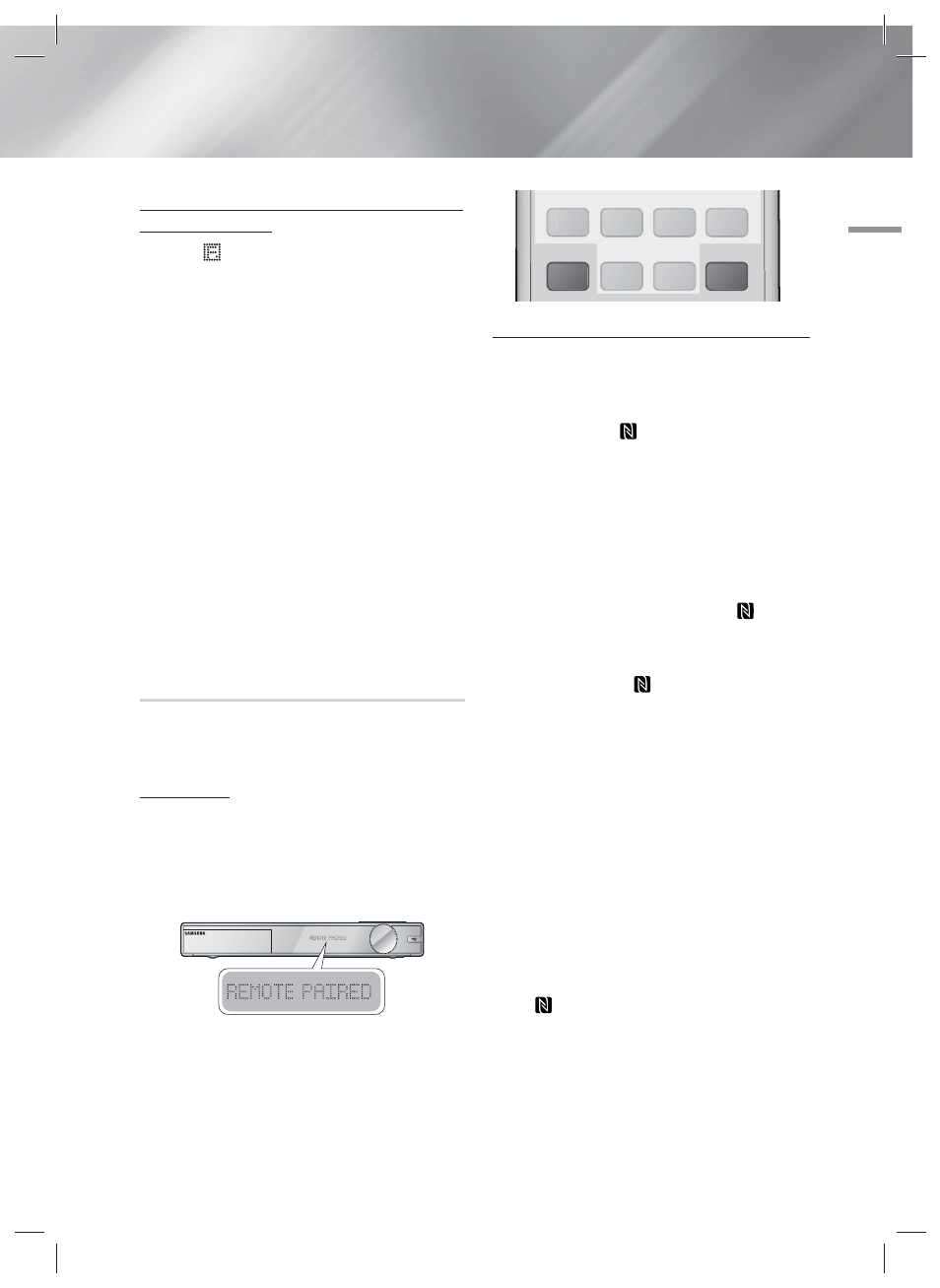
English
39
|
05
Media Play
To disconnect the Home Theater from the
Bluetooth device
Press the (
) button on the front panel of the Home
Theater to switch from BT to another mode or turn off the
Home Theater.
• Except when you disconnect the home theater by
changing functions, the connected Bluetooth device
will wait a certain time for a response from the
Home Theater before terminating the connection.
(Disconnection time may differ, depending on the
Bluetooth device.)
| NOTES |
\
In Bluetooth connection mode, the Bluetooth
connection will be lost if the distance between the
Home Theater System and the Bluetooth device
exceeds 32.8 feet. When the Bluetooth device comes
back into effective range or you restart the Bluetooth
device, you have to pair the device and home theater
again to reconnect.
\
In Bluetooth mode, the screen saver will start if
the Bluetooth device stays in the Ready state for 5
minutes. To reconnect the Bluetooth device, turn off
the screen saver, and then connect the device. To turn
off the screen saver, press any button on the remote
control (the Volume button, a number button, etc.)
Using NFC (Near Field Communication)
Using NFC pairing, you can easily connect your home
theater to an NFC compatible Bluetooth source device
for music listening.
Initial Pairing
To pair NFC devices with your Home Theater, you first must
pair the remote control and the Home Theater. Pairing
occurs automatically when you press any button on the
remote after turning on the Home Theater for the first time.
When the pairing is completed, REMOTE PAIRED is
displayed on the front display within max 20 seconds.
If the pairing is failed, you must re-pair it manually.
To pair NFC devices with your Home Theater again,
press and hold the both PRESET and EFFECT buttons
simultaneously for more than 2 second after 35 seconds
from power on.
When the re-pairing is completed, REMOTE PAIRED is
displayed on the front display.
3D SOUND
SOUND
S/W LEVEL
MANUAL
SUBTITLE
SMART
SEARCH
EFFECT
PRESET
HUB
AUDIO
3D SOUND
S/W LEVEL
SUBTITLE
SMART
SEARCH
HUB
AUDIO
Pairing an NFC Device with the Home Theater
1.
Turn on your NFC compatible Bluetooth device and
make sure its screen is unlocked.
• NFC pairing becomes unavailable if the device’s
screen lock is enabled.
2.
Gently touch the
on the home theater remote’s
rear side with the NFC compatible Bluetooth device.
| NOTES |
\
This pairing feature works only if the home theater is
turned on.
3.
On the NFC compatible Bluetooth device’s screen,
a message to confirm pairing appears. Select "Yes".
• Once pairing is complete the “Paired.” Message
appears.
4.
To cancel NFC pairing, gently touch the
on the
home theater remote’s rear side with the device again.
• To pair another NFC device with the home theater
if it is already paired to a device:
Gently touch the
on the home theater
remote’s rear side with the new NFC compatible
device. The home theater cancels the existing
connection and pairs with the new device.
| NOTES |
\
The NFC feature is available in the Android 4.1x ‘Jelly
Bean’ version or later.
- This feature is supported by NFC module installed
devices with Android v4.1 ‘Jelly Bean' only.
\
Jelly Bean 4.1.X: Switches to BT mode upon Tagging.
\
Jelly Bean 4.2.X: Switches to BT mode and begins
Music playback upon Tagging.
\
The actual location of the NFC antenna varies from
device to device. Before connecting, confirm the
location of your device’s antenna.
\
If the pairing device is covered by or inside a thick
case/housing, pairing may not be easy.
\
The
is a trademark or registered trademark of
NFC Forum, Inc. in the United States and in other
countries.
HT-F9730W_ZA_0604.indd 39
HT-F9730W_ZA_0604.indd 39
2013-06-04 오후 1:57:29
2013-06-04 오후 1:57:29
