Templates – Samsung SGH-P735MSATMB User Manual
Page 84
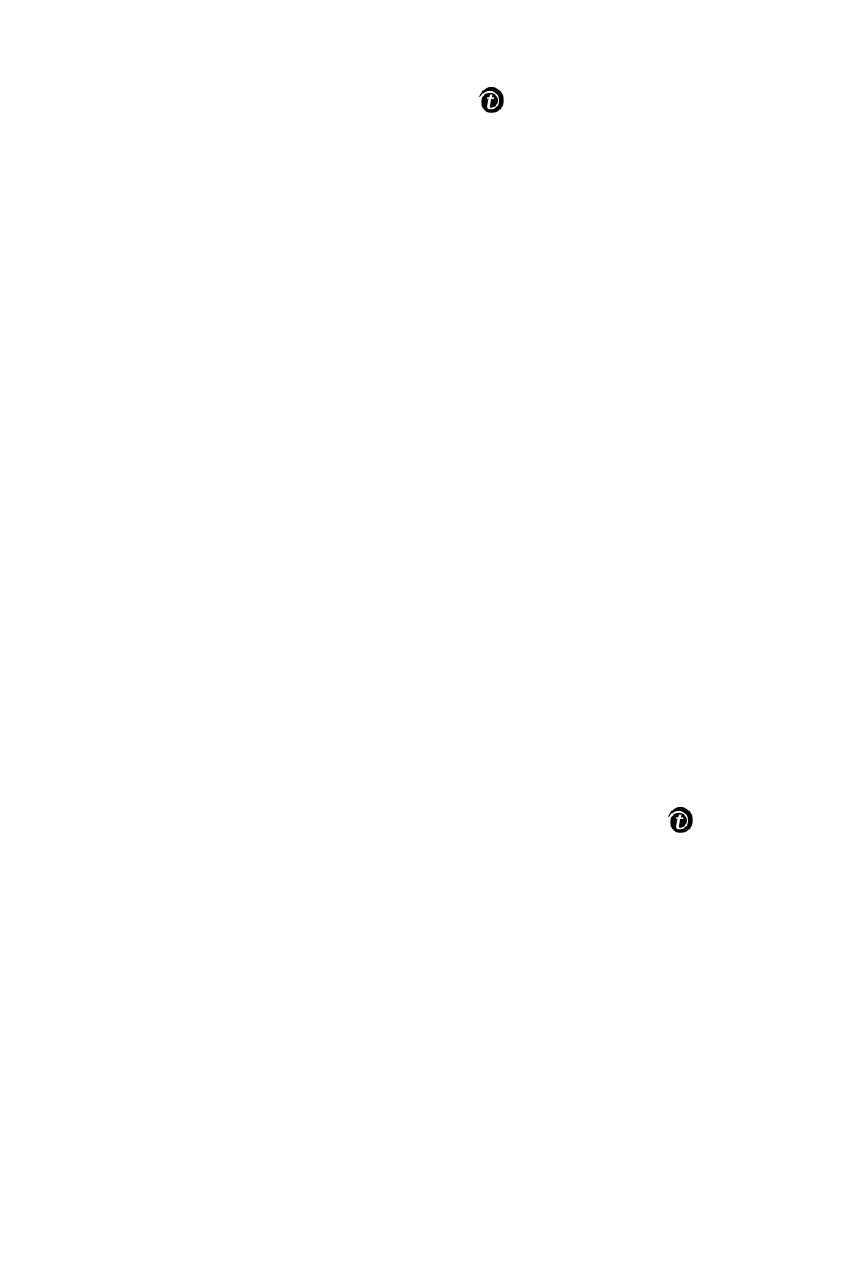
Messages
83
While reading a message, you can choose the following options
by pressing the Options soft key or
key:
Delete: allows you to delete the message.
Send: allows you to send/resend the message. For further
details about how to send a message, see page 79.
Save address: allows you to extract the destination number
and URL, e-mail addresses, or phone numbers from the
message text.
Move to phone: allows you to move the message from the SIM
card to the phone’s memory. This option is only available for
messages stored in the SIM card.
Move to SIM: allows you to move the message from the
phone’s memory to the SIM card. This option is only available
for messages stored in the phone’s memory.
Select content: allows you to save media items, such as
sounds or images, from the message into your phone. You can
then use these items when writing a message. For details, see
page 81.
Templates
In this menu, you can use preset message templates to create
message. To add a message template, select one of the
message templates and press the Select soft key or
key.
The following options are available:
Edit: allows you to write a new message template or edit an
message template.
Note: For further details about how to enter characters, see page 37.
Send message: allows you to retrieve the message template.
Once you have completed the message, you can send, save and
send, or simply save it. For further details about how to send a
message, see page 80.
