Using the camera with the phone reversed – Samsung SGH-P735MSATMB User Manual
Page 119
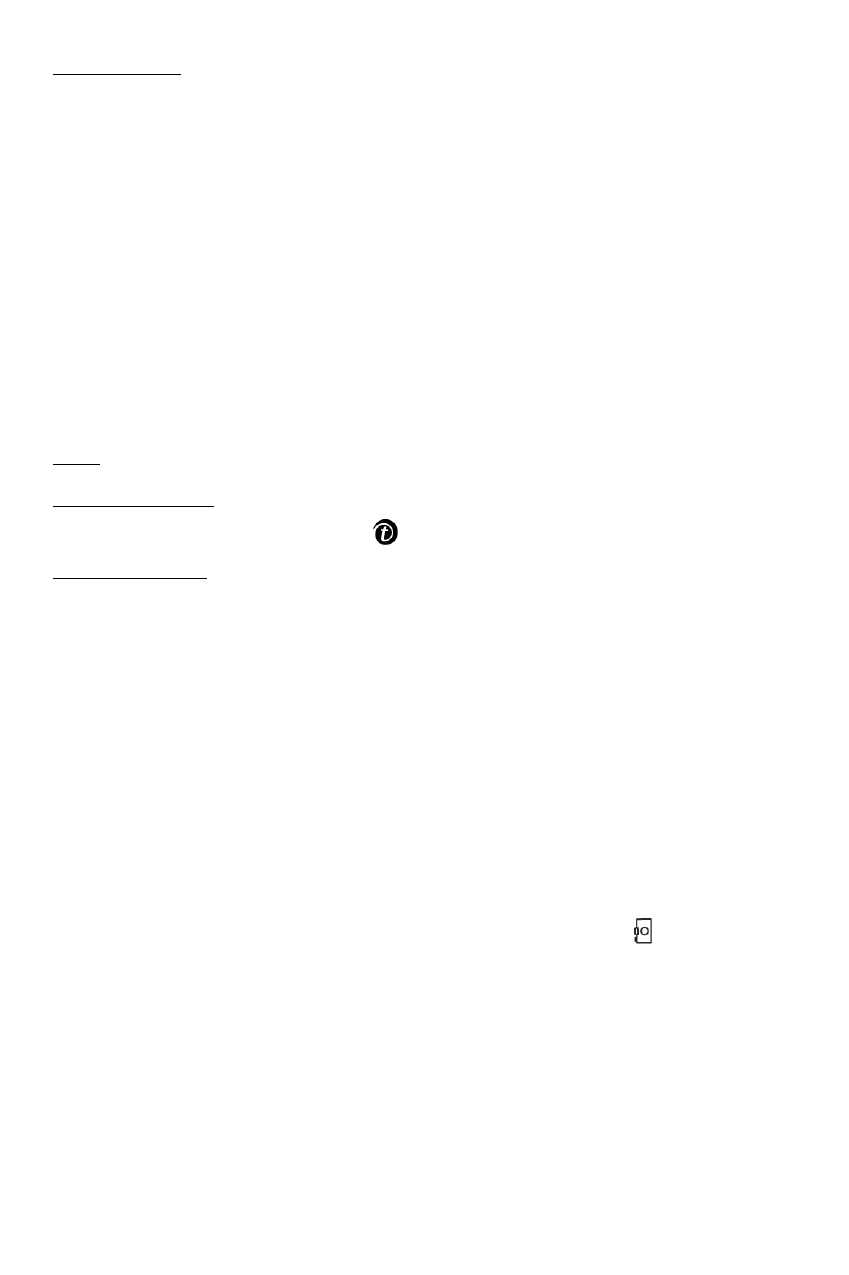
Camera
118
Matrix shot: allows you to take several stills and save them in
one frame. It will be saved as one image consisting of the
multiple stills taken.
Effects: allows you to change the color tone or apply special
effects to the photo.
Frames: allows you to use a decorated frame. Select a frame
from the list using the Navigation keys.
Timer: allows you to set a time delay before the camera takes
a photo. Select the length of delay you want.
Settings: allows you to change the default settings for taking a
photo.
Size: allows you to select an image size.
Shutter sound: allows you to select a sound when you press the
shutter, the Camera key or
key.
Default name: allows you to change the default prefix of the
photo name.
Go to My Photos: allows you to view the photos you have
taken. They are stored in the My Photos menu (Menu 8.3).
Go to My Videos: allows you to view the videos you have
taken. They are stored in the My Videos (Menu 8.4).
Help: shows you the functions of the keys you can use.
Using the camera with the phone reversed
Your phone’s screen can be reversed. When the phone is
reversed, you can take photos using the Camera ( ) key on
the right side of the phone.
To take a photo with the phone reversed:
