Wireless network setup, Access point via usb cable, Setup using windows – Samsung SCX-4729FW-XAA User Manual
Page 159
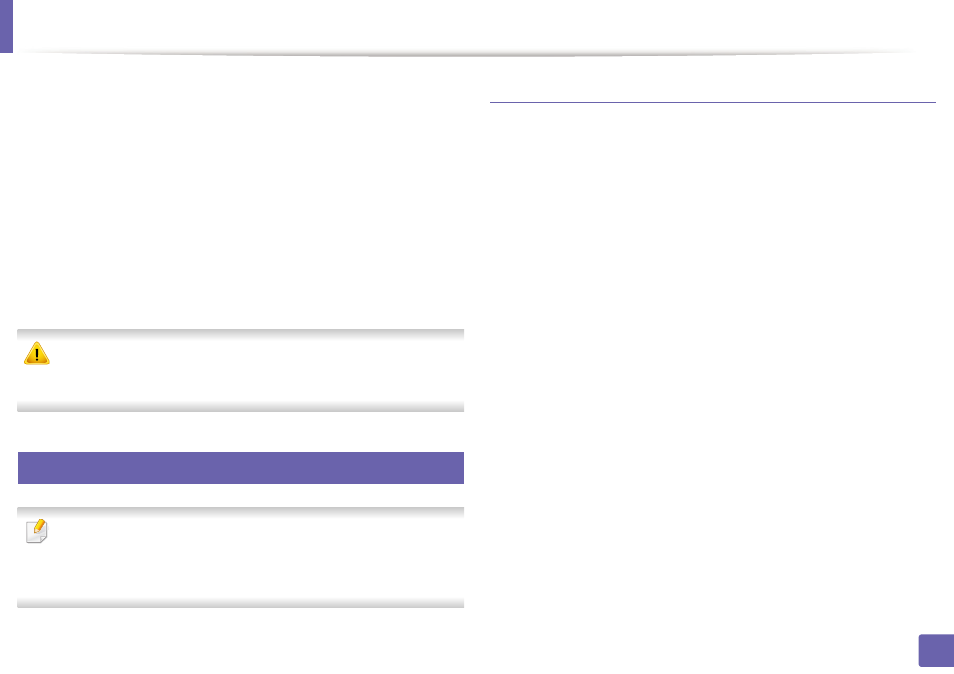
Wireless network setup
159
2. Using a Network-Connected Machine
•
WPA-PSK or WPA2-PSK: You can select WPA-PSK or WPA2-PSK to
authenticate the print server based on WPA Pre-Shared Key. This
uses a shared secret key (generally called Pre-Shared Key
passphrase), which is manually configured on the access point and
each of its clients.
a Press OK when WPA-PSK or WPA2-PSK appears of on the
display.
b Press OK to select TKIP or AES in Encryption. If you select
WPA2-PSK, press OK to select AES or TKIP + AES in Encryption.
c Enter the WPA Key.
6
Press OK.
Disconnect the network cable (standard or crossover). Your machine should
then start communicating wirelessly with the network. In case of Ad-hoc
mode, you can use a wireless LAN and wired LAN simultaneously.
16
Setup using Windows
Shortcut to Wireless Setting program without CD: If you have installed the
printer driver once, you can access the Wireless Setting program without
CD. From the Start menu, select Programs or All Programs > Samsung
Printers > your printer driver name > Wireless Setting Program.
Access point via USB cable
Items to prepare
•
Access point
•
Network-connected computer
•
Software CD that was provided with your machine
•
The machine installed with a wireless network interface
•
USB cable
Creating the infrastructure network
1
Check whether the USB cable is connected to the machine.
2
Turn on your computer, access point, and machine.
3
Insert the supplied software CD into your CD-ROM drive.
Click Start > All programs > Accessories > Run.
Type X:\Setup.exe replacing “X” with the letter, which represents your
CD-ROM drive and click OK.
