Taking snap shots (single pictures) – Samsung SCH-R250ZRAMTR User Manual
Page 88
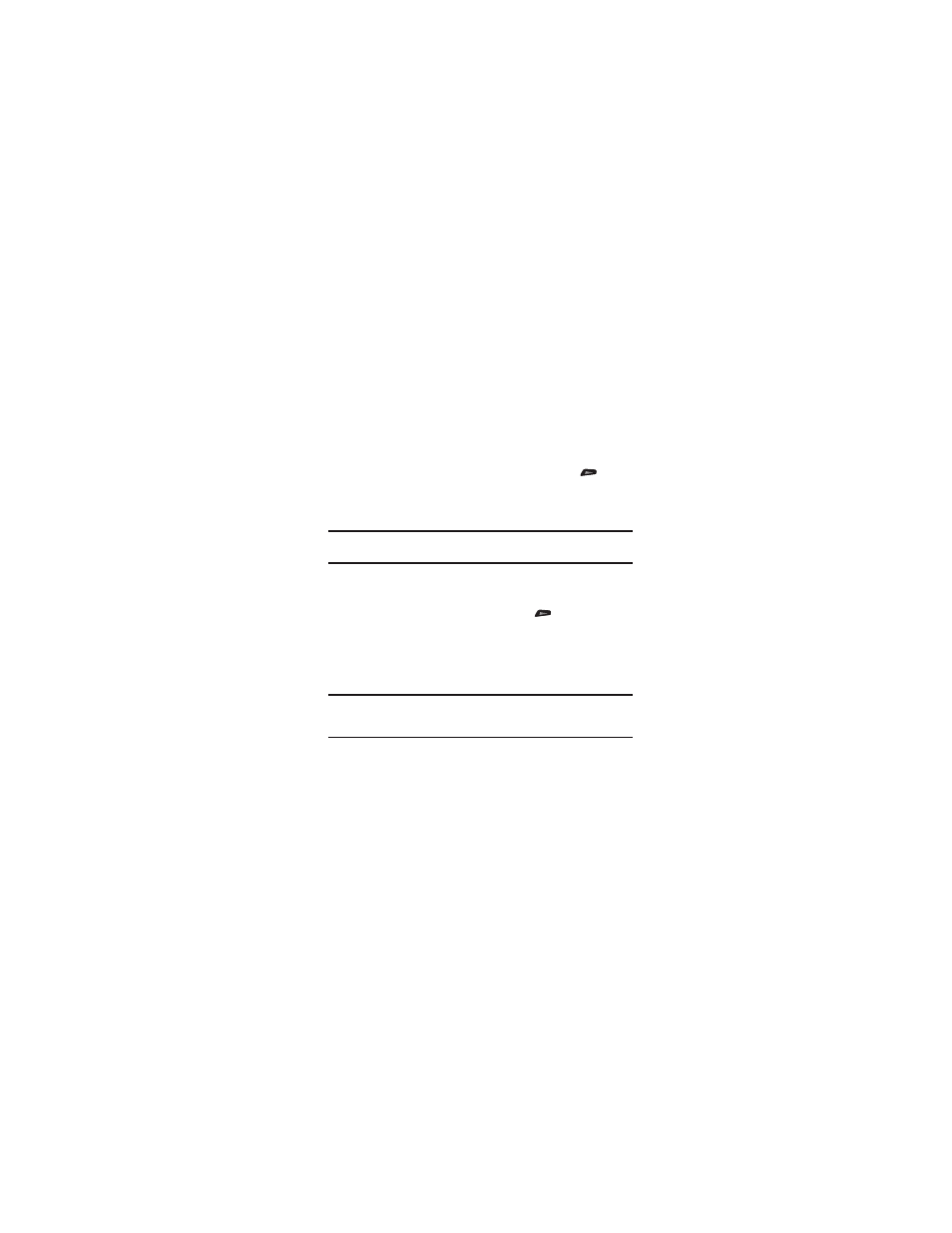
84
Taking Snap Shots (Single Pictures)
To take a single picture using the current camera settings, do the
following:
1.
In Standby mode, press and hold the Camera key (
) on the
right side of the phone.
The camera view finder screen appears in the display. (For
more information, refer to “Screen Layouts” on page 87.)
Note: You can also activate the camera by pressing Menu, then selecting
Multimedia
➔ Camera.
2.
Using the display as a viewfinder, point the camera at your
subject.
3.
To take a photo, press the Camera key (
) or Take. The
photo you’ve taken appears in the display.
• To save the picture to memory, press Save.
• To send the photo as part of a Picture message, press Send. (For more
information, refer to “Point, Click, and Send Pictures” on page 86.)
• To erase the photo, press Cancel.
Tip: You can change a number of the camera’s settings to suit particular uses for
your pictures. (For more information, refer to “Camera Screen Icons” on
page 87.)
