Send picture messages in camera mode – Samsung SCH-R250ZRAMTR User Manual
Page 68
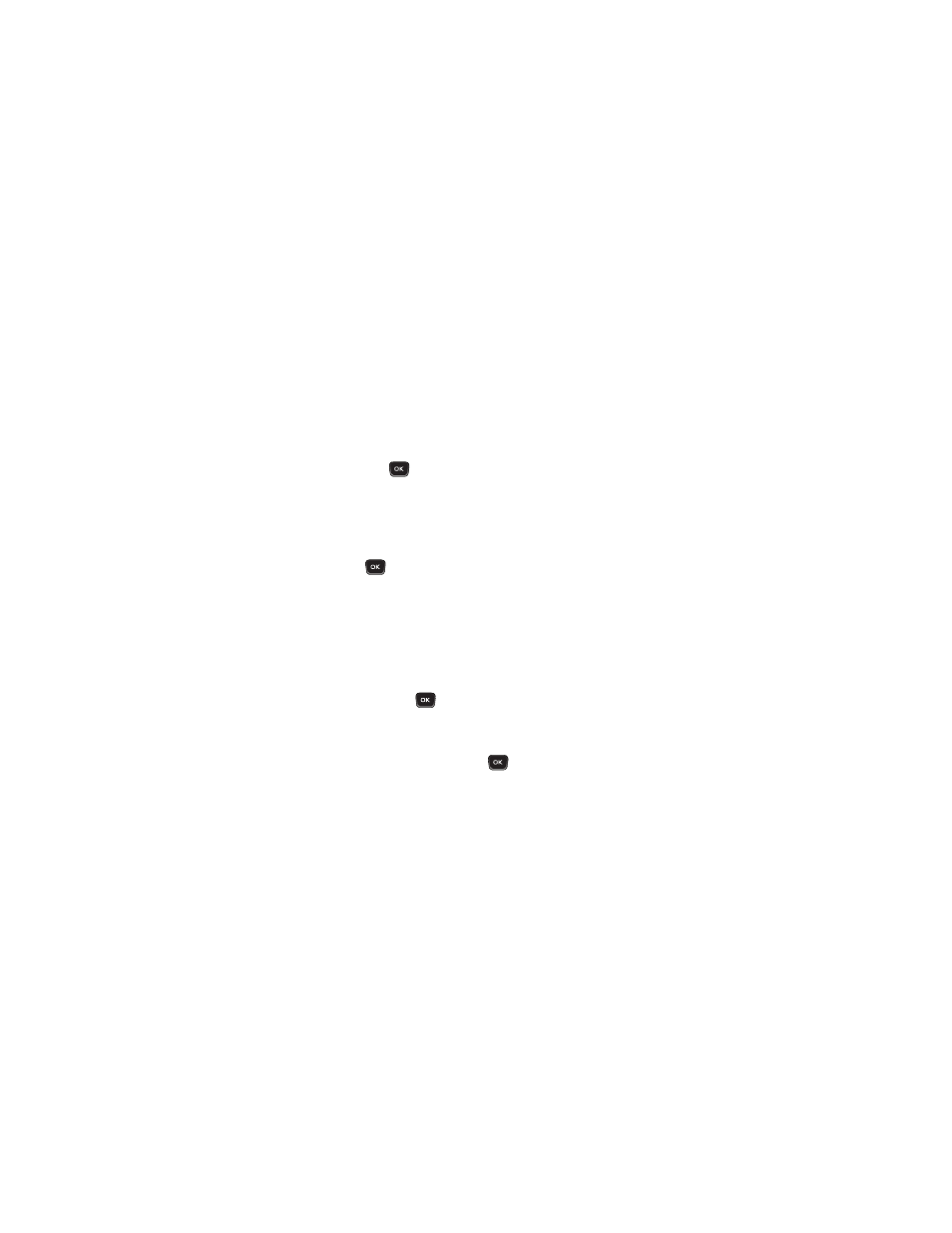
64
2.
Enter the phone number or Email address of the recipient.
Press Add to address your message to Contacts, Groups, or
Recent Calls.
3.
Press .
The
Text: appears in the display.
4.
Enter your message text.
5.
If needed, set message delivery options by pressing Options.
(For more information, refer to “Message Content and Delivery
Options” on page 68.)
6.
Once you’re finished entering your message, press SEND
(
).
Send Picture Messages in Camera Mode
Picture messages can be sent to recipients with compatible phones
or devices. You can even accompany a Picture message with a voice
memo or other sound file.
1.
In Standby mode, launch the Camera and take a picture. (For
more information, refer to “Taking Snap Shots (Single
Pictures)” on page 84.)
2.
Press Send (
) to save the picture and begin the delivery
process. The Create Pic Msg screen then appears in the
display with the Send To: list highlighted.
3.
Enter the phone number or Email address of the recipient of the
Picture message, then press
. The Subject: field appears
in the display.
