Samsung SCH-R250ZRAMTR User Manual
Page 71
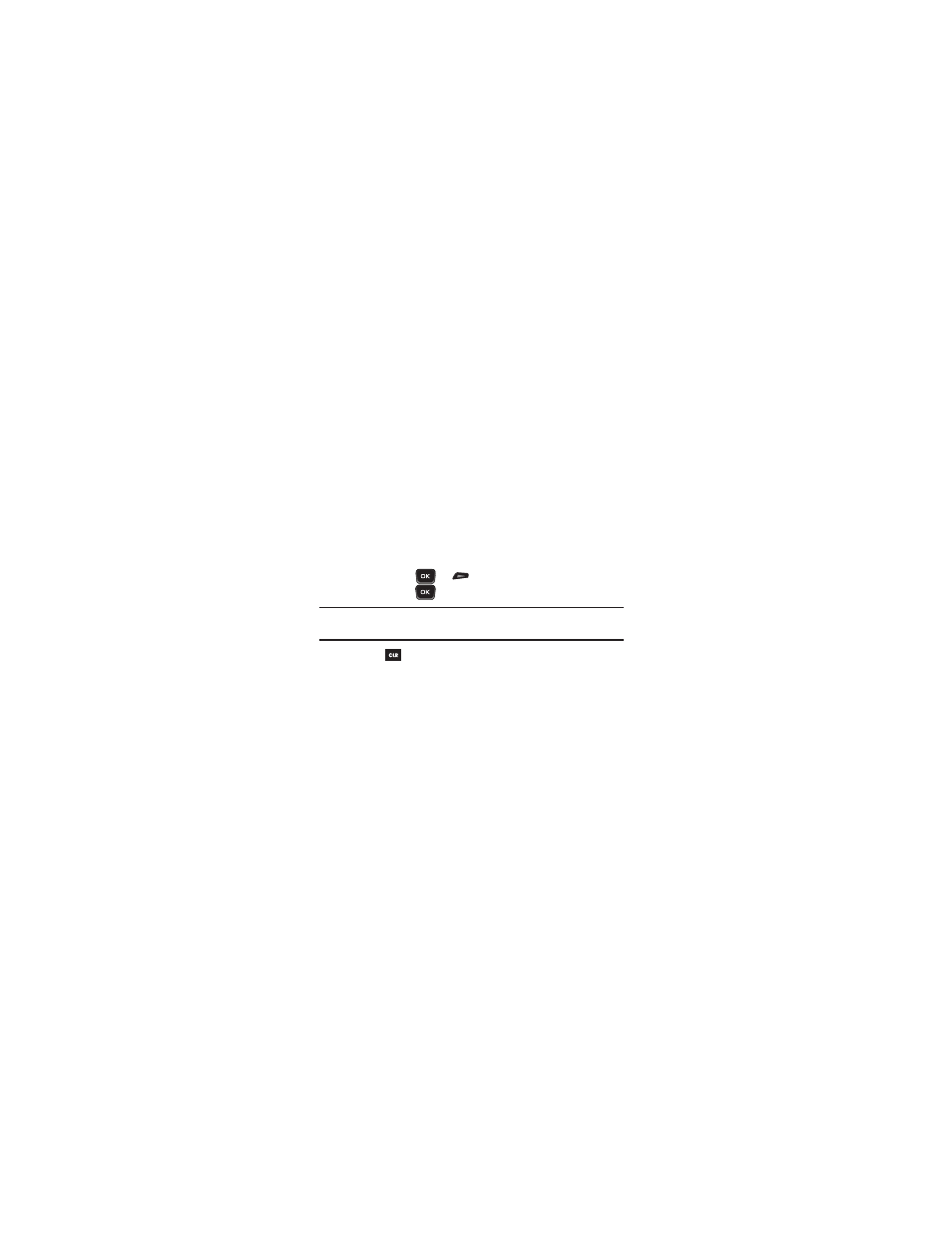
Messages 67
4.
Enter a subject for the Picture message.
5.
Highlight the Text: field, then enter the message text.
6.
For a Picture Message, highlight the Picture: field, then press
Picture. A photo gallery of thumbnail images appears in the
display.
7.
Do one of the following:
• Select a picture to add it to your message.
To expand the highlighted picture for easier viewing, press View.
• Include a new picture by doing the following:
–
Press Camera. The Camera viewfinder screen appears.
–
Press TAKE
(
) or
to take the picture.
–
Press Send
(
).
Note: For more information about using the Camera-Camcorder feature in your
phone, see “Camera” on page 83.
• Press
to exit the photo gallery screen without selecting a picture.
You are returned to the Create Pic Msg screen with the
selected picture in the Picture: field.
8.
For a Picture Message, to add a sound file to your message,
highlight the Sound: field, then press Sounds. The My
Ringtones screen appears in the display.
9.
Do one of the following:
• Select a file from the list of previously recorded voice memos and other
audio files on your phone.
