Call screen – Samsung SCH-A530ZSVXAR User Manual
Page 89
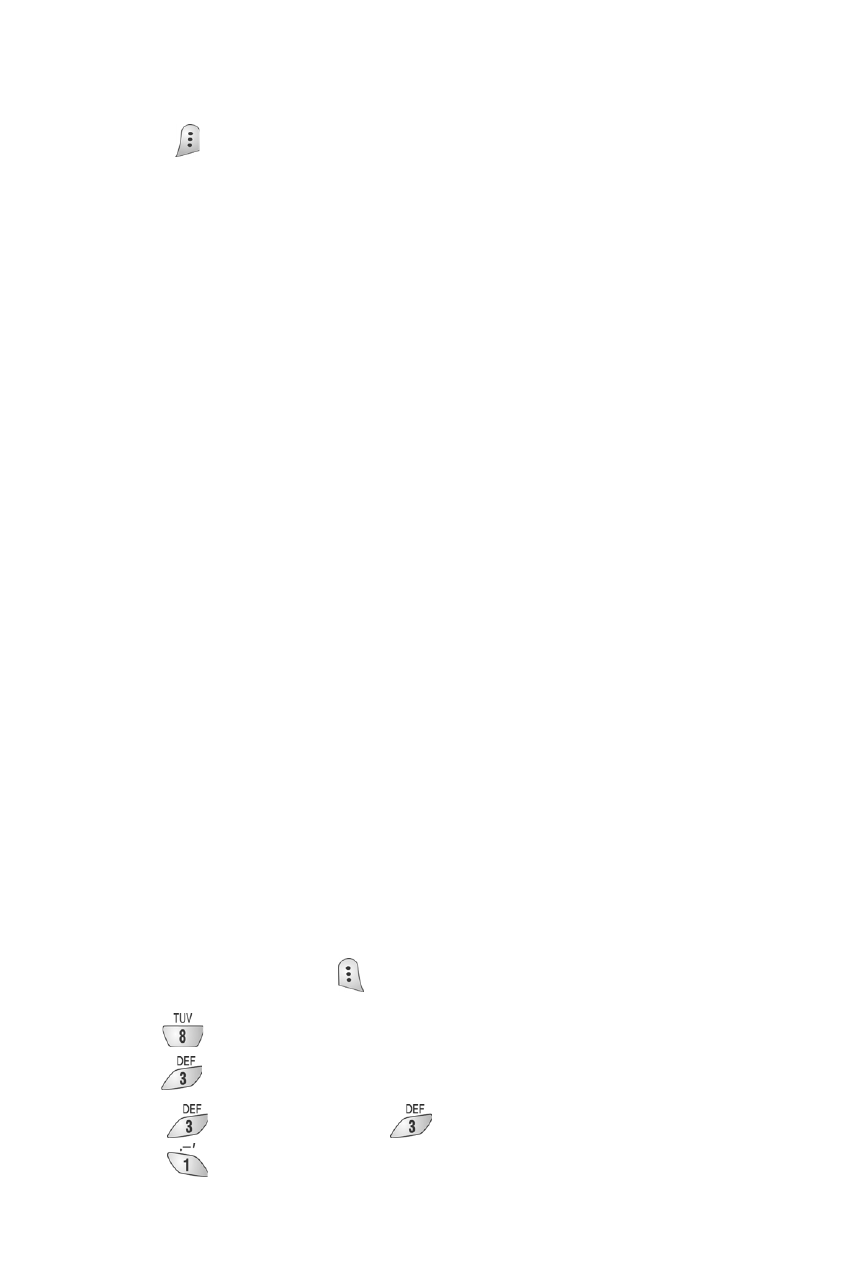
77
Note: Pressing the Navigation key left allows you to pause your recording.
Pressing the Navigation key right allows you to re-record your memo.
5.
Press
to confirm your memo.
Call Screen
The Call Screen feature allows you to listen to voice messages as they’re being
recorded, so that you can choose to accept urgent calls only (similar to
screening calls on your home phone answering machine). Up to 4 minutes can
be recorded using the Call Screen feature. When Call Screen is enabled or Call
Screen message is recorded, an icon will appear on your main display
banner line.
Note: Voice memo usage reduces call screening time available.
•
On/Off - You can set Call Screen to On or Off. When set to On, Call
Screen will answer your calls and record messages.
•
Inbox - Your recorded messages are stored in the Inbox.
•
Greeting - Callers hear this when Call Screen is activated. You can create
your own greeting. The default greeting is, “Please record after tone”.
•
Call Sound (Enable/Disable) - You can listen to callers messages
while they are being recorded when this option is enabled.
•
Wait Time - You can set a time for Call Screening to begin. For example,
if you set it for “after 3 sec”, Call Screen is activated three seconds after
the call has begun.
Do the following to activate the Call Screen feature:
1.
In standby mode, press
for Menu.
2.
Press
for Voice kit.
3.
Press
for Call Screen.
4.
Press
for
Greeting and
again to select a default greeting or
press
to record a personal greeting.
