Count down, How to view, edit, add or erase a count down timer – Samsung SCH-A530ZSVXAR User Manual
Page 72
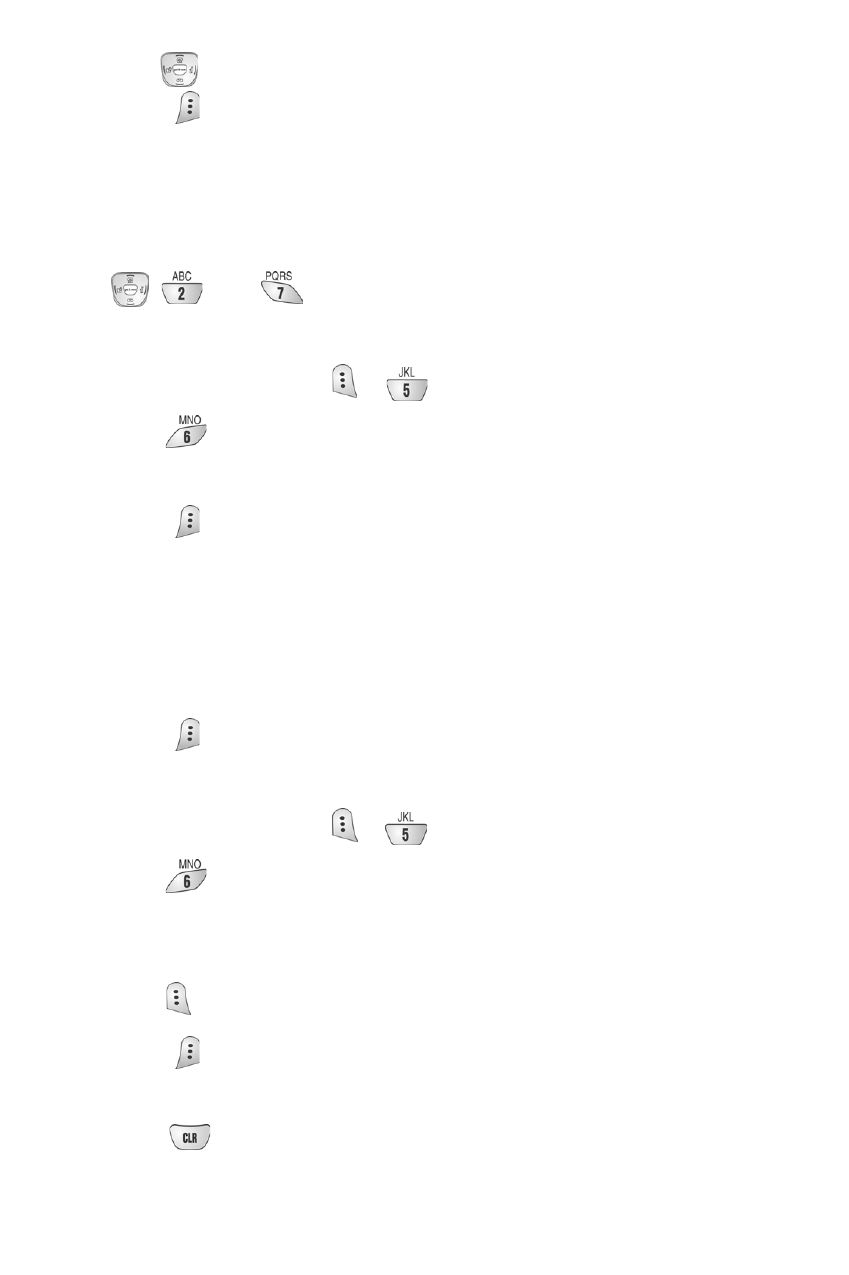
60
8.
Press
to highlight an option.
9.
Press
to select the option.
Count down
Count Down allows you to find out how much time will elapse between the time
entered and a scheduled event. You can create up to twenty Countdown timers.
•
and
are equal to A.M. and P.M.
•
Countdowns can be entered for dates between the years 1981 and 2099.
1.
In standby mode, press
for the Planner.
2.
Press
for Count Down. The screen prompts for a new Count
Down. Enter a name for your new Count Down
timer.
3.
Press .
4.
Enter the date and time you want to Count Down to. For example: if
today’s date is April 1, 2002 and you want to know how many months,
days, and hours remain before 7:00 P.M. February 14th 2003, enter the
time 07:00 P.M. and the date 02/14/2003.
5.
Press
to store the Count Down timer.
How to view, edit, add or erase a count down timer
1.
In standby mode, press
for the
Planner.
2.
Press
for Count Down. Countdown timers display in order of the
least amount of time passed since the countdown commenced, and least
amount of time remaining until the specified date.
3.
Press
to open the options.
4.
Press
to select the option. Use the navigation key to find the item
you want to change and follow the prompts.
5.
Press
at any time to exit the exercise.
