Scheduler, How to view an event, Jump to date – Samsung SCH-A530ZSVXAR User Manual
Page 70
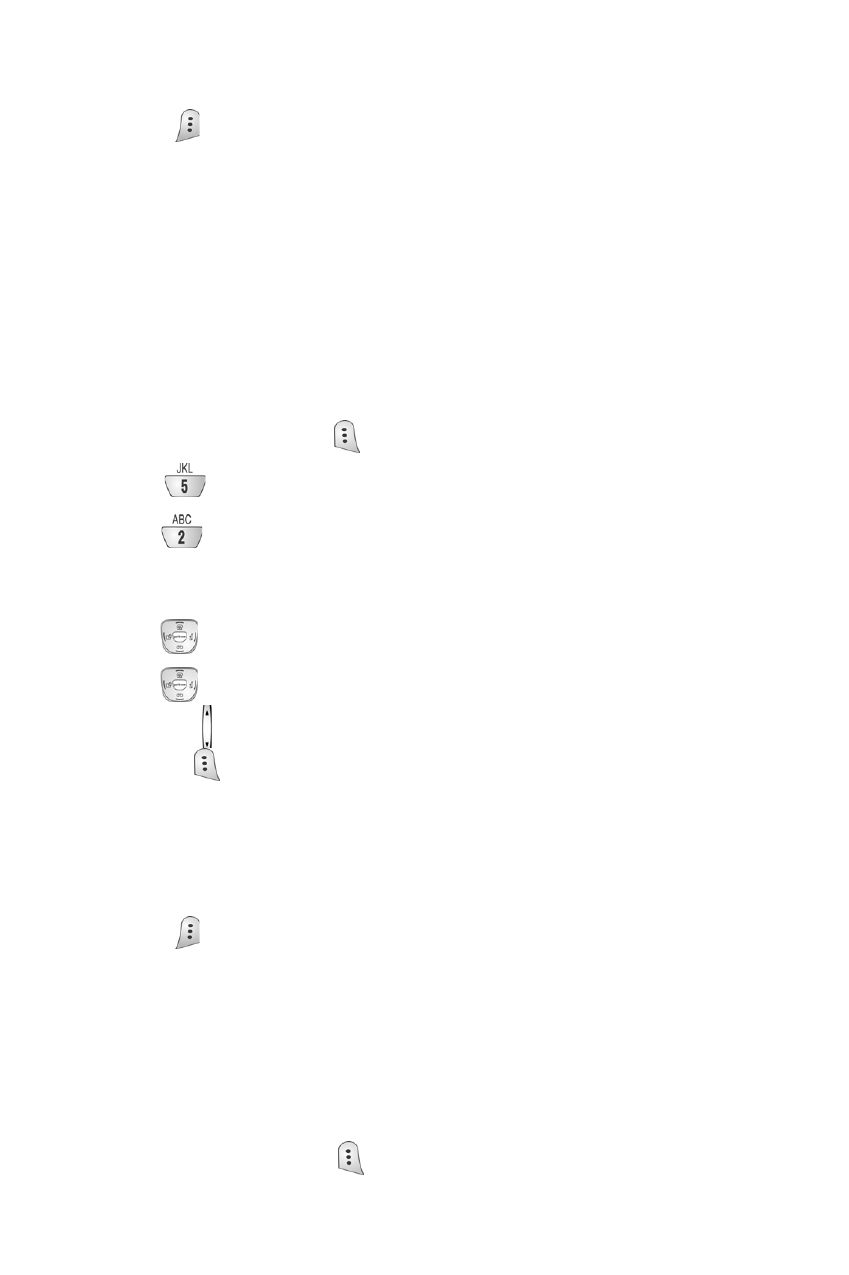
58
•Erase: Allows you to erase an event
•Erase all: Allows you to erase all scheduled events
5.
Press
to select the option of choice, and complete the exercise by
following the prompts.
Scheduler
Scheduler allows you to view in calendar format the current month, a past
month or a future month. In Scheduler, the current date is highlighted on the
calendar. Days with scheduled events are underlined.
How to view an event
1.
In standby mode, press
to display the Main menu.
2.
Press
for Planner.
3.
Press
for Scheduler.
4.
A current calendar screen displays. The current date is highlighted.
5.
Press
right/left to select a new date.
6.
Press
up/down to view a new week.
7.
Press the
to view a new month.
8.
Pressing
at a selected date, offers the following options:
•View: Permits you to view the previous entries for that date
•Add New: Permits you to add a new entry for that date.
9.
Use the navigation key to highlight Add New.
10. Press
to enter the option.
Jump to date
Jump To Date allows you to specify the calendar date you want to view. You can
enter, edit, and/or erase events in your calendar.
Using jump to date:
1.
In standby mode, press
.
