Activesync via ir – Samsung SCH-I600MSAXAR User Manual
Page 76
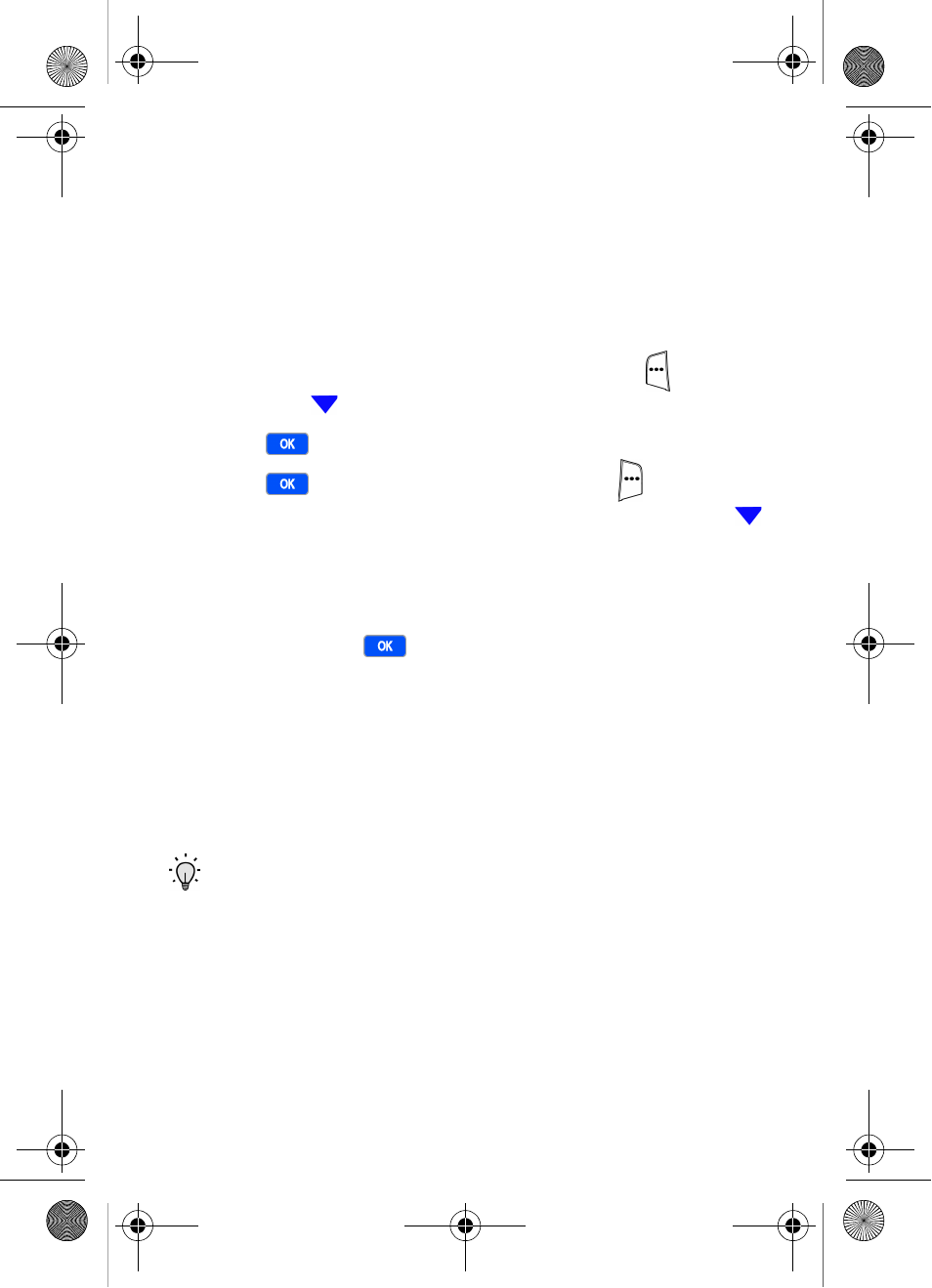
68
Your Smartphone and PC begin synchronization. This may
take some time, depending on the amount of information to
be synchronized. When the process is complete, you can
either disconnect the data cable from your Smartphone and
close ActiveSync or keep the ActiveSync session open.
ActiveSync via IR
1.
At the Home Screen, press the left soft key (
)
Start
,
then press
until
More...
is highlighted.
2.
Press .
ActiveSync
is highlighted.
3.
Press
, then press the right soft key (
)
Menu
. A
pop-up menu displays with
Options
highlighted. Press
until
Connect via IR...
is highlighted.
4.
Ensure the IR ports on your Smartphone and computer
are facing each other within a distance of 3 inches to 3
feet, then press
.
5.
After a short time,
Connected
appears in the display of
your Smartphone. The
New Partnership Wizard
appears
in the display of your computer.
6.
Select
Standard Partnership
or
Guest Partnership
and
click
Next
.
Tip:
Select
Standard Partnership
to synchronize Calendar
items or E-mail.
Guest Partnership
does not allow
synchronization options.
7.
Next, you are given the option to synchronize with your
local computer or to synchronize with your local
computer and the Microsoft Mobile Information Server.
Verizon i600 04-05-04.book Page 68 Thursday, June 24, 2004 5:22 PM
