Accessibility (cont.), Blocking mode, Accessibility (cont.) blocking mode – Samsung SM-T700NZWAXAR User Manual
Page 66: Turn off notifications for selected features
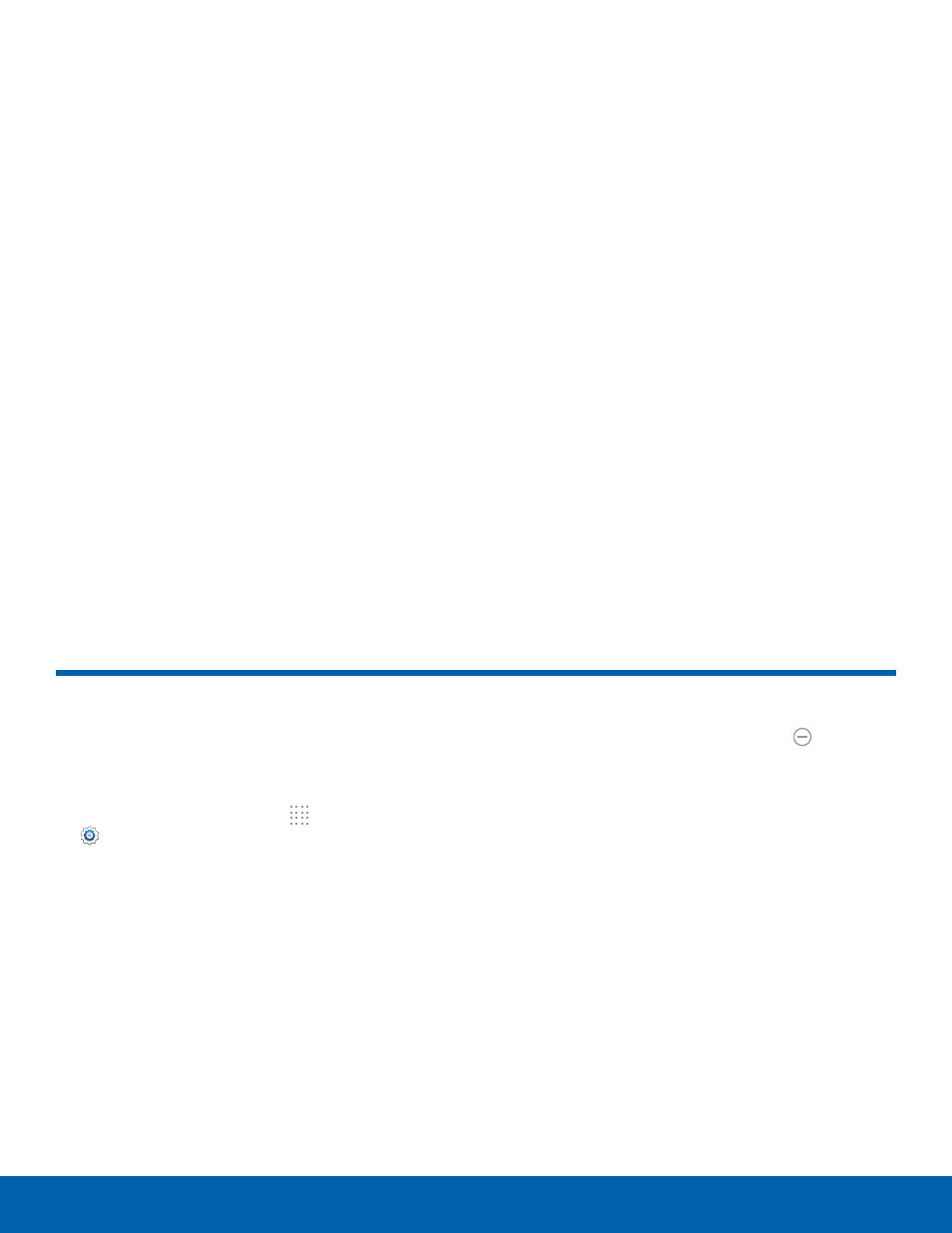
59
Accessibility (cont.) / Blocking Mode
Settings
Accessibility (cont.)
Blocking Mode
Turn off notifications for
selected features.
1. From the Home screen, tap Apps >
Settings > Device tab.
2. Tap Blocking mode. Tap ON/OFF to enable.
3. Configure options:
•
Tap Turn off notifications to block all
notifications.
•
Tap Turn off alarm to block all alarms.
•
The Set time option allows you to set Blocking
mode for a specific time range or always.
-
Tap the Always field to disable it and
configure the From and To time fields.
Note: When Blocking Mode is enabled, displays in
the Status Bar.
More Settings
•
Direct Access: Open your accessibility
settings by pressing the Home Key three times
in quick succession.
•
Single tap mode: Tap to stop/snooze alarms
and calendar events.
•
Manage accessibility: Export your
accessibility settings and share them with
another device.
- SPH-A400SS (157 pages)
- SPH-P100ZKASPR (238 pages)
- GT-P7510FKDXAR (258 pages)
- SPH-D710ZWASPR (201 pages)
- SPH-D710ZWASPR (195 pages)
- SPH-D710ZWASPR (222 pages)
- SPH-D710ZKABST (252 pages)
- SPH-D710ZKABST (204 pages)
- SM-T217AZKAATT (54 pages)
- SM-T217AZKAATT (158 pages)
- SM-T217AZKAATT (191 pages)
- SM-T537RZWAUSC (126 pages)
- SM-T537RZWAUSC (70 pages)
- SCH-I800BKSVZW (162 pages)
- SCH-I800BKSVZW (150 pages)
- SCH-I905ZKAUSC (178 pages)
- GT-P7310UWEXAR (264 pages)
- SM-T537VYKAVZW (75 pages)
- SM-T537VYKAVZW (146 pages)
- SGH-T849ZKATMB (158 pages)
- SEC-I800NSAUSC (135 pages)
- SGH-T859UWBTMB (301 pages)
- SM-T217SZWASPR (125 pages)
- SM-T217SZWASPR (124 pages)
- SCH-I815LSAVZW (184 pages)
- GT-P8110HAEXAR (1 page)
- SEG-I777ZKAATT (202 pages)
- SM-T237PYKASPR (112 pages)
- SM-T237PYKASPR (99 pages)
- GT-P5113TSYXAR (242 pages)
- SM-T800NTSAXAR (107 pages)
- SM-T800NTSAXAR (83 pages)
- SGH-I987ZKAATT (149 pages)
- SWG-P1010CWXAR (147 pages)
- SGH-I467ZWAATT (55 pages)
- SGH-I467ZWAATT (173 pages)
- SGH-I467ZWAATT (201 pages)
- GT-P3113ZWYXAR (195 pages)
- SM-P907AZKAATT (166 pages)
- SM-P907AZKAATT (53 pages)
- SM-T700NZWAXAR (107 pages)
- SCH-I905UWAVZW (123 pages)
- SM-T537AYKAATT (43 pages)
- SM-T537AYKAATT (167 pages)
