Nearby devices, Printing, Nearby devices printing – Samsung SM-T700NZWAXAR User Manual
Page 54: Print to samsung and other printers (not included)
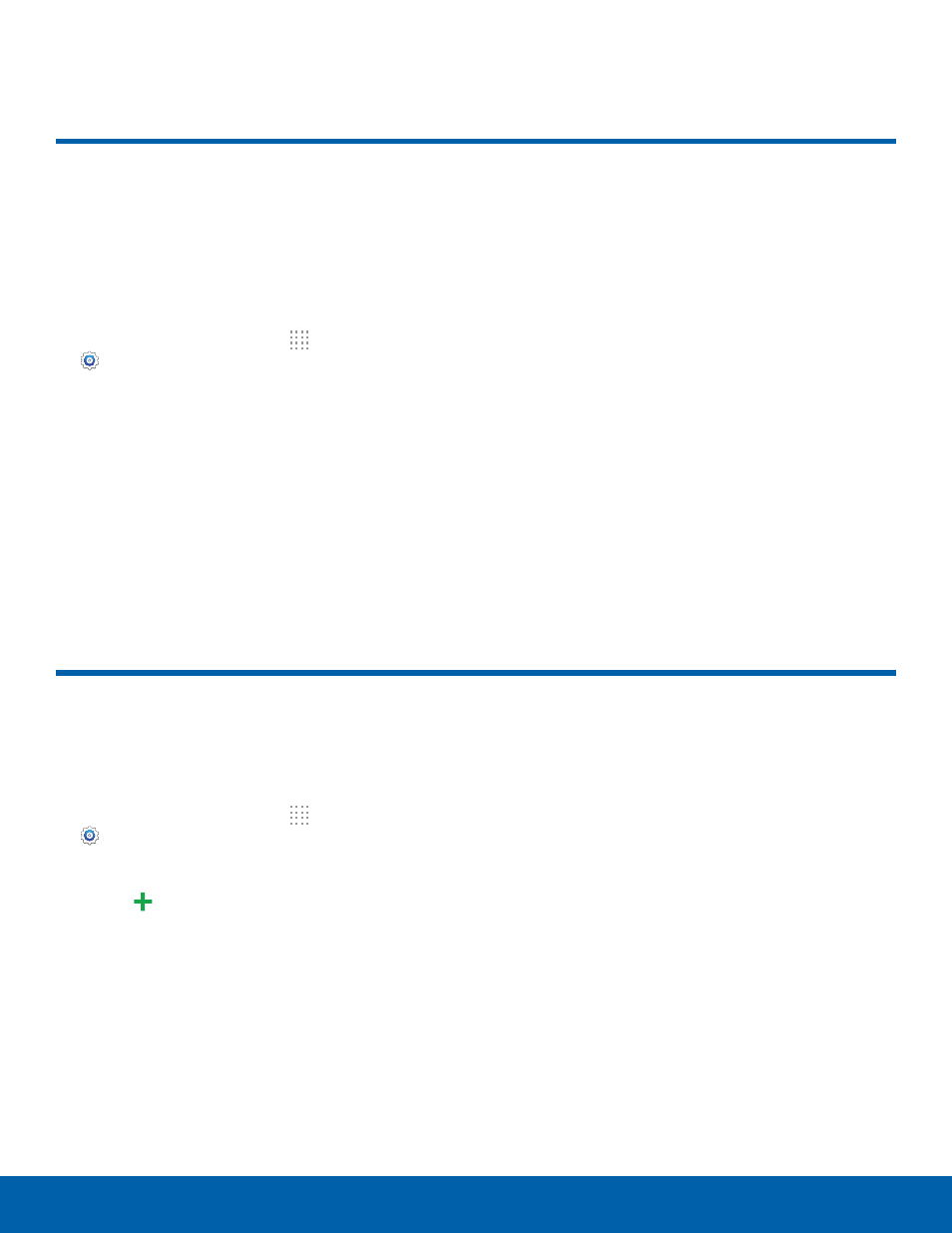
47
Nearby Devices / Printing
Settings
Print to Samsung and other
printers (not included).
1. From the Home screen, tap Apps >
Settings > Connections tab > Printing.
2. Tap a print service and follow the prompts.
Note: Tap
Download plug-in to install additional
print service drivers.
Printing
Share your media files with
nearby devices via Wi-Fi.
Warning: If file sharing is enabled, other devices can
access your data. Use this option with care.
1. From the Home screen, tap Apps >
Settings > Connections tab > Nearby
devices.
2. Tap ON/OFF to enable Nearby devices.
3. Set the following options:
•
Content to share: Select the content to share.
Choices are: Videos, Photos, and Music.
•
Allowed devices: Indicate the devices
accessible to your device.
•
Denied devices: Indicate the devices not
accessible to your device.
•
Download to: Set whether to download data to
Device or SD card.
•
Receive files from other devices: If a nearby
device attempts to upload data, this setting
indicates the response.
Nearby Devices
