Google applications, Chrome, Drive – Samsung SM-T700NZWAXAR User Manual
Page 27: Gmail, Google, Google settings, Hangouts, Maps
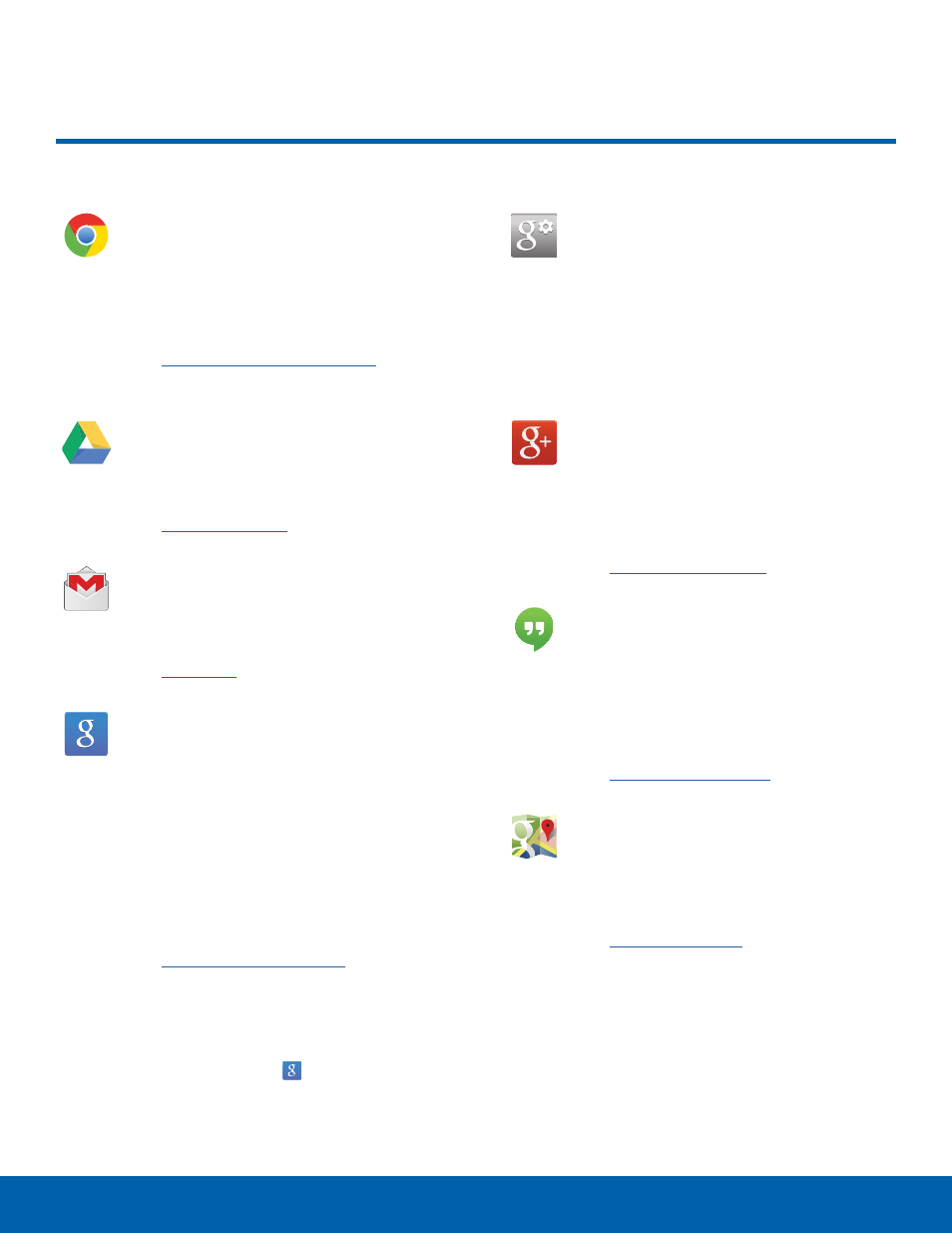
20
Google Applications
Applications
Chrome
Use Chrome to browse the internet and
bring your open tabs, bookmarks and
omnibox data from your computer to your
tablet.
Visit
to learn
more.
Drive
Open, view, rename, and share your
Google Docs and files.
Visit
to learn more.
Gmail
Send and receive email with Gmail,
Google’s web-based email.
Visit
to learn more.
Search not only the Internet, but also
applications and their contents on the
device as well.
Google Now
Google Now recognizes repeated actions
performed on the device to automatically
send user-specific information “cards.”
Visit
o learn
more.
► Press and hold Home.
When Google Now is enabled, you can also
access it by touching .
Google Settings
Quickly and easily change Google app
settings to suit your preferences.
You must be signed in to the application in
which you want to configure. (For example,
sign in to Google+ in order to configure
Google+ settings).
Google+
Stay connected and share life as it
happens with Google+. Chat with friends
and family, post photos, or see what
others are sharing while you’re on the go.
Visit
o learn more.
Hangouts
Hangouts is an online place to meet
friends and family, share photos, and
host video calls. Conversation logs are
automatically saved to a Chats area in
your Gmail account.
Visit
to learn more.
Maps
Use Google Maps to find your current
location, get directions, and other
location-based information.
Visit
o learn more.
You must enable location services to use
Maps. For more information, see “Location
Services” on page 45.
Google Applications
