Playing a video – Samsung EC-WB200FBPWUS User Manual
Page 94
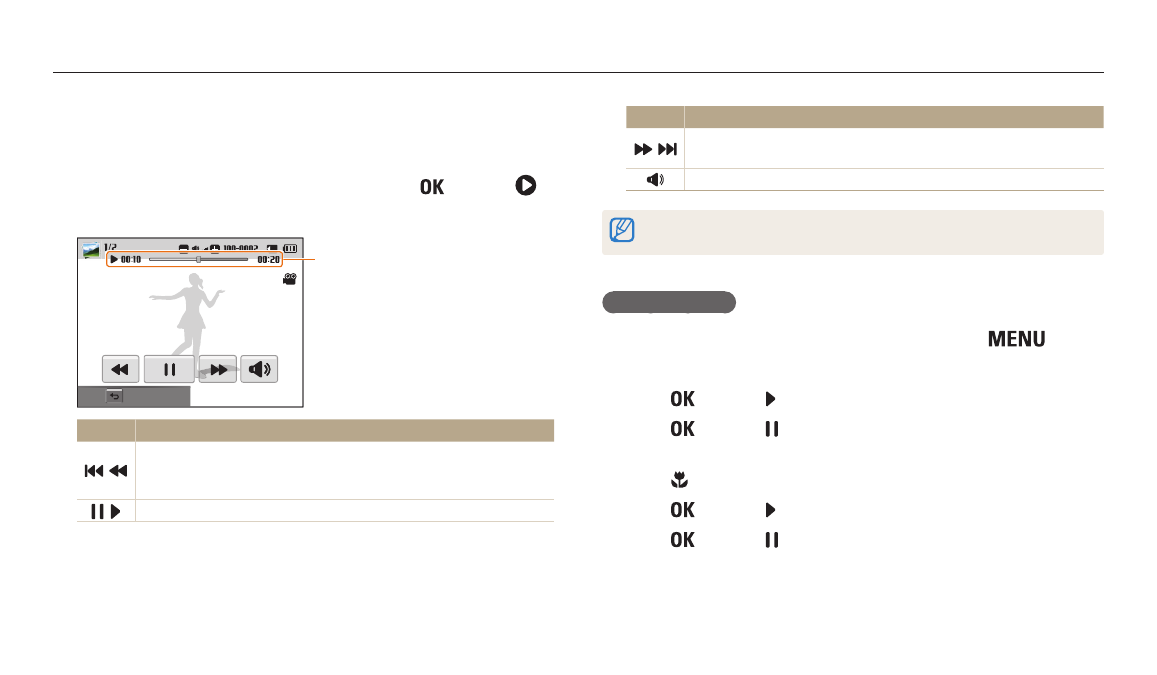
Viewing photos or videos in Playback mode
Playback/Editing
93
Playing a video
In Playback mode, you can view a video, and then capture or trim parts of the
playing video. You can save the captured or trimmed segments as new files.
1
In Playback mode, select a video, and then press [
] or touch .
2
View the video.
Current playback time/
Video length
Stop
Icon
Description
/
Move to the previous file./Scan backward. (Each time you touch the
scan backward icon, you change the scan speed in this order: 2X, 4X,
8X.)
/
Pause or resume playback.
Icon
Description
/
Move to the next file./Scan forward. (Each time you touch the scan
forward icon, you change the scan speed in this order: 2X, 4X, 8X.)
Adjust the volume or mute the sound.
When playing a movie, you can begin using features such a scanning backward, or
scanning forward after the video has run for 2 seconds.
Trimming a video
1
In Playback mode, select a video, and then press [
].
2
Select Trim Movie.
3
Press [
] or touch to start playing the video.
4
Press [
] or touch at the point where you want the trimming to
begin.
5
Press [ ] or touch Start Point.
6
Press [
] or touch to resume playing the video.
7
Press [
] or touch at the point where you want the trimming to
end.
