Selecting modes, Icons on the mode screen – Samsung EC-WB200FBPWUS User Manual
Page 30
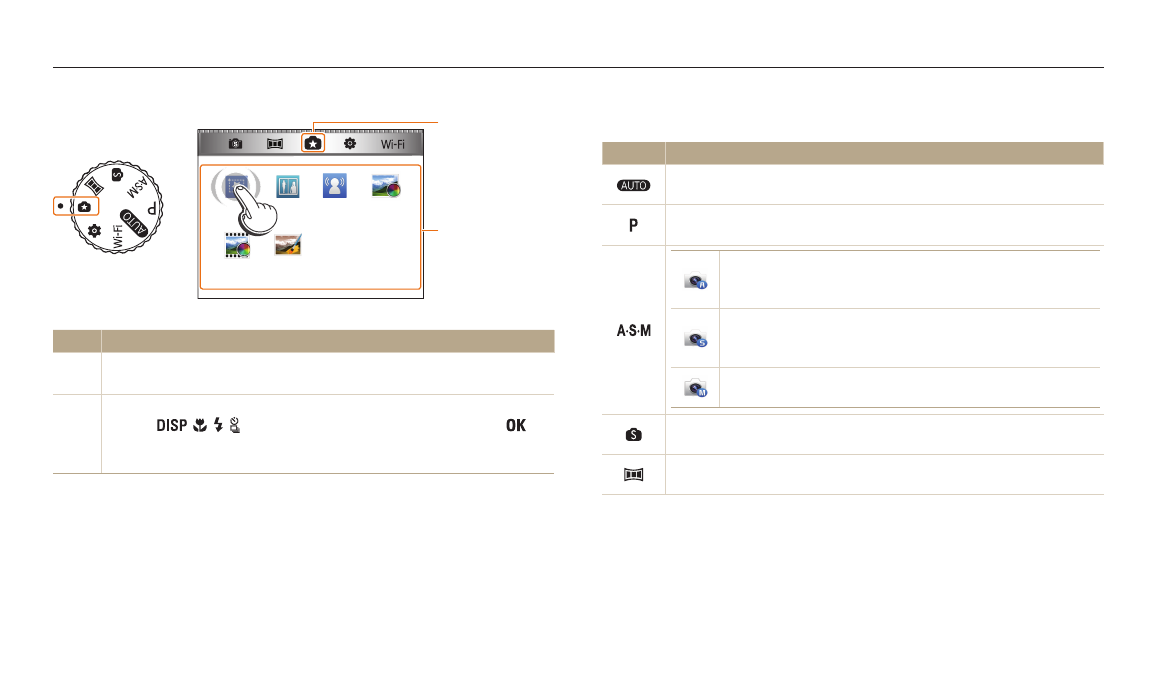
Basic functions
29
Selecting modes
Use the mode dial to select a shooting mode or function. Rotate the mode dial to a desired mode. You can also select an icon on the Mode screen in some modes.
Icons on the Mode screen
Icon
Description
Smart Auto: Capture a photo with a Scene mode selected
automatically by the camera. (p. 43)
Program: Capture a photo with settings you have adjusted manually.
(p. 45)
Aperture Priority: Set the aperture value manually while the
camera automatically selects an appropriate shutter speed.
(p. 47)
Shutter Priority: Set the shutter speed manually while the
camera automatically selects an appropriate aperture value.
(p. 48)
Manual: Adjust both the aperture value and the shutter
speed manually. (p. 49)
Smart: Capture a photo with options that are preset for a specific
scene. (p. 50)
Panorama: Capture and combine a series of photos to create a
panoramic image. (p. 51)
My Magic
Frame
Photo
Filter
Split Shot
Movie
Filter
Photo
Editor
Motion
Photo
2
1
▲
For example: When you select My Magic Frame in Magic Plus mode
No.
Description
1
Current Mode screen
• Rotate the mode dial to go to another mode screen.
2
Mode icons
• Press [
/ / / ] to scroll to a desired mode, and then press [
] to
access the mode.
• Touch an icon to access a mode or function.
