Sacd (super audio cd) playback, Mp3- cd/ wma playback, 32 mp3-cd/wma playback – Samsung HT-P1200T-XAC User Manual
Page 17
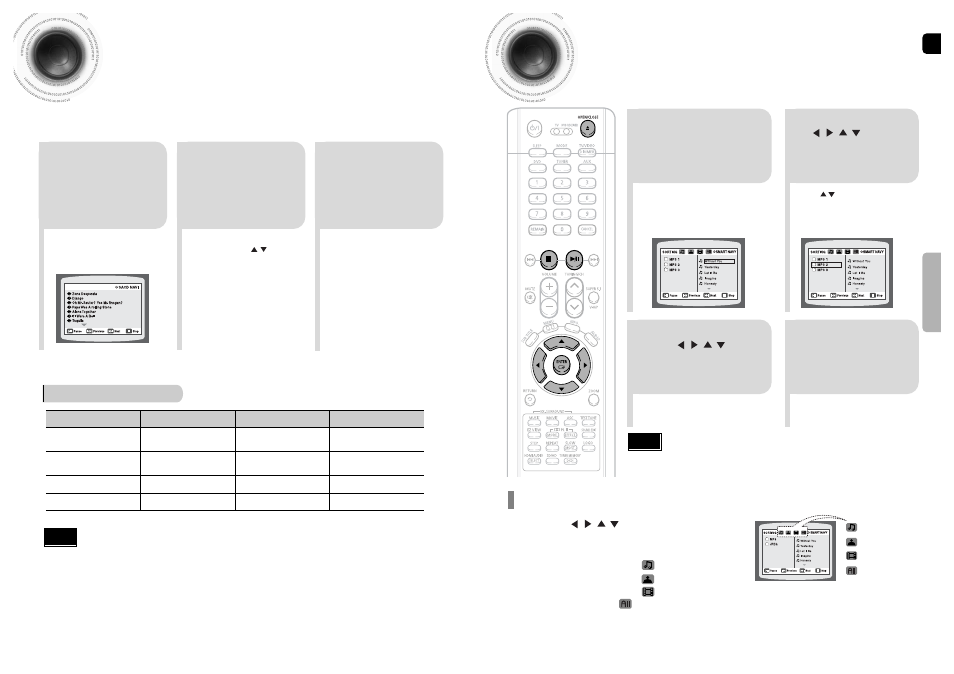
ENG
32
MP3-CD/WMA Playback
Data CDs (CD-ROM, CD-R, CD-RW) encoded in MP3/WMA format can be played.
SACD (Super Audio CD) Playback
You can listen to high quality multi-channel sound that exceeds regular CD playback.
31
OPERA
TION
•
Depending on the recording mode, some MP3-CD/WMA files may not play.
•
Table of contents of a MP3-CD/WMA varies depending on the MP3-CD/WMA
track format recorded on the disc.
Note
•
SACD has three kinds of formats: Single Layer Disc that has 1 HD layer, Dual Layer Disc
that has 2 HD layers and Hybrid Disc that has both CD and HD layers.
Hybrid Discs can play in regular CD players.
Note
2
In Stop mode, use
to select
the album, and then
press the
ENTER
button.
•
The MP3/WMA menu screen will appear
and playback will start.
•
The appearance of the menu depends on
the MP3/WMA disc.
•
WMA-DRM files cannot be played.
1
Press the
OPEN/CLOSE
button
to open the disc tray,
and then load the
MP3/WMA disc.
4
Press the
STOP
button to stop
playback.
•
To select another album and track,
repeat Steps 2 and 3 above.
3
To change the album,
use to
select another album
and then press the
ENTER
button.
•
SACD menu appears and the
play begins.
2
When the play is
stopped, select a
track using the
button and press
the
ENTER
button.
1
Open the disk
tray by using the
OPEN/ CLOSE
button and then
insert SACD.
3
Press the
STOP
button to stop
playback.
•
During the play, you cannot select
a track using the button.
Disc Spec
Item
CD
SACD
2 Channels: 70 Minutes
2 Channels: 110 Minutes
5.1 Channels: 81 Minutes
2 Channels: 120 Minutes
5.1 Channels: 89 Minutes
Number of Channels and
Play Time
44.1 KHz
2822.4 KHz
(64 Times of CD)
44.1~192 KHz
(4.4 Times of CD)
Sampling Frequency
96 dB
120 dB
144 dB
Dynamic Range
~20 KHz
~100 KHz
~96 KHz
Play Frequency
DVD Audio
•
User to select the track.
•
Music File Icon
•
Image File Icon
•
Movie File Icon
•
All File Icon
Press the button when it is in stop
status and select a desired icon from the top
part of the menu.
•
To play music files only, select the Icon.
•
To view image files only, select the Icon.
•
To view movie files only, select the Icon.
•
To select all files select the Icon.
To play a file icon in the screen,
