Viewing files on an hdtv or a 3d tv, Viewing files on an hdtv, Viewing files on an hdtv or a 3d tv – Samsung EV-NX210ZBSBUS User Manual
Page 135: Viewing files on an hdtv
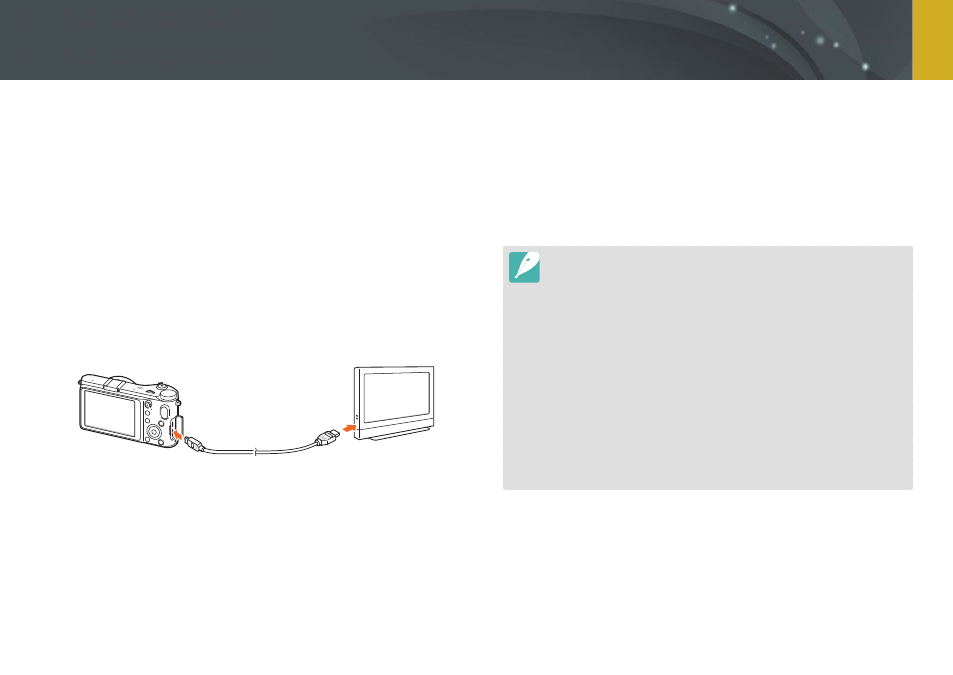
134
Connecting to external devices
Play back photos or videos by connecting your camera to an HDTV
(3D TV) using an optional HDMI cable.
Viewing files on an HDTV
1
In Shooting or Playback mode, press [
m]
→
e
→
HDMI Output
→
an option.
2
Turn off your camera and HDTV.
3
Connect the HDTV and the camera using the optional
HDMI cable.
4
Make sure that the HDTV and camera are turned on, and
then select the HDMI mode on the HDTV.
•
The HDTV screen mirrors the camera's display.
5
View the videos and photos using the buttons on the
camera.
•
When using the HDMI cable, you can connect the camera to an HDTV
using the Anynet+(CEC) method.
•
The Anynet+(CEC) functions allow you to control connected devices using
the TV remote control.
•
If the HDTV supports Anynet+(CEC), the TV turns on automatically when
used in conjunction with the camera. This feature may not be available on
some HDTVs.
•
When connected to an HDTV by an HDMI cable, the camera cannot
capture a photo or video.
•
When connected to an HDTV, some of the camera’s playback functions
may not be available.
•
The length of time after which the camera and an HDTV are connected
may vary depending on the memory card that you are using.
•
As the main feature of a memory card is to increase the transfer speed, it is
not necessarily true to say that a memory card with a faster transfer speed
is also fast in using the HDMI function.
Viewing files on an HDTV or a 3D TV
