Uploading photos to a cloud server – Samsung EV-NX210ZBSBUS User Manual
Page 116
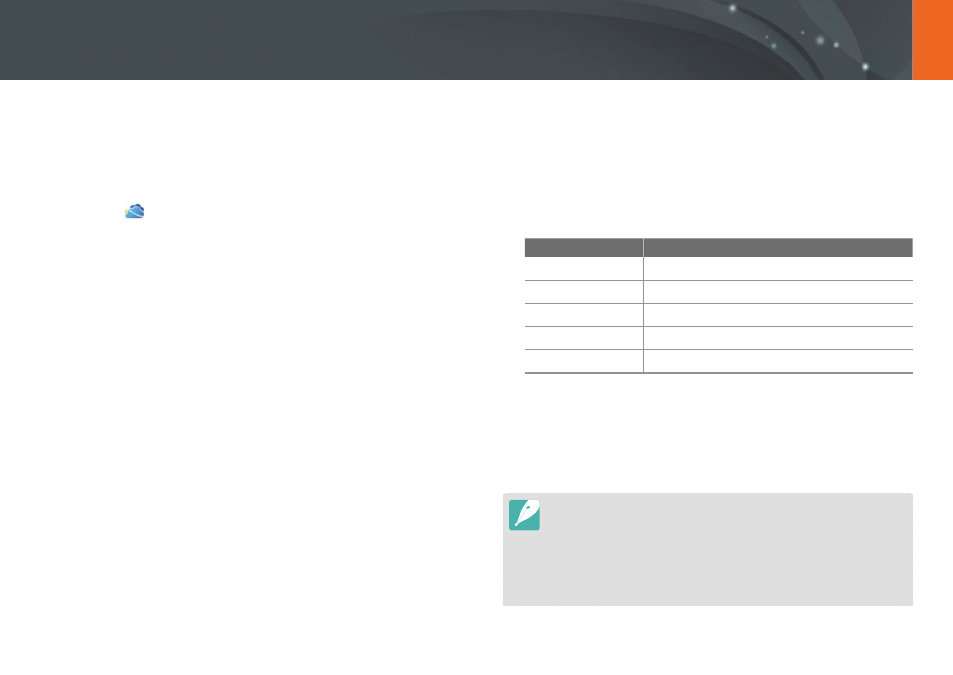
115
Wireless network
You can upload your photos to SkyDrive. To upload files, you must visit
the Microsoft website and register before connecting your camera.
1
Rotate the mode dial to
B.
2
Select
.
•
If the pop-up message that prompts you to create an account
appears, select OK.
•
The camera will attempt to connect to a WLAN via the most
recently connected AP.
•
If the camera has not previously been connected to a WLAN,
it will search for available AP devices. (p. 101)
3
Log in with your ID and password.
•
For information about entering text, refer to "Entering text".
(p. 105)
•
If you connected to SkyDrive, refer to "Using the login browser".
(p. 103)
•
Press [
m] to use option menus.
Option
Description
Previous Page
Move to the previous page.
Next Page
Move to the next page.
Reload
Reload the page.
Stop
Stop loading the page.
Exit
Close the login browser.
4
Scroll to the photos you want to upload, and then
press [
o].
5
Select Upload.
•
You can also upload photos to a cloud server in Playback mode by
pressing [
m], and then selecting z
→ Share(Wi-Fi) →
a cloud server.
•
When there are no photos in the camera memory, you cannot use this
feature.
•
When you upload photos to SkyDrive, they will be resized to 2M while
maintaining its aspect ratio.
Uploading photos to a cloud server
