Viewing photos or videos on a tv link-enabled tv – Samsung EV-NX210ZBSBUS User Manual
Page 120
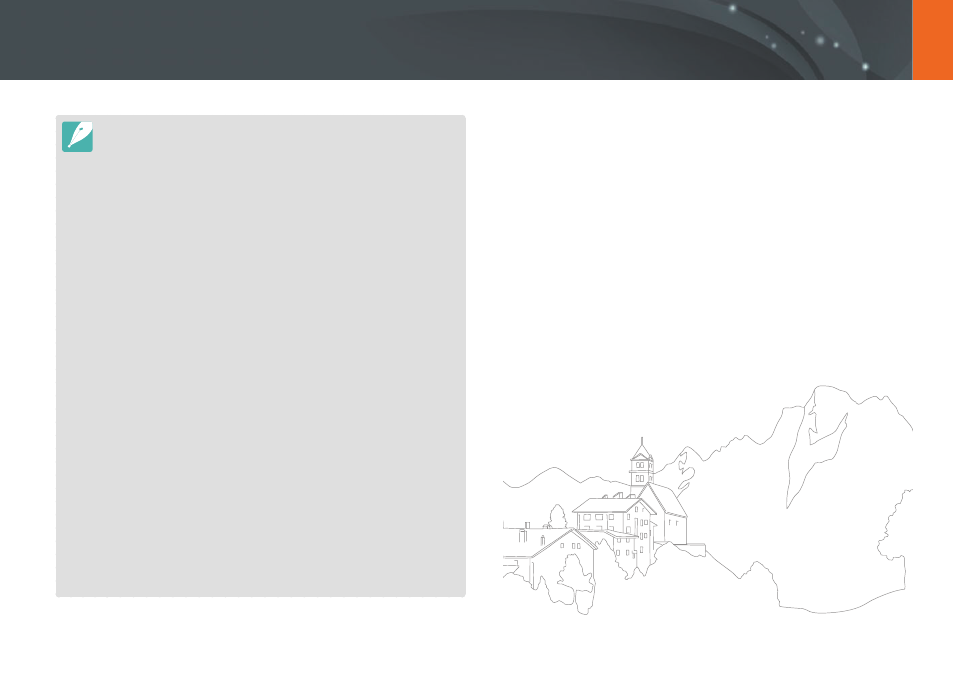
119
Wireless network >
Viewing photos or videos on a TV Link-enabled TV
•
You cannot share RAW files.
•
You can share up to 1,000 photos or videos.
•
On a TV screen, you can view only photos or videos captured with your
camera.
•
The range of the wireless connection between your camera and a TV may
vary depending on the specifications of the AP.
•
If the camera is connected to 2 TVs, playback may be slower.
•
You can use this feature only with TV Link-enabled TVs.
•
Photos or videos will be shared in their original sizes.
•
Some videos may buffer more slowly than others.
•
Shared photos or videos will not be stored on the TV, but they can be
stored in the camera to meet the TV's specifications.
•
Transferring photos or videos to the TV may take some time depending on
the network connection, the number of files to be shared, or sizes of the
files.
•
If you power off the camera abnormally while viewing photos or videos on
a TV (for example, by removing the battery), the TV considers the camera
to still be connected.
•
The order of photos or videos on the camera may be different than on the
TV.
•
Depending on the number of photos or videos you want to share, it may
take some time to load your photos or videos and complete the initial
set-up process.
•
While viewing photos or videos on the TV, continuously using the TV
remote or performing additional operations on the TV may prevent this
feature from working properly.
•
If you reorder or sort files on the camera while viewing them on a TV, you
must repeat the initial set-up process to update the list of files on the TV.
•
When there are no files in the camera memory, you cannot use this feature.
•
We recommend you use a network cable to connect your TV to your AP.
This will minimize any video ‘Stuttering’ you may experience when
streaming content.
