Changing the picture size – Samsung LNS5797DX-XAA User Manual
Page 46
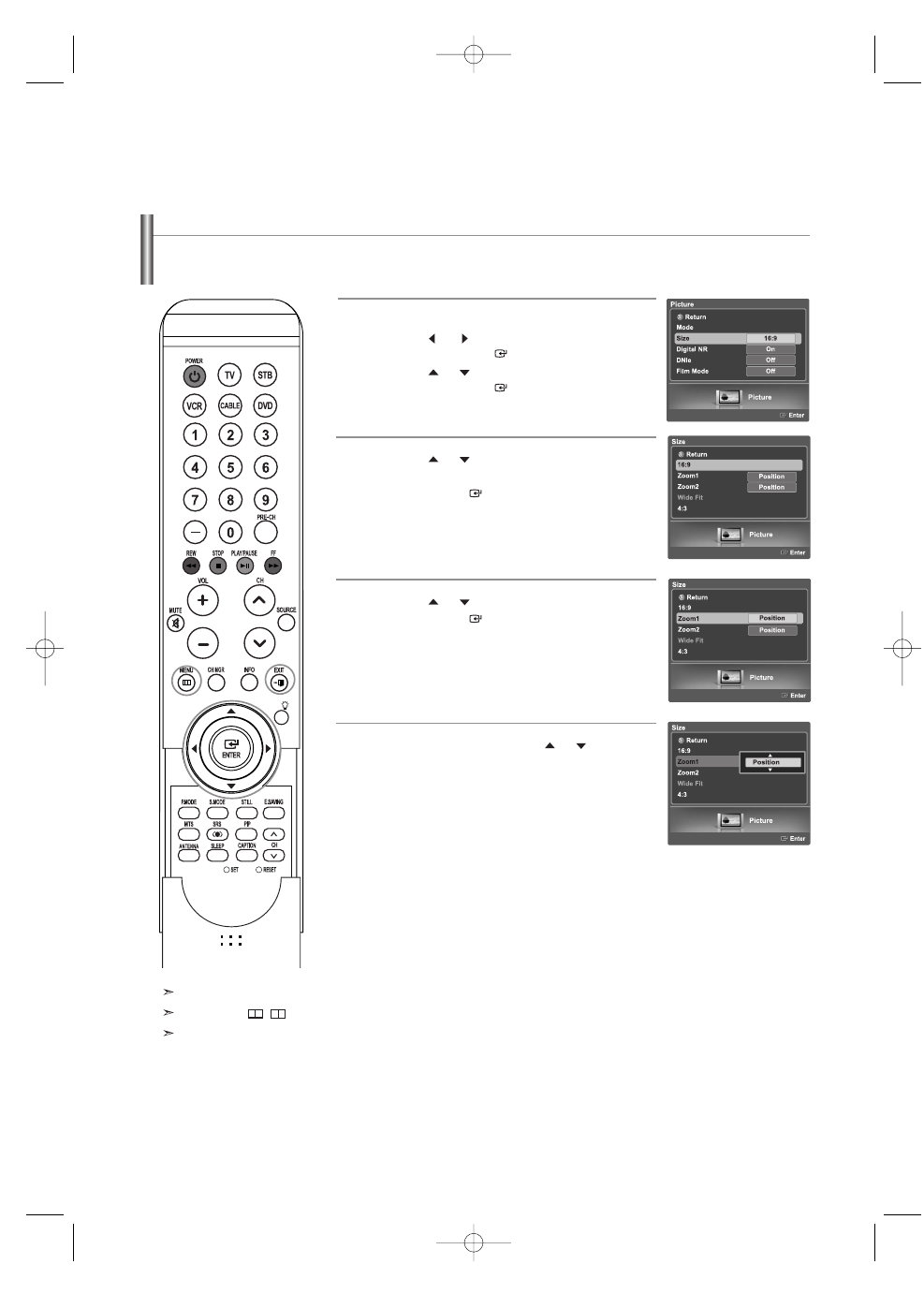
English-44
Changing the Picture Size
You can select the picture size which best corresponds to your viewing requirements.
1
Press the MENU button.
Press the
or
button to select “Picture”,
then press the ENTER
button.
Press the
or
button to select “Size”,
then press the ENTER
button.
2
Press the
or
buttons to select the
screen format you want.
Press the ENTER
button.
Press the EXIT button to exit.
3
Press the
or
buttons to select “Zoom1”.
Press the ENTER
button.
4
After selecting Position, use the
or
button to
magnify or reduce the picture size in a vertical
direction. Press the EXIT button to exit.
You can select only the 16:9, 4:3 and Wide Fit screen sizes in the DTV Component (720p, 1080i) or HDMI (720p, 1080i) mode.
When Double ( , ) mode has been set in PIP, the Picture Size cannot be set.
When watching a DTV’s HD signal, you can use Wide Fit. Horizontal zoom(Wide Fit) sets the optical picture format by
expanding it both horizontally and vertically. For example, you can reset the picture in 4:3 format to 16:9. Wide Fit does not
support all external devices.
•
16:9 : Sets the picture to 16:9 wide mode.
•
Zoom1 : Magnifies the size of the picture on screen.
•
Zoom2 : Magnifies the size of the picture more than “Zoom1”.
•
Wide Fit : Enlarges the aspect ratio of the picture to fit the entire screen.
•
4:3 : Sets the picture to 4:3 normal mode.
BN68-01047G-00Eng.qxd 4/26/06 5:37 AM Page 44
