Using the home screen, Accessing the home screen, Icons on the home screen – Samsung EC-MV900FBPWUS User Manual
Page 27: Accessing the home screen ……………… 26, Icons on the home screen ……………… 26
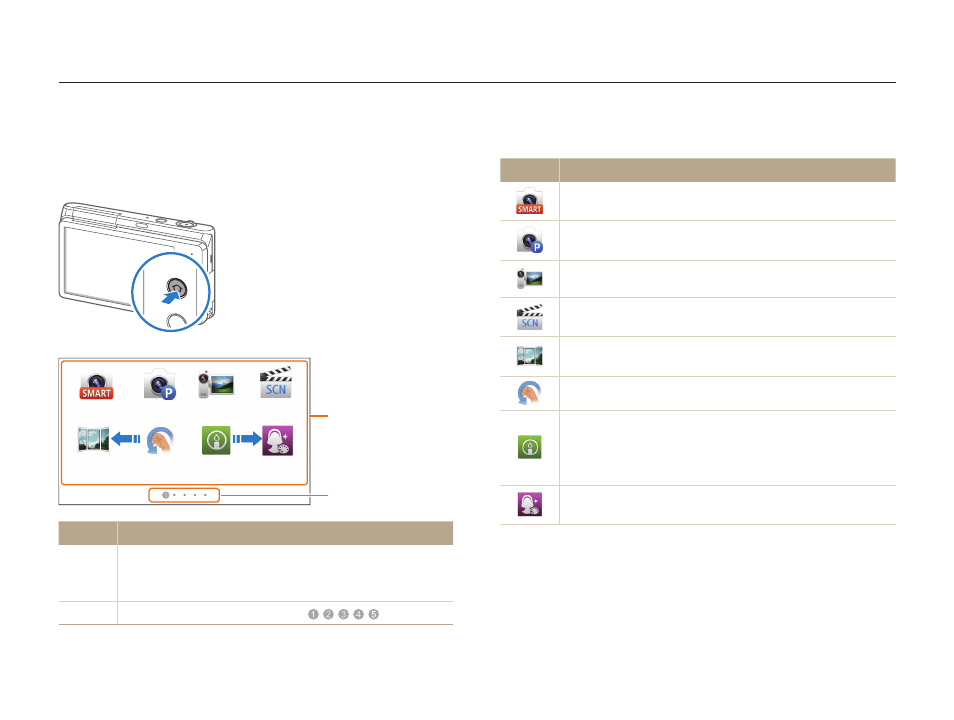
Basic functions
26
Using the Home screen
You can select a mode or function, or access the settings menu by touching the icons on the Home screen.
Icons on the Home screen
Icon
Description
Smart Auto: Capture a photo with a Scene mode
selected automatically by the camera. (p. 38)
Program: Capture a photo with settings you have adjusted
manually. (p. 39)
Movie: Record a video. (p. 41)
Scene: Capture a photo with options that are preset for a
specific scene. (p. 43)
Live Panorama: Capture and combine a series of photos
to create a panoramic image. (p. 44)
Gesture Shot: Capture photos with hand gestures. (p. 46)
Low Light Shot: Capture multiple photos in low light
conditions without a flash. The camera combines them to
create a single image that is brighter and has less blurring.
(p. 47)
Beauty Palette: Capture a portrait, and then add various
beautifying effects. (p. 47)
Accessing the Home screen
In Shooting or Playback mode, press [
h]. Press [h] again to
return to the previous mode.
1
2
Smart Auto
Scene
Program
Live Panorama
Movie
Gesture Shot Low Light Shot
Beauty Palette
No.
Description
1
Touch an icon to access a mode or function.
•
Drag or flick your finger across the screen to scroll to
another page.
2
The number of the current page. (
)
