Uploading photos to a cloud server – Samsung EC-MV900FBPWUS User Manual
Page 134
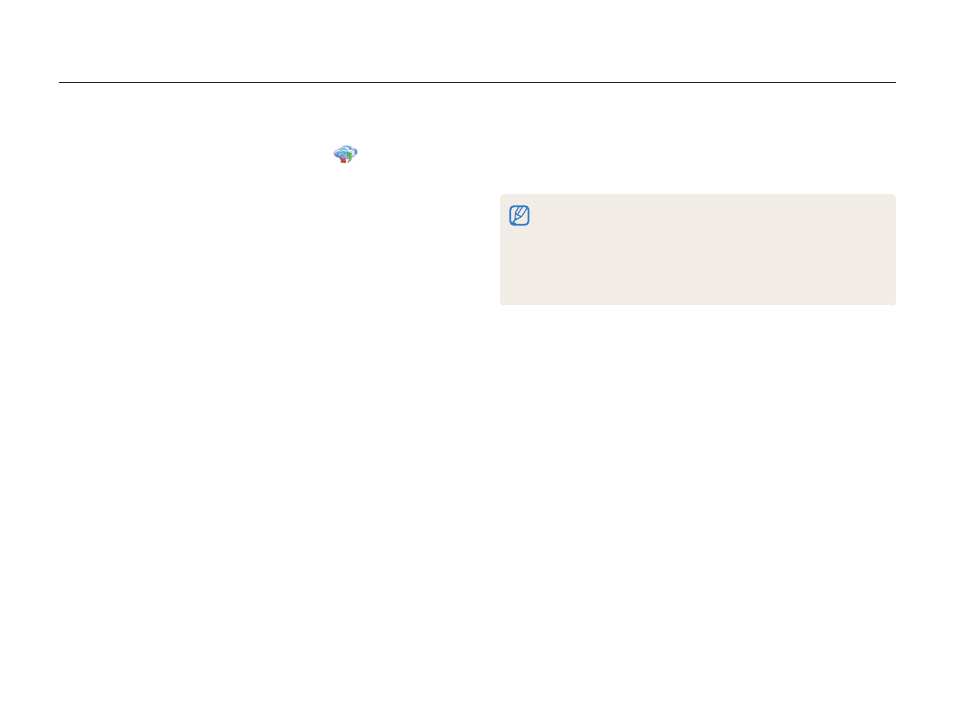
Wireless network
133
Uploading photos to a cloud server
You can upload your photos to SkyDrive. To upload photos, you must visit the Microsoft website and register before connecting your
camera.
4
Select files to upload from the list, and then touch
Upload.
•
You can also upload photos to a cloud server in Playback mode by
touching
m Share, and then select a cloud server.
•
When there are no photos in the camera memory, you cannot use
this feature.
•
When you upload photos to SkyDrive, they will be resized to 2M while
maintaining its aspect ratio.
1
On the camera's Home screen, touch
.
2
Touch SkyDrive.
•
If the pop-up message that prompts you to create an account
appears, touch OK.
•
The camera will attempt to connect to a WLAN via the most
recently connected AP.
•
If the camera has not previously been connected to a WLAN,
it will search for available AP devices. (p. 115)
3
Login with your ID and password.
•
For information about entering text, refer to "Entering text".
(p. 118)
•
If you connected to SkyDrive, refer to "Using the login browser".
(p. 117)
